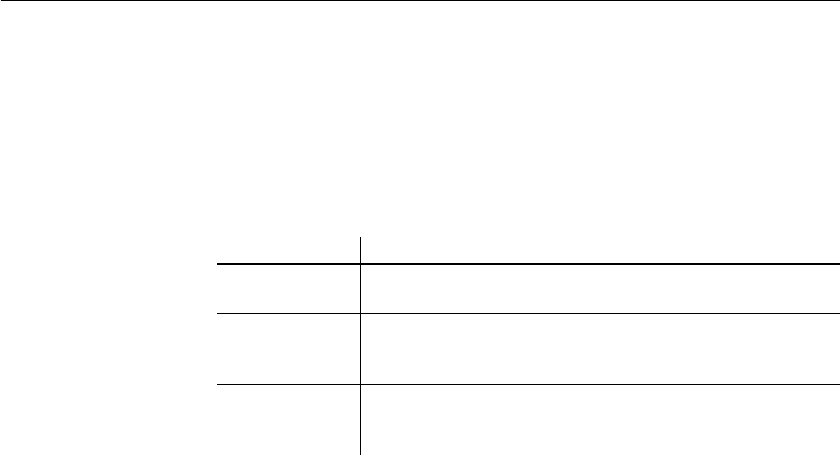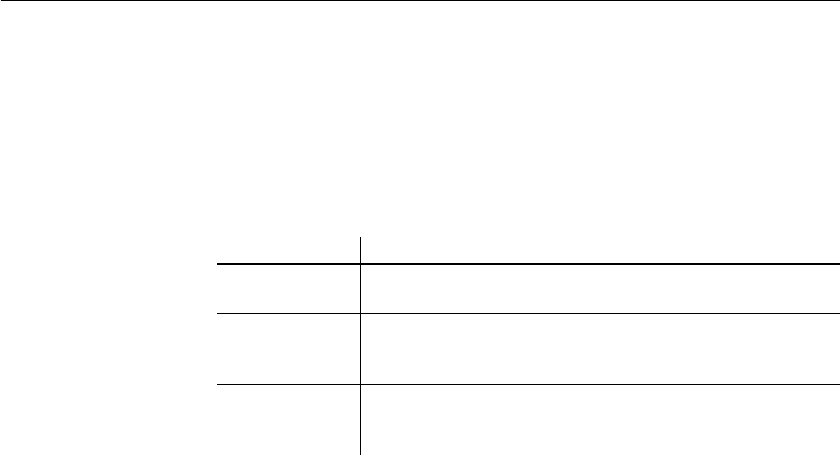
CHAPTER 1 Working with DataWindow Designer
DataWindow Designer User’s Guide 17
Working with tools
In addition to painters, DataWindow Designer provides you with some other
tools to help you with your work. You can open most tools from the Tools
menu, the PowerBar, or the Tools page in the New dialog box.
Tool summary
Table 1-2 lists the tools.
Table 1-2: DataWindow Designer tools
Using the file editor
DataWindow Designer provides a text editor that is always available. Using the
editor, you can view and modify text files (such as initialization files and
tab-separated files with data) without leaving DataWindow Designer.
❖ To open the file editor:
1 Press Shift+F6 anywhere in DataWindow Designer.
2 Select File>Open File or click the Open icon (an open folder) on the
Painter bar to open the file you want to edit.
Setting file editing
properties
The file editor has font properties and an indentation property that you can
change to make files easier to read. If you do not change any properties, files
have black text on a white background and a tab stop setting of 3 for
indentation.
❖ To specify File Editor properties:
1 Select Design>Options to display the property page.
2 Choose the tab appropriate to the property you want to specify.
Tool What you use the tool for
File editor Edit text files. For more information, see "Using the file editor"
next.
To-Do List Keep track of object creation tasks and create links to quickly get
you to the place where you need to complete the tasks. For
information, see “Using the To-Do List” on page 18.
Database profile Define and use named sets of parameters to connect to a
particular database. For information, see Connecting to Your
Database.