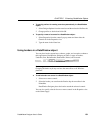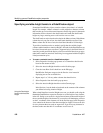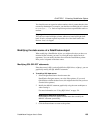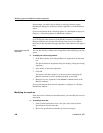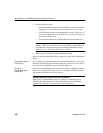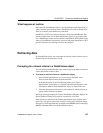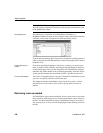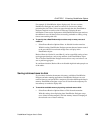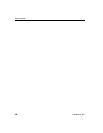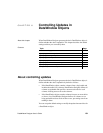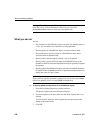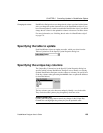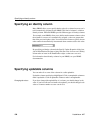CHAPTER 5 Enhancing DataWindow Objects
DataWindow Designer User’s Guide 189
For example, if a DataWindow object displays only 10 rows at a time,
DataWindow Designer only needs to retrieve 10 or more rows before
presenting the data. Then, as the user pages through the data, DataWindow
Designer continues to retrieve what is necessary to display the new
information. There may be slight pauses while DataWindow Designer retrieves
the additional rows, but these pauses are usually preferable to waiting a long
time to start working with data.
❖ To specify that a DataWindow object retrieve only as many rows as it
needs to:
• Select Rows>Retrieve Options>Rows As Needed from the menu bar.
With this setting, DataWindow Designer presents data and returns control
to the user when it has retrieved enough rows to display in the
DataWindow object.
Retrieve Rows As Needed is overridden if you have specified sorting or have
used aggregate functions, such as
Avg and Sum, in the DataWindow object.
This is because DataWindow Designer must retrieve every row before it can
sort or perform aggregates.
In a multiuser situation, Retrieve Rows As Needed might lock other people out
of the tables.
Saving retrieved rows to disk
If you want to maximize the amount of memory available to DataWindow
Designer and other running applications, DataWindow Designer can save
retrieved data on your hard disk in a temporary file rather than keep the data in
memory. DataWindow Designer swaps rows of data from the temporary file
into memory as needed to display data.
❖ To maximize available memory by saving retrieved rows to disk:
• Select Rows>Retrieve Options>Rows to Disk from the menu bar.
With this setting, when displaying data, DataWindow Designer swaps
rows of data from the temporary file into memory instead of keeping all
the retrieved rows of data in memory.