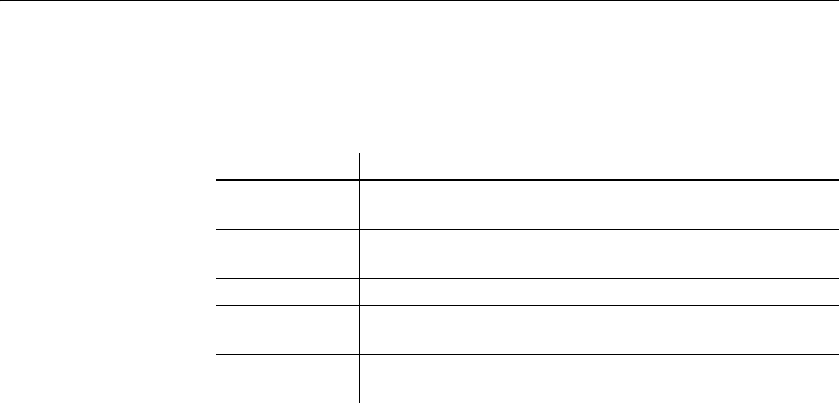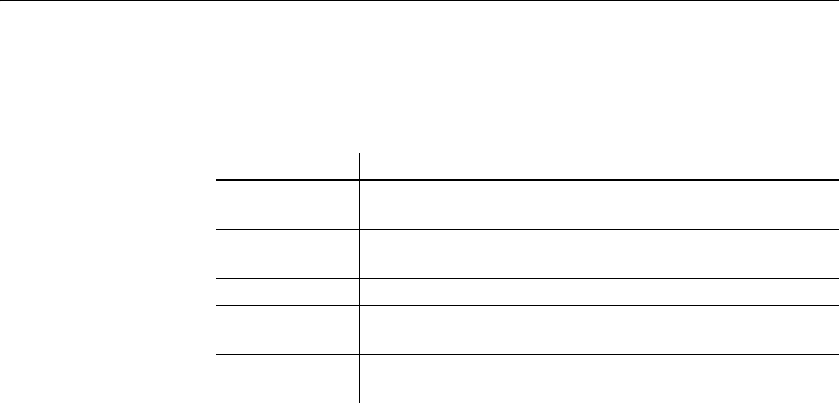
Working in painters
10 DataWindow .NET
Working in painters
The DataWindow Designer painters are listed in Table 1-1.
Table 1-1: DataWindow Designer painters
Using views in painters
Most of the DataWindow Designer painters have views. Each view provides a
specific way of viewing or modifying the object you are working on or a
specific kind of information related to that object. Having all the views
available in a painter window means you can work on more than one task at a
time.
Views are displayed in panes in the painter window. Some views are stacked in
a single pane. At the bottom of the pane there is a tab for each view in the stack.
Clicking the tab for a view pops that view to the top of the stack.
Each painter has a default layout, but you can display the views you choose in
as many panes as you want to and save the layouts you like to work with. For
some painters, all available views are included in the default layout; for others,
only a few views are included.
Each pane has:
• A title bar you can display temporarily or permanently
• A handle in the top-left corner you can use to drag the pane to a new
location
• Splitter bars between the pane and each adjacent pane
Painter What you do
Database painter Maintain databases, control user access to databases, manipulate
data in databases, and create tables
DataWindow
painter
Build intelligent objects called DataWindow objects that present
information from the database
Library painter Manage libraries
Query painter Graphically define and save SQL
SELECT statements for reuse
with DataWindow objects
Select painter Graphically define SQL SELECT statements for DataWindow
objects