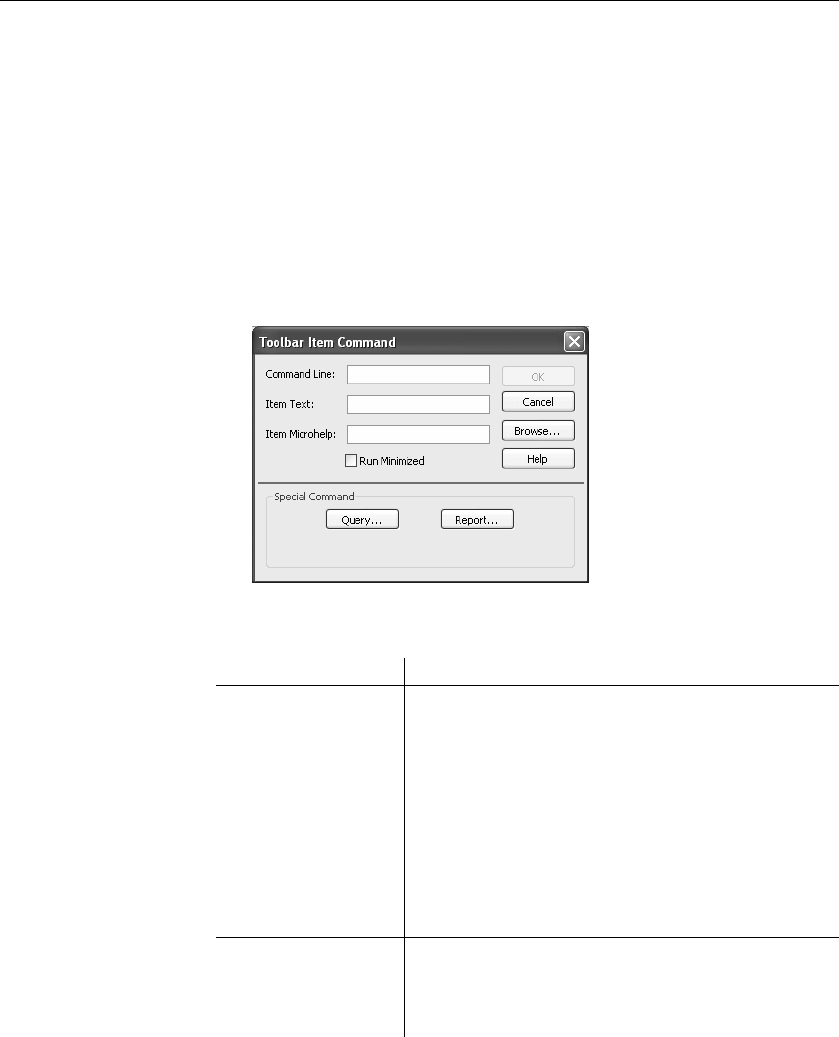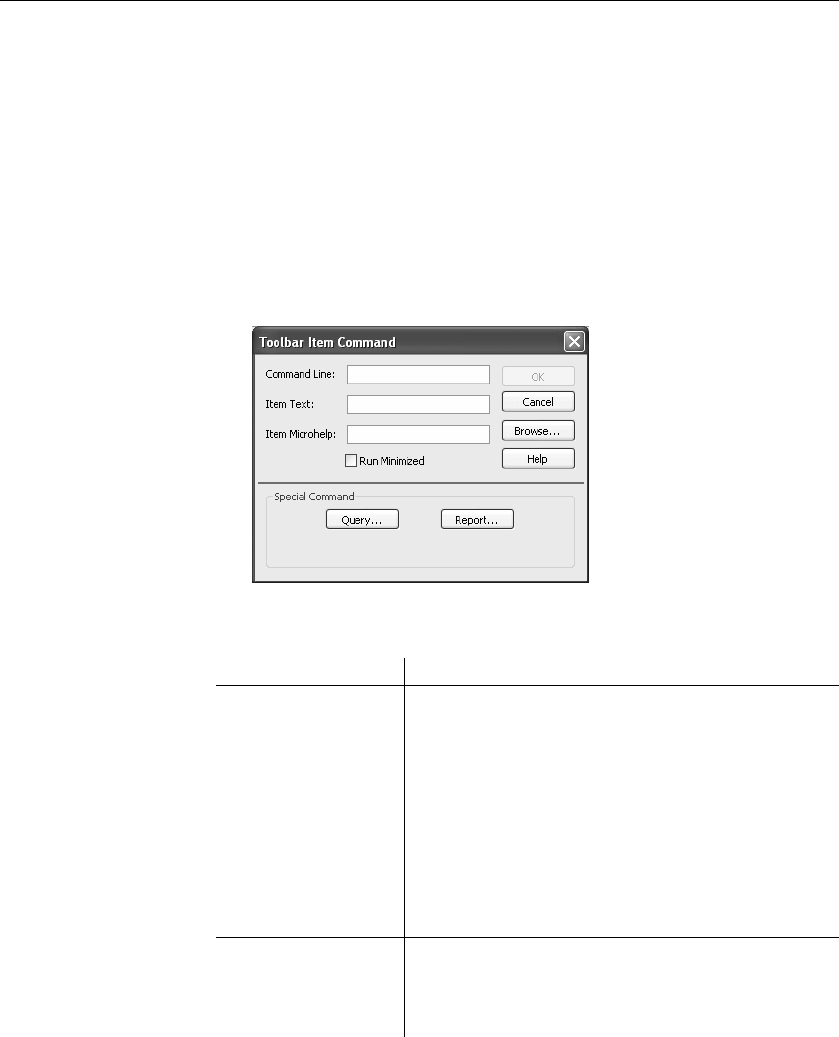
Using toolbars
26 DataWindow .NET
❖ To add a custom button:
1 Position the pointer on the toolbar, display the pop-up menu, and select
Customize.
2 Select Custom in the Select Palette group.
The custom buttons display in the Selected Palette box.
3 Select a custom button and drag it to where you want it in the Current
toolbar box.
The Toolbar Item Command dialog box displays. Different buttons display
in the dialog box depending on which toolbar you are customizing:
4 Fill in the dialog box as shown in Table 1-5.
Table 1-5: Toolbar Item Command dialog box
Button purpose Action in Toolbar Item Command dialog box
Invoke a DataWindow
Designer menu item
Type
@MenuBarItem.MenuItem
in the Command Line box. For example, to make the
button mimic the Open item on the File menu, type
@File.Open
You can also use a number to refer to a menu item. The
first item in a drop-down/cascading menu is 1, the second
item is 2, and so on. Separator lines in the menu count as
items. Example:
@Edit.Align.4
Run an executable
outside DataWindow
Designer
Type the name of the executable in the Command Line
box. Specify the full path name if the executable is not in
the current search path.
To search for the file name, click the Browse button.