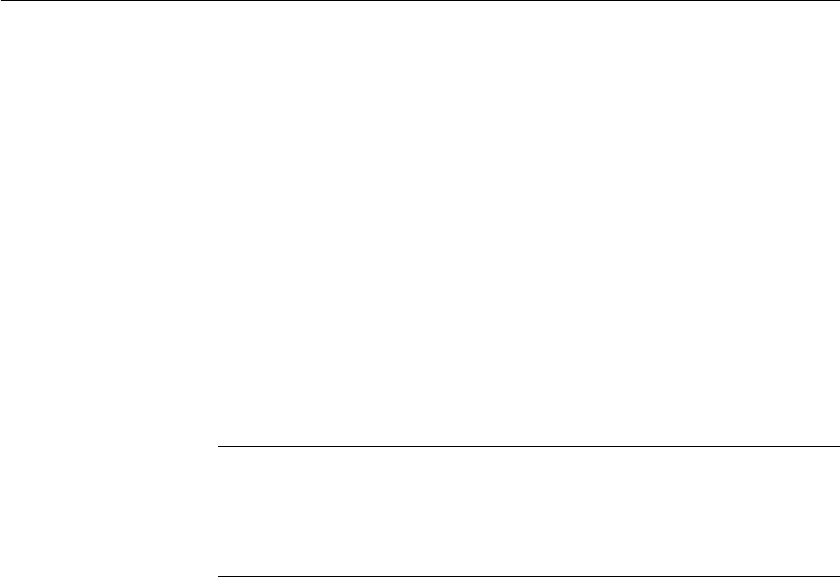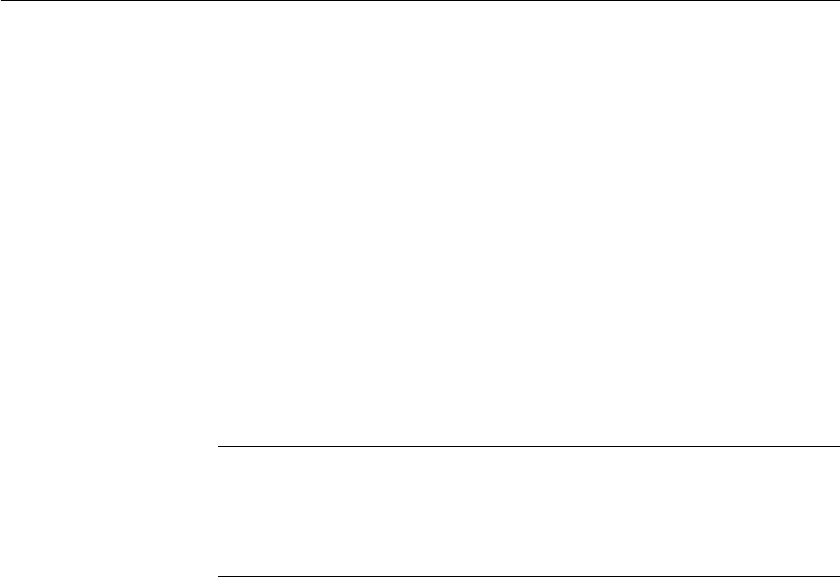
CHAPTER 5 Enhancing DataWindow Objects
DataWindow Designer User’s Guide 163
Importing data into a DataWindow object
You can import and display data from an external source and save the imported
data in the database.
❖ To import data into a DataWindow object:
1 Select Rows>Import from the menu bar.
2 Specify the file from which you want to import the data.
The types of files that you can import into the painter display in the List
Files of Type drop-down list.
3 Click Open.
DataWindow Designer reads the data from the file into the painter. You
can then click the Update Database button in the PainterBar to add the new
rows to the database.
Data from file must match DataWindow definition
When importing data from a file, the datatypes of the data must match, column
for column, all the columns in the DataWindow definition (the columns
specified in the
SELECT statement), not just the columns that are displayed in
the DataWindow object.
For information about importing XML data, see Chapter 14, “Exporting and
Importing XML Data.”
Using print preview
You can print the data displayed in the Preview view. Before printing, you can
preview the output on the screen. Your computer must have a default printer
specified, otherwise properties handled by the printer driver, such as page
orientation, are ignored.
❖ To preview printed output before printing:
• Be sure the Preview view is selected (current) and then select File>Print
Preview from the menu bar.
Print Preview displays the DataWindow object as it will print.