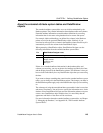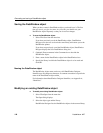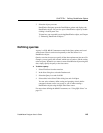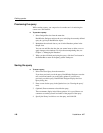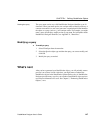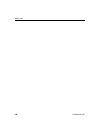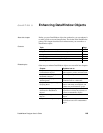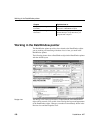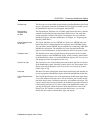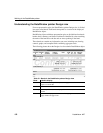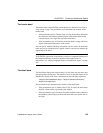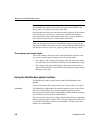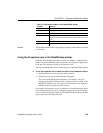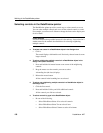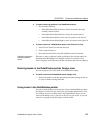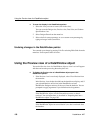CHAPTER 5 Enhancing DataWindow Objects
DataWindow Designer User’s Guide 151
Preview view
The Preview view in the middle on the left shows the DataWindow object with
data as it will appear at runtime. If the Print Preview toggle is selected, you see
the DataWindow object as it would appear when printed.
Export/Import
Template view
for XML
The Export/Import Template view for XML at the bottom left shows a default
template for exporting and importing data in XML format. You can define
custom templates for import and export. The templates are saved with the
DataWindow object. For more information, see Chapter 14, “Exporting and
Importing XML Data.”
Export Template view
for XHTML
The Export Template view for XHTML (not shown; see XHTML tab at the
bottom left) shows a default template for exporting data in XHTML format.
You can define custom XHTML export templates for customizing XML Web
DataWindow generation. The templates are saved with the DataWindow
object. For more information, see the DataWindow .NET Programmer’s Guide.
Properties view
The Properties view at the top right displays the properties for the currently
selected control(s) in the DataWindow object, for the currently selected band
in the DataWindow object, or for the DataWindow object itself. You can view
and change the values of properties in this view.
Control List view
The Control List view in the stacked pane at the bottom right lists all controls
in the DataWindow object. Selecting controls in this view selects them in the
Design view and the Properties view. You can also sort controls by Control
Name, Type, or Tag.
Data view
The Data view in the stacked pane at the bottom right displays the data that can
be used to populate a DataWindow object and allows manipulation of that data.
Column Specifications
view
The Column Specifications view in the stacked pane at the bottom right shows
a list of the columns in the data source. For the columns, you can add, modify,
and delete initial values, validation expressions, and validation messages. You
can also specify that you want a column to be included in a prompt for retrieval
criteria during data retrieval. To add a column to the DataWindow object, you
can drag and drop the column from the Column Specifications view to the
Design view. For external or stored procedure data sources, you can add,
delete, and edit columns (column name, type, and length).