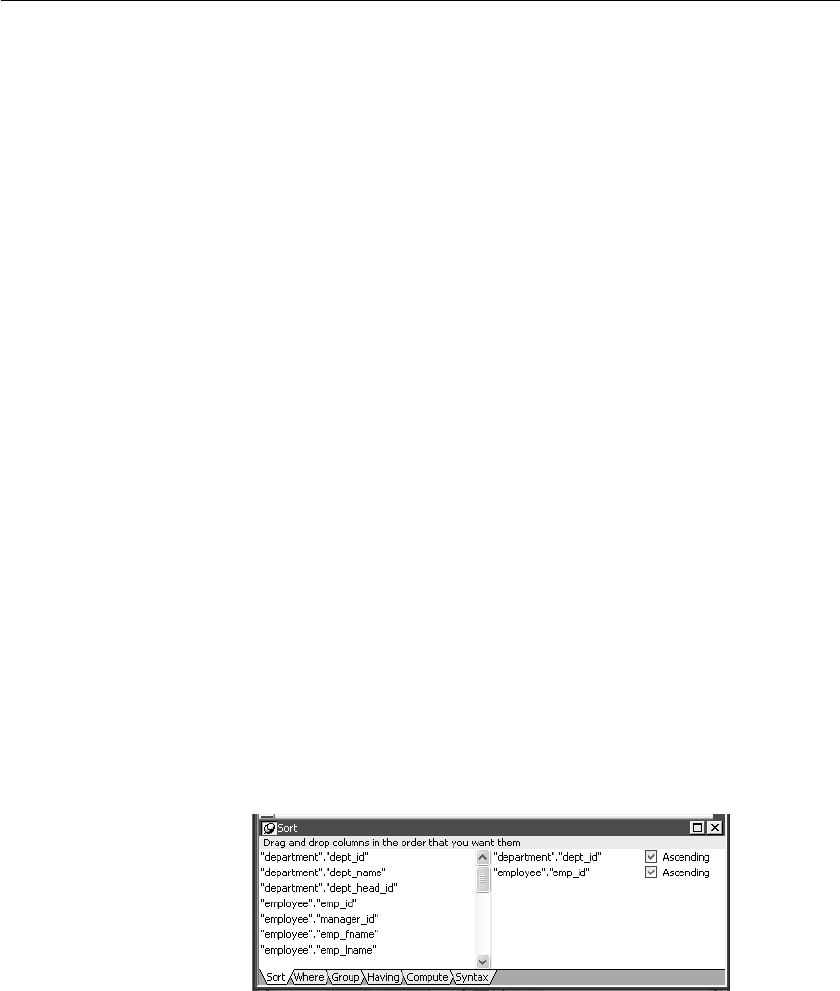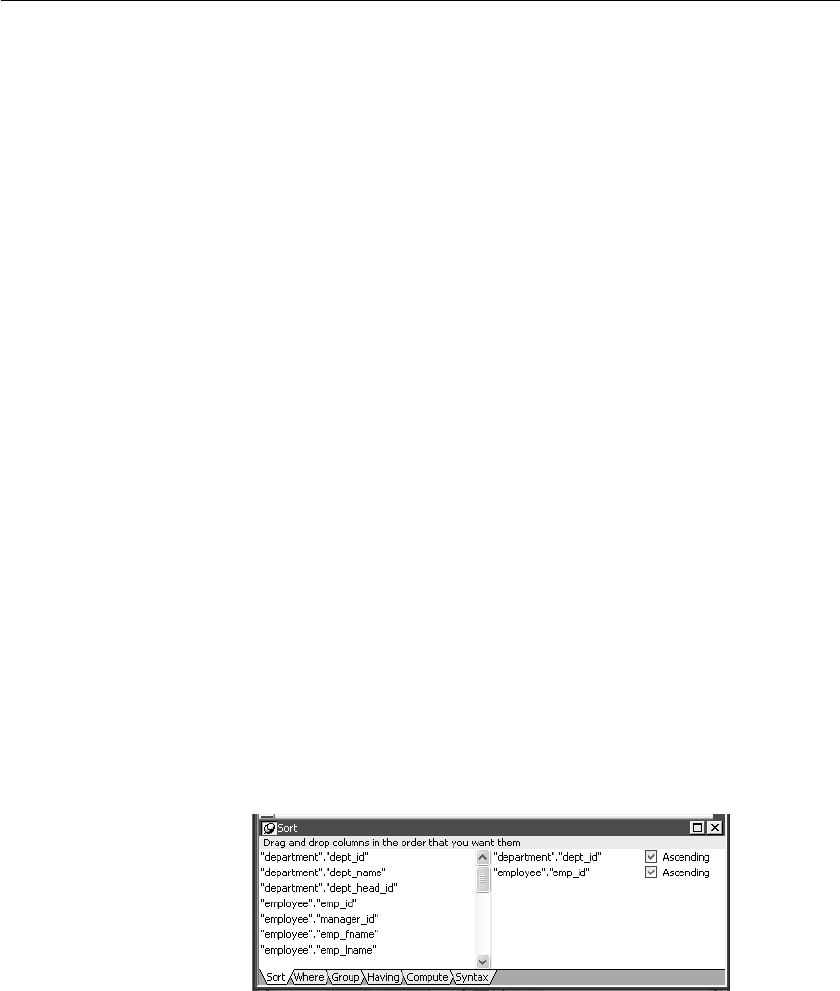
CHAPTER 4 Defining DataWindow Objects
DataWindow Designer User’s Guide 133
For each additional expression, select a logical operator (
AND or OR) to
connect the multiple boolean expressions into one expression that
DataWindow Designer evaluates as true or false to limit the rows that are
retrieved.
7 Define sorting (Sort view), grouping (Group view), and limiting (Having
view) criteria as appropriate.
8 Click the Return button to return to the DataWindow painter.
Defining ORDER BY
criteria
You can sort the rows that are retrieved into the DataWindow object by
specifying columns that correspond to the
ORDER BY clause in the SELECT
statement.
For example, if you are retrieving information about employees, you can sort
on department, and then within each department, you can sort on employee ID.
❖ To define ORDER BY criteria:
1 Click the Sort tab to make the Sort view available (or select View>Sort if
the Sort view is not currently displayed).
The columns you selected display in the order of selection. You might
need to scroll to see your selections.
2 Drag the first column you want to sort on to the right side of the Sort view.
This specifies the column for the first level of sorting. By default, the
column is sorted in ascending order. To specify descending order, clear the
Ascending check box.
3 Continue to specify additional columns for sorting in ascending or
descending order as needed.
You can change the sorting order by dragging the selected column names
up or down. With the following sorting specification, rows will be sorted
first by department name, then by employee ID: