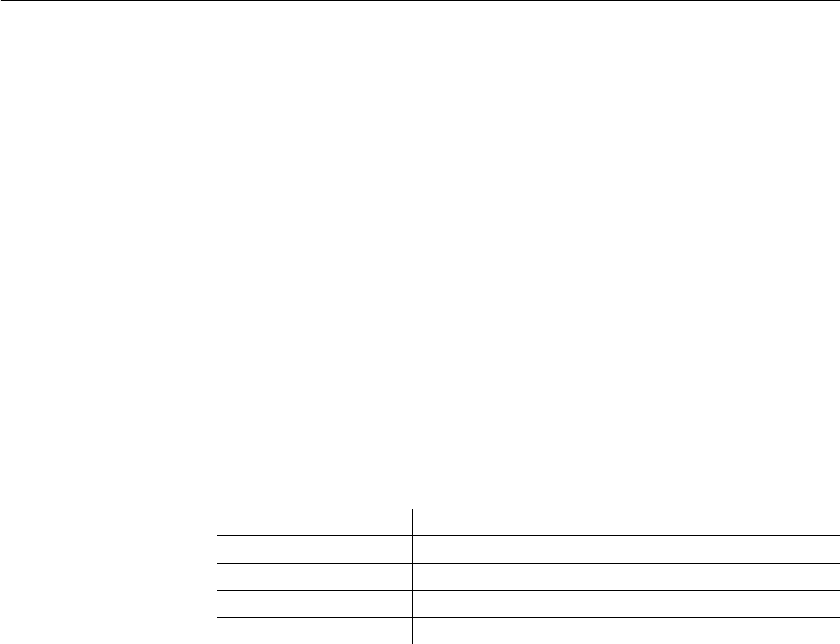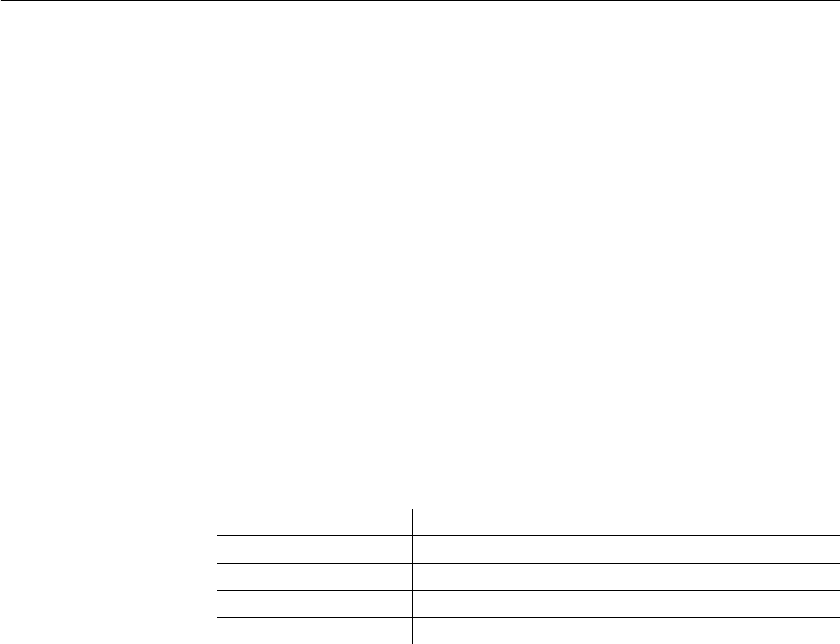
CHAPTER 7 Working with Controls in DataWindow Objects
DataWindow Designer User’s Guide 217
• To copy the control to another DataWindow object, open the desired
DataWindow object and paste the control.
DataWindow Designer pastes the control at the same location as in the
source DataWindow object. If you are pasting into the same DataWindow
object, you should move the pasted control so it does not cover the original
control. DataWindow Designer displays a message box if the control you
are pasting is not valid in the destination DataWindow object.
Resizing controls in a DataWindow object
You can resize a control using the mouse or the keyboard. You can also resize
multiple controls to the same size using the Layout drop-down toolbar on
PainterBar2.
Using the mouse
To resize a control using the mouse, select it, then grab an edge and drag it with
the mouse.
Using the keyboard
To resize a control using the keyboard, select it and then do the following:
In grid DataWindow
objects
You can resize columns in grid DataWindow objects.
❖ To resize a column in a grid DataWindow object:
1 Position the mouse pointer at a column boundary.
The pointer changes to a two-headed arrow.
2 Press and hold the left mouse button and drag the mouse to move the
boundary.
3 Release the mouse button when the column is the correct width.
To make the control Press
Wider Shift+Right Arrow
Narrower Shift+Left Arrow
Taller Shift+Down Arrow
Shorter Shift+Up Arrow