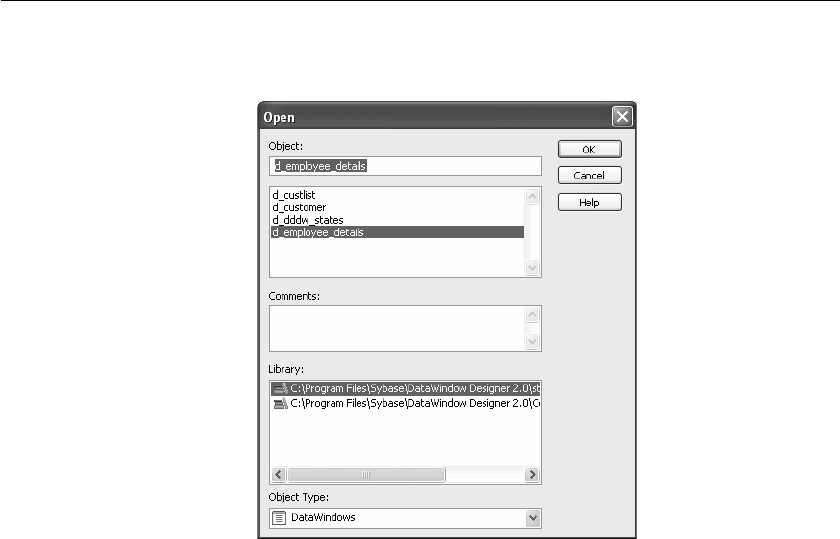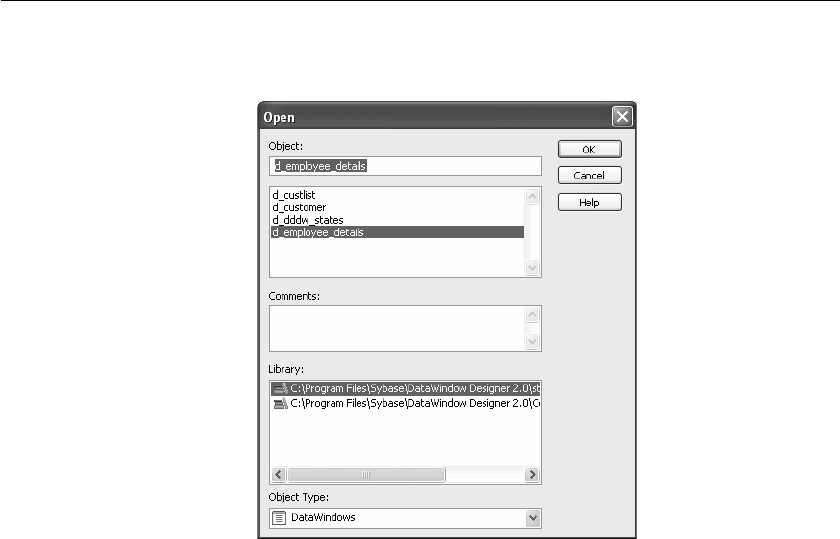
CHAPTER 1 Working with DataWindow Designer
DataWindow Designer User’s Guide 9
2 In the Open dialog box, select one or more libraries in the Library pane and
then select the object you want to open.
3 Click OK.
The object opens in the DataWindow painter.
Running or previewing DataWindow objects
To preview a DataWindow object, use the Preview button in the PowerBar.
❖ To run or preview an object:
1 Click the Preview button in the PowerBar, or select File>Run/Preview
from the menu bar.
2 In the Run/Preview dialog box, select one or more libraries in the Library
pane and then select the DataWindow object you want to preview.
3 Click OK.
The DataWindow object displays in DataWindow Preview mode. This
mode has a Painterbar from which you can sort, filter, import, and retrieve
rows, insert and delete rows, get information on row activity, and zoom in
and out. To return to the DataWindow painter, click the X in the Painterbar.