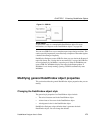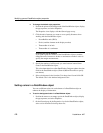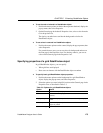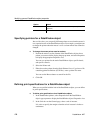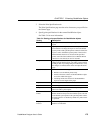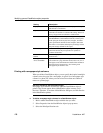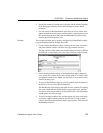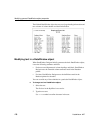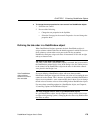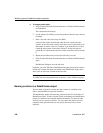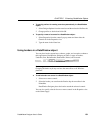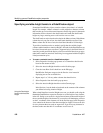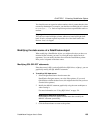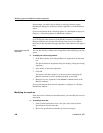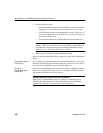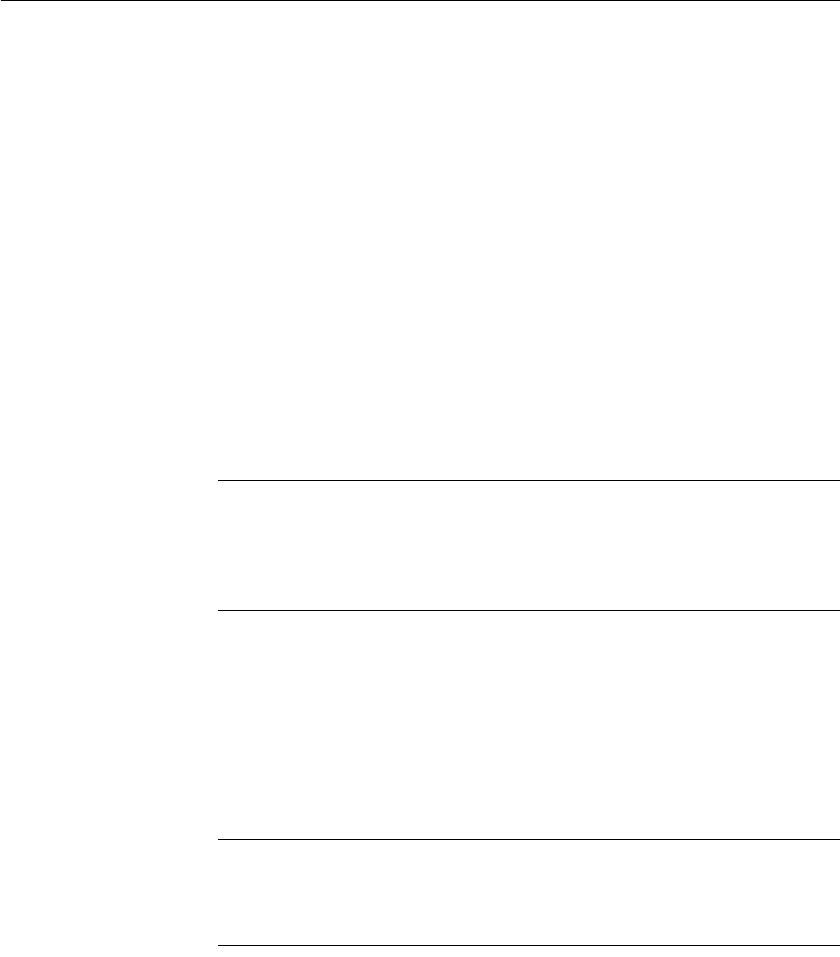
CHAPTER 5 Enhancing DataWindow Objects
DataWindow Designer User’s Guide 179
❖ To change the text properties for a text control in a DataWindow object:
1 Select the text control.
2 Do one of the following:
• Change the text properties in the StyleBar.
• Select the Font page in the control's Properties view and change the
properties there.
Defining the tab order in a DataWindow object
When DataWindow Designer generates the basic DataWindow object, it
assigns columns a default tab order, the default sequence in which focus moves
from column to column when a user presses the Tab key at runtime.
DataWindow Designer assigns tab values in increments of 10 in left-to-right
and top-to-bottom order.
Tab order is not used in the Design view
Tab order is used when a DataWindow object is executed, but it is not used in
the DataWindow painter Design view. In the Design view, the Tab key moves
to the controls in the DataWindow object in the order in which the controls
were placed in the Design view.
If the DataWindow
object contains
columns from more
than one table
If you are defining a DataWindow object with more than one table,
DataWindow Designer assigns each column a tab value of 0, meaning the user
cannot tab to the column. This is because, by default, multitable DataWindow
objects are not updatable—users cannot modify data in them. You can change
the tab values to nonzero values to allow tabbing in these DataWindow objects.
For more about controlling updates in a DataWindow object, see Chapter 6,
“Controlling Updates in DataWindow Objects.”
Tab order changes have no effect in grid DataWindow objects
In a grid DataWindow object, the tab sequence is always left to right (except
on right-to-left operating systems). Changing the tab value to any number other
than 0 has no effect.