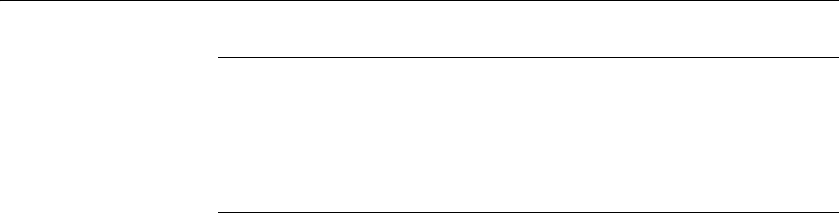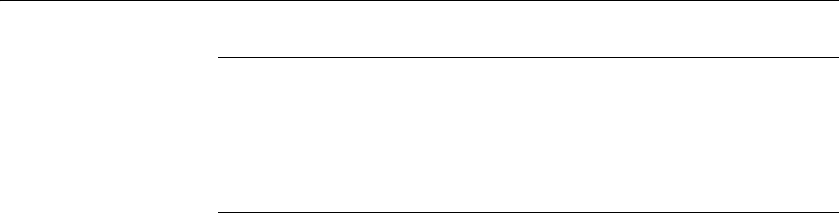
Grouping rows
276 DataWindow .NET
DataWindow Object is not updatable by default
When you generate a DataWindow object using the Group presentation style,
DataWindow Designer makes it not updatable by default. If you want to be able
to update the database through the grouped DataWindow object, you must
modify its update characteristics. For more information, see Chapter 6,
“Controlling Updates in DataWindow Objects.”
Defining groups in an existing DataWindow object
Instead of using the Group presentation style to create a grouped DataWindow
object from scratch, you can take an existing tabular DataWindow object and
define groups in it.
❖ To add grouping to an existing DataWindow object:
1 Start with a tabular DataWindow object that retrieves all the columns you
need.
2 Specify the grouping columns.
3 Sort the rows.
4 (Optional) Rearrange the DataWindow object.
5 (Optional) Add summary statistics.
6 (Optional) Sort the groups.
Steps 2 through 6 are described next.
Specifying the grouping columns
❖ To specify the grouping columns:
1 In the DataWindow painter, Select Rows>Create Group from the menu
bar.
The Specify Group Columns dialog box displays.
2 Specify the group columns, as described in “Using the Group presentation
style” on page 272.
3 Set the Reset Page Count and New Page on Group Break properties on the
General page in the Properties view.