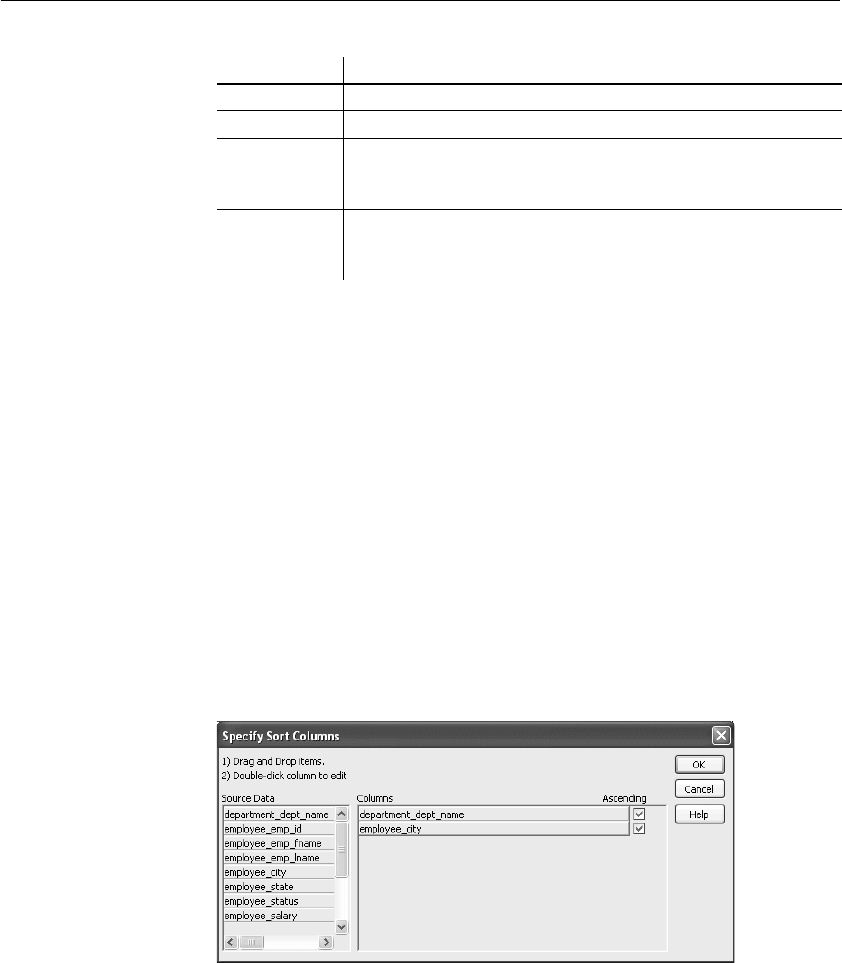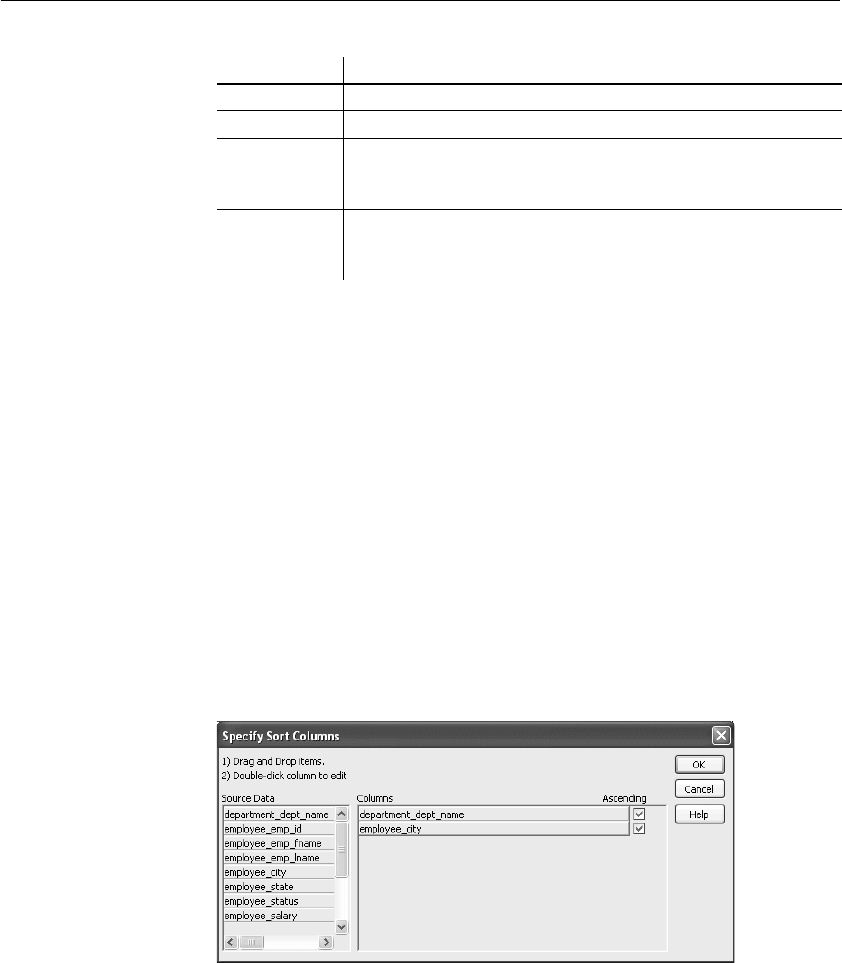
CHAPTER 13 Working with TreeViews
DataWindow Designer User’s Guide 365
Sorting rows in a TreeView DataWindow
❖ To sort the rows within levels in a TreeView DataWindow:
1 Select Rows>Sort from the menu bar.
2 Drag the columns that you want to sort the rows on from the Source Data
box to the Columns box.
The order of the columns determines the precedence of the sort. The sort
order is ascending by default. To sort in descending order, clear the
Ascending check box.
For example, the sample DataWindow shown in “Example” on page 358 has
department name as the first level and the employee’s city of residence as the
second level.
Other actions you can
take
To reorder the columns, drag them up or down in the list. To delete a column
from the sort columns list, drag the column outside the dialog box. To specify
an expression to sort on, double-click a column name in the Columns box and
modify the expression in the Modify Expression dialog box.
Use this key To do this
Up Select a tree node prior to the currently selected node.
Down Select a tree node next to the currently selected node.
Left Collapse the currently selected node. If the current tree node is a
leaf node or the node has been collapsed, the DataWindow just
scrolls
to the left, which is its normal behavior.
Right Expand the currently selected node. If the current tree node is a leaf
node or the node has been expanded, the DataWindow just scrolls
to the right, which is its normal behavior.