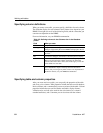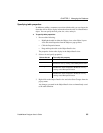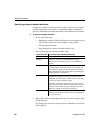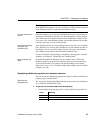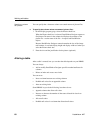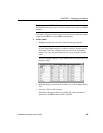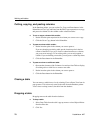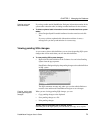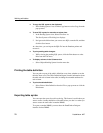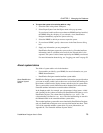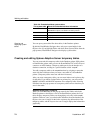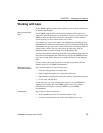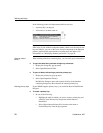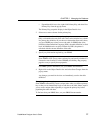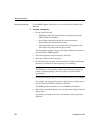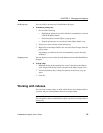Working with tables
72 DataWindow .NET
❖ To copy the SQL syntax to the clipboard:
• In the Pending Syntax view, click the Copy button or select Copy from the
pop-up menu.
❖ To save SQL syntax for execution at a later time:
1 In the Pending Syntax view, Select File>Save As.
The Save Syntax to File dialog box displays.
2 Navigate to the folder where you want to save SQL, name the file, and then
click the Save button.
At a later time, you can import the SQL file into the Database painter and
execute it.
❖ To print pending table changes:
• While viewing the pending SQL syntax, click the Print button or select
Print from the File menu.
❖ To display columns in the Columns view:
• Select Object>Pending Syntax from the menu bar.
Printing the table definition
You can print a report of the table's definition at any time, whether or not the
table has been saved. The Table Definition Report contains information about
the table and each column in the table, including the extended attributes for
each column.
❖ To print the table definition:
• Select Print or Print Definition from the File or pop-up menu or click the
Print button.
Exporting table syntax
You can export the syntax for a table to the log. This feature is useful when you
want to create a backup definition of the table before you alter it or when you
want to create the same table in another DBMS.
To export to another DBMS, you must have the DataWindow Designer
interface for that DBMS.