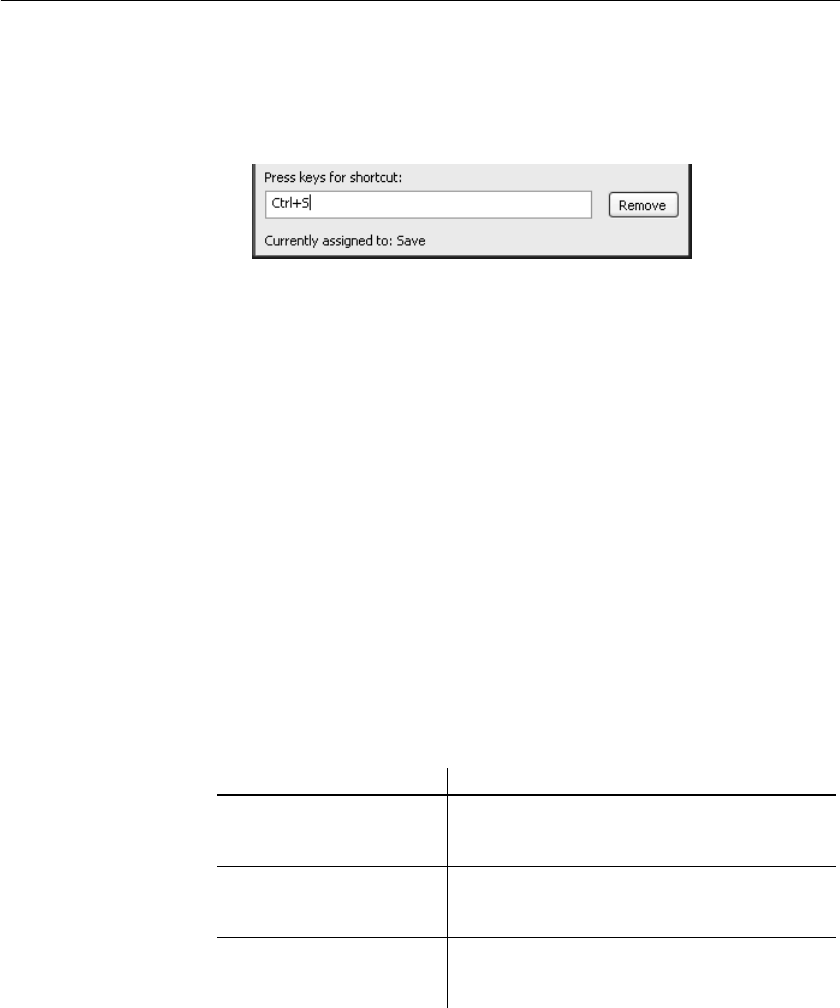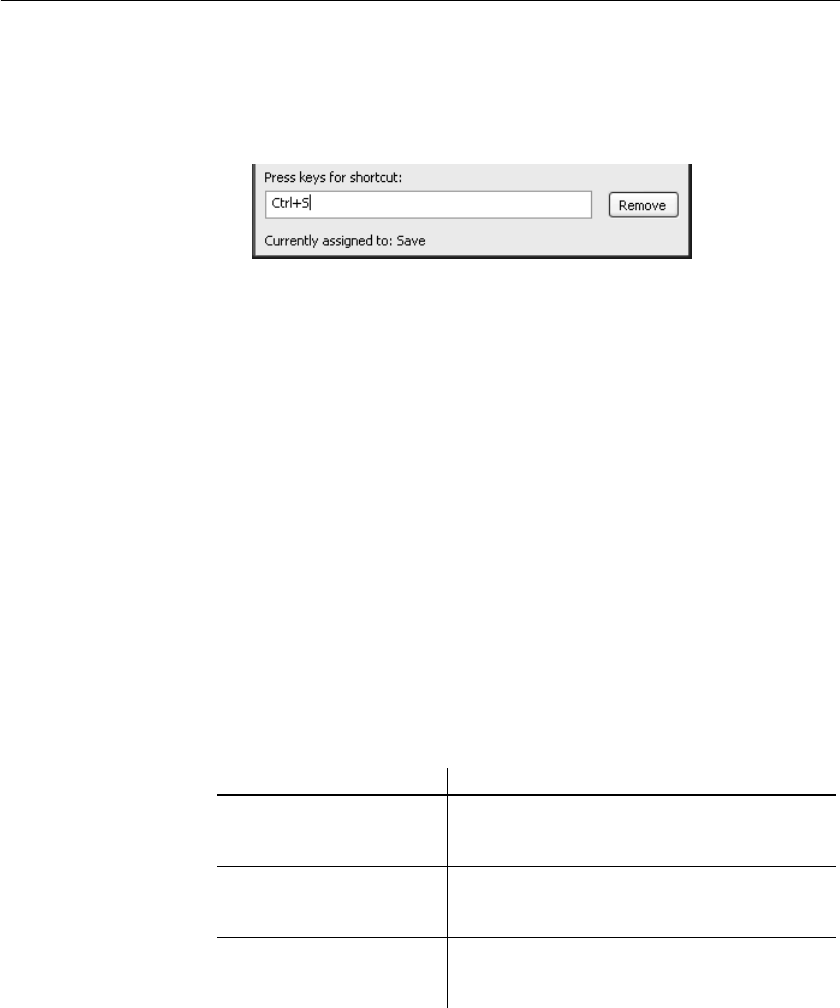
CHAPTER 1 Working with DataWindow Designer
DataWindow Designer User’s Guide 31
3 Press the keys you want for the shortcut; the new shortcut displays in the
textbox.
If you type a shortcut that is already being used, a message notifies you so
that you can type a different shortcut or change the existing shortcut.
❖ To remove a keyboard shortcut associated with a menu item:
1 Select Tools>Keyboard Shortcuts from the menu bar.
2 Select the menu item with the shortcut you want to remove.
3 Click Remove.
You can reset keyboard shortcuts to the default shortcuts globally or only for
the current painter.
❖ To reset keyboard shortcuts to the default:
• Click the Reset button and respond to the prompt.
Changing fonts
Table 1-8 summarizes the various ways you can change the fonts used in
DataWindow Designer.
Table 1-8: Changing fonts
For this object or painter Do this
A table’s data, headings, and
labels
In the Database painter, display the table’s property
page, and change the font properties on the Data,
Heading, and Label Font tabs.
Objects in the DataWindow
painter
Select objects and then modify settings in the
StyleBar, or, in the Properties view for one or more
objects, change the font properties on the Font tab.
Library painter and
MicroHelp
Select Tools>System Options from the menu bar
and change the font properties on the System Font
and Printer Font tab pages.