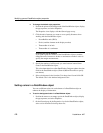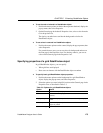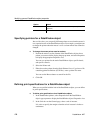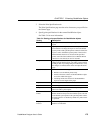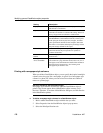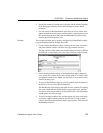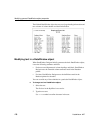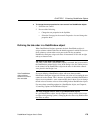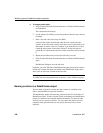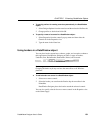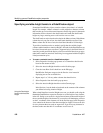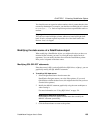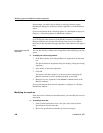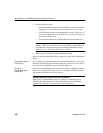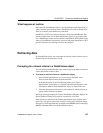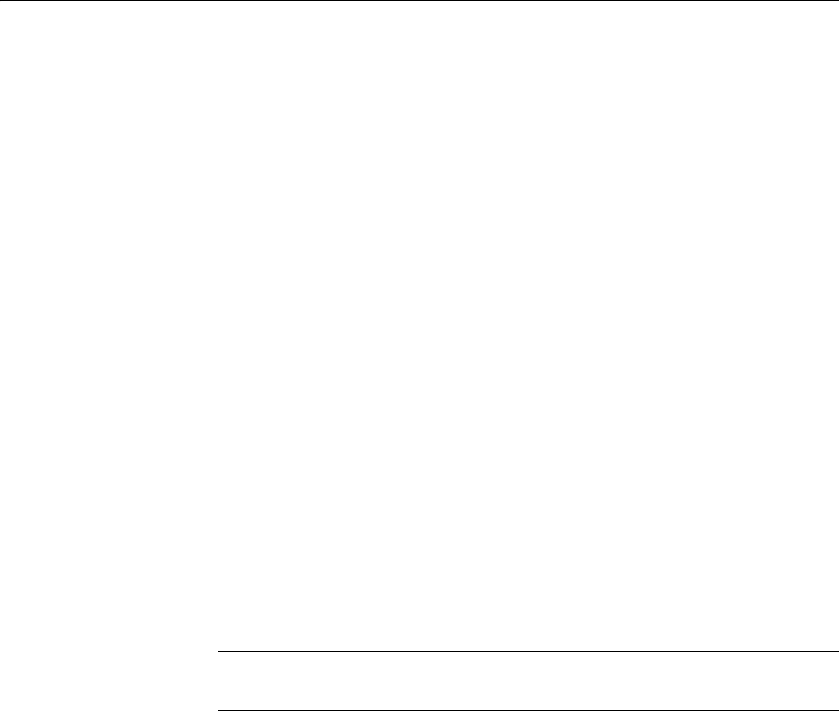
Modifying general DataWindow object properties
180 DataWindow .NET
❖ To change the tab order:
1 Select Format>Tab Order from the menu bar or click the Tab Order button
on PainterBar2.
The current tab order displays.
2 Use the mouse or the Tab key to move the pointer to the tab value you want
to change.
3 Enter a new tab value in the range 0 to 9999.
0 removes the column from the tab order (the user cannot tab to the
column). It does not matter exactly what value you use (other than 0); all
that matters is relative value. For example, if you want the user to tab to
column B after column A but before column C, set the tab value for
column B so it is between the value for column A and the value for column
C.
4 Repeat the procedure until you have the tab order you want.
5 Select Format>Tab Order from the menu bar or click the Tab Order button
again.
DataWindow Designer saves the tab order.
Each time you select Tab Order, DataWindow Designer reassigns tab values to
include any columns that have been added to the DataWindow object and to
allow space to insert new columns in the tab order.
Changing tab order at runtime
To change tab order programmatically at runtime, use the TabOrder property.
Naming controls in a DataWindow object
You use names to identify columns and other controls in validation rules,
filters, and DataWindow expression functions.
The DataWindow painter automatically generates names for all controls in a
DataWindow object. To name columns, labels, and headings, the DataWindow
painter uses database and extended attribute information. To name all other
controls, it uses a system of prefixes. You can control the prefixes used for
automatic name generation and you can specify the name of any control
explicitly.