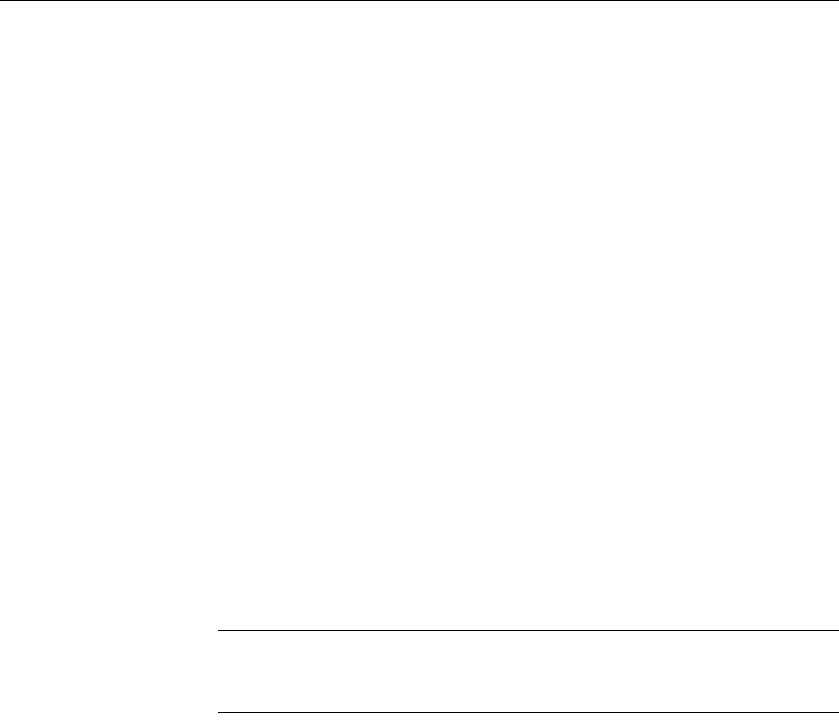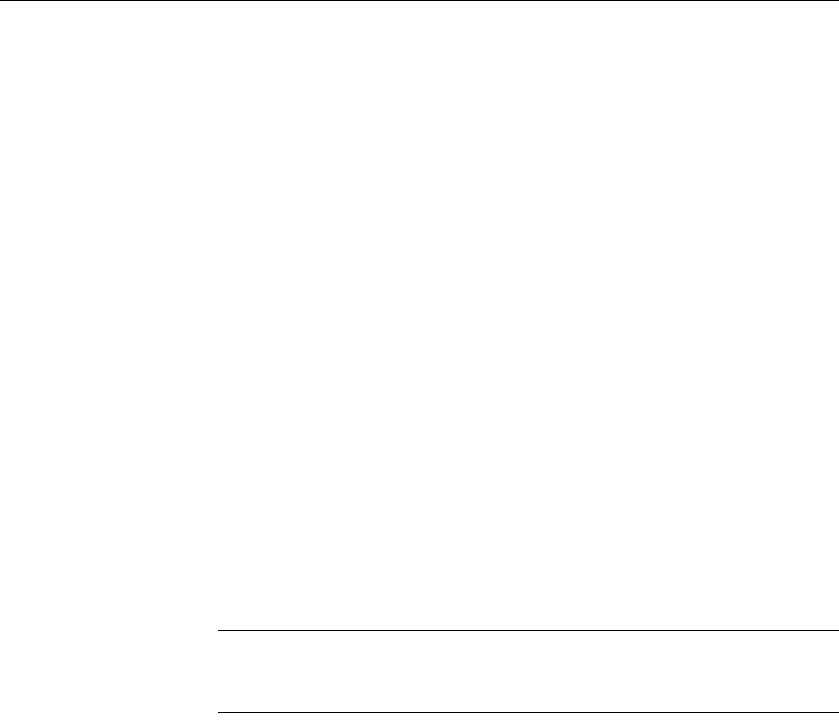
Using the Preview view of a DataWindow object
166 DataWindow .NET
6 If you want to change the collating option, clear or select the Collate
Copies check box and click OK.
If you specified print to file, the Print to File dialog box displays.
7 Enter a file name and click OK.
The extension PRN indicates that the file is prepared for the printer.
Change the drive, the directory, or both, if you want.
Working in a grid DataWindow object
If you are viewing a grid-style DataWindow object in the Preview view, you
can make the following changes. Whatever you do in the Preview view is
reflected in the Design view:
• Resize columns
• Reorder columns
• Split the display into two horizontal scrolling regions
You can use this feature to keep one or more columns stationary on the
screen while scrolling through other columns.
• Copy data to the clipboard
These features are also available to your users
Users of your application can also manipulate columns in these ways in a grid
DataWindow object at runtime.
❖ To resize a column in a grid DataWindow object:
1 Position the mouse pointer at a column boundary in the header.
The pointer changes to a two-headed arrow.
2 Press and hold the left mouse button and drag the mouse to move the
boundary.
3 Release the mouse button when the column is the correct width.
❖ To reorder columns in a grid DataWindow object:
1 Press and hold the left mouse button on a column heading.
DataWindow Designer selects the column and displays a line representing
the column border.