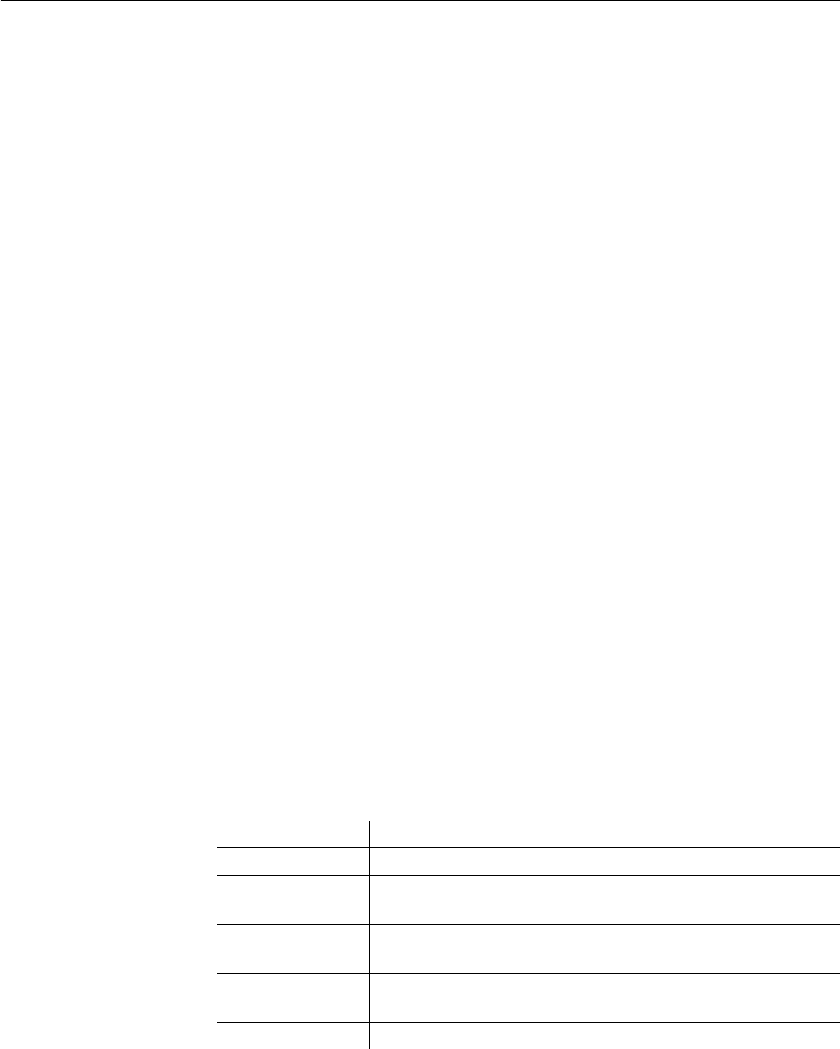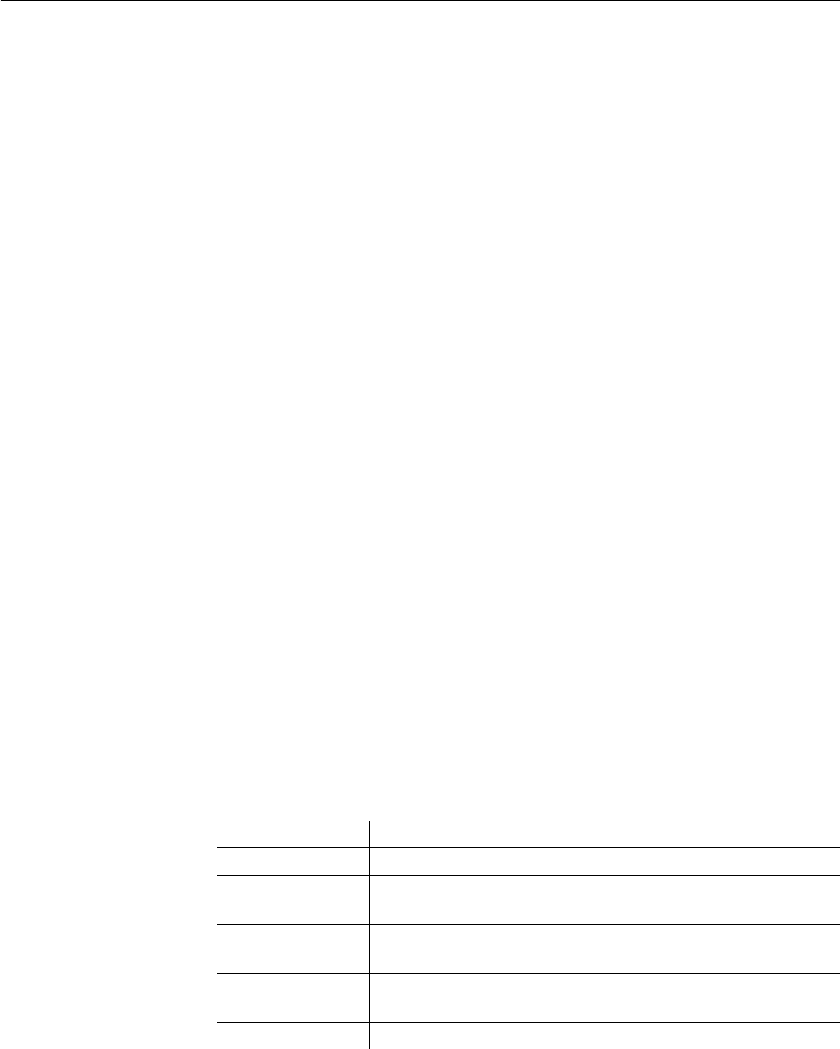
CHAPTER 5 Enhancing DataWindow Objects
DataWindow Designer User’s Guide 173
❖ To set the color of a band in a DataWindow object:
1 Position the mouse pointer on the bar that represents the band, display the
pop-up menu, then select Properties.
2 On the General page in the band's Properties view, select a color from the
Color drop-down list.
The choice you make here overrides the background color for the
DataWindow object.
❖ To set colors in controls in a DataWindow object:
• Position the mouse pointer on the control, display the pop-up menu, then
select Properties.
For controls that use text, you can set colors for background and text on
the Font page in the Properties view. For drawing controls, you can set
colors on the General page in the Properties view.
Specifying properties of a grid DataWindow object
In grid DataWindow objects, you can specify:
• When grid lines are displayed
• How users can interact with the DataWindow object at runtime
❖ To specify basic grid DataWindow object properties:
1 Position the mouse pointer on the background in a grid DataWindow
object, display the pop-up menu, and select Properties.
2 Select the options you want in the Grid section on the General page in the
Properties view as described in Table 5-3.
Table 5-3: Options for grid DataWindow objects
Option Result
On Grid lines always display
Off Grid lines never display (users cannot resize columns at
runtime)
Display Only Grid lines display only when the DataWindow object displays
online
Print Only Grid lines display only when the contents of the DataWindow
object are printed
Column Moving Columns can be moved at runtime