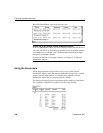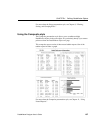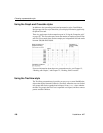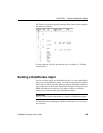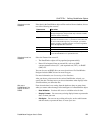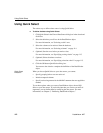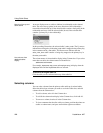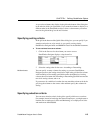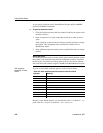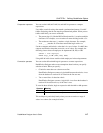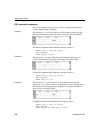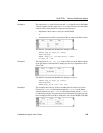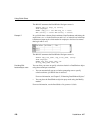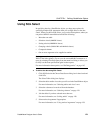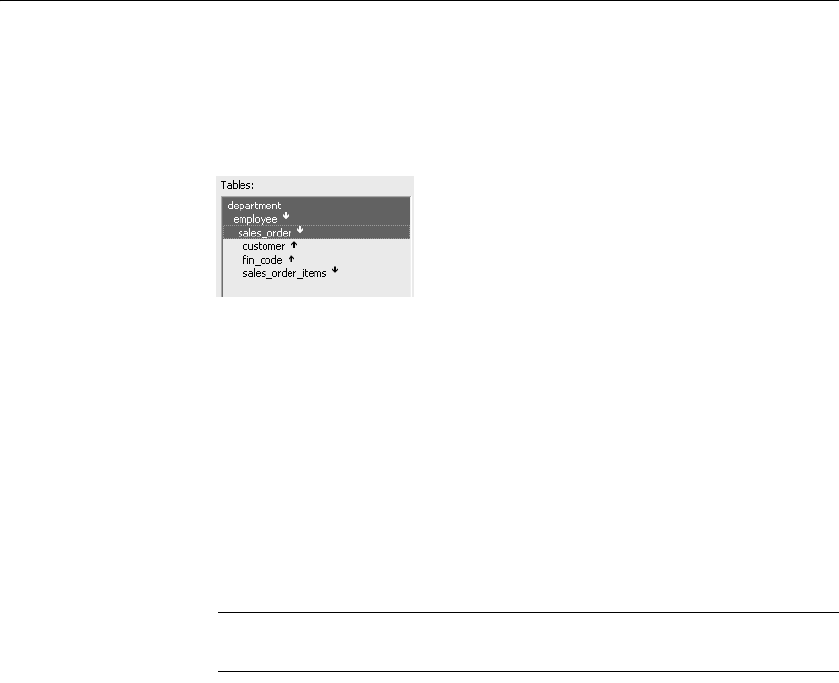
Using Quick Select
114 DataWindow .NET
Meaning of the up and
down arrows
An arrow displays next to a table to indicate its relationship to the selected
table. The arrow always points in the many direction of the relationship—
toward the selected table (up) if the selected table contains a foreign key in the
relationship and away from the selected table (down) if the selected table
contains a primary key in the relationship:
In this preceding illustration, the selected table is
sales_order. The Up arrows
indicate that a foreign key in the
sales_order table is mapped to the primary key
in the
customer and fin_code tables. The Down arrow indicates that the
sales_order_items table contains a foreign key mapped to the primary key in
the
sales_order table.
How columns from
additional tables
display
The column names of selected tables display in the Columns box. If you select
more than one table, the column names are identified as:
tablename.columnname
For example, department.dept_name and employee.emp_id display when the
Employee table and the Department table are selected.
To return to the original table list
Click the table you first selected at the top of the table list.
Selecting columns
You can select columns from the primary table and from its related tables.
Select the table whose columns you want to use in the Tables box, and add
columns from the Columns box:
• To add a column, select it in the Columns box.
• To add all the columns that display in the Columns box, click Add All.
• To remove a column, deselect it in the Columns box.
• To view comments that describe a table or column, position the pointer on
a table or column name, and press and hold the right mouse button.