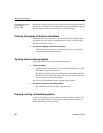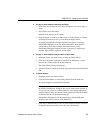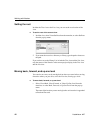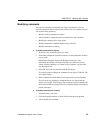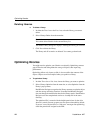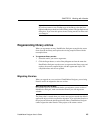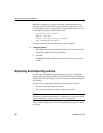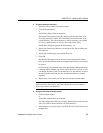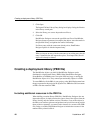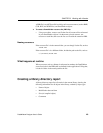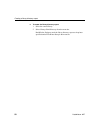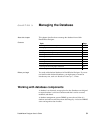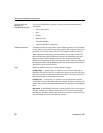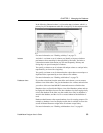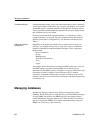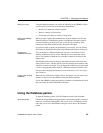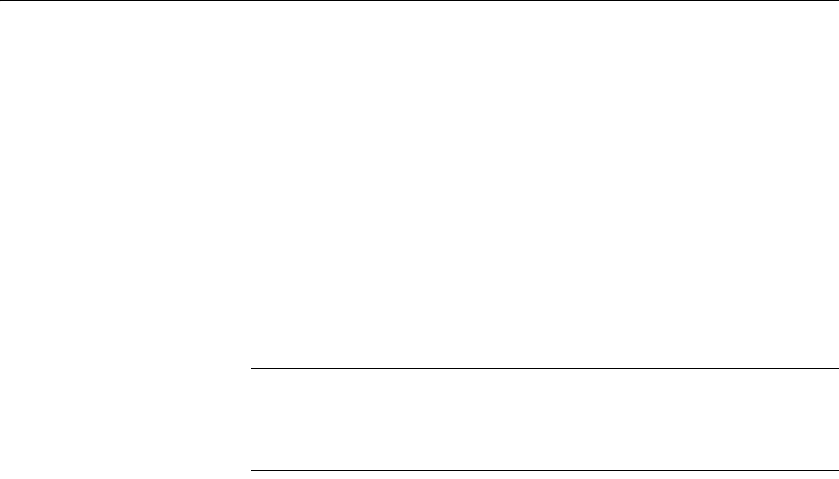
Creating a deployment library (PBD file)
48 DataWindow .NET
3 Click Open.
The Import File Into Library Entry dialog box displays listing the libraries
in the library search path.
4 Select the library you want to import the text files to.
5 Click OK.
DataWindow Designer converts the specified text files to DataWindow
Designer format, regenerates (recompiles) the objects, stores the entries in
the specified library, and updates the entries' timestamps.
If a library entry with the same name already exists, DataWindow
Designer replaces it with the imported entry.
Caution
When you import an entry with the same name as an existing entry, the old
entry is deleted before the import takes place. If an import fails, the old
object will already be deleted.
Creating a deployment library (PBD file)
The DataWindow objects you build in DataWindow Designer can be
distributed in a deployment library (PBD). Other DataWindow Designer,
PowerBuilder, or InfoMaker users can open a PBL and copy or modify the
DataWindow objects in it. They cannot open and modify objects in a PBD.
To create PBDs for all the PBLs in your project, select Build Deployment from
the pop-up menu for the project in the System Tree. PBDs have the same name
as PBLs with the extension .PBD.
Including additional resources in the PBD file
When building a runtime library (PBD file), DataWindow Designer does not
inspect the objects; it simply removes the source form of the objects from the
library (leaving only the runtime version). Therefore, if any of the objects in
the library use resources (pictures and pointers) and you do not want to provide
these resources separately, you must list the resources in a resource file (PBR
file). Doing so enables DataWindow Designer to include the resources in the
runtime library when it builds it.