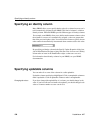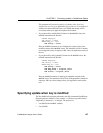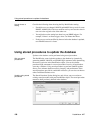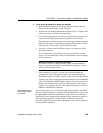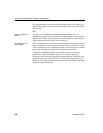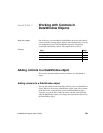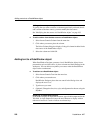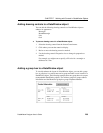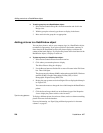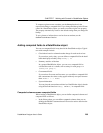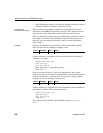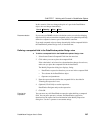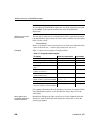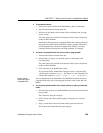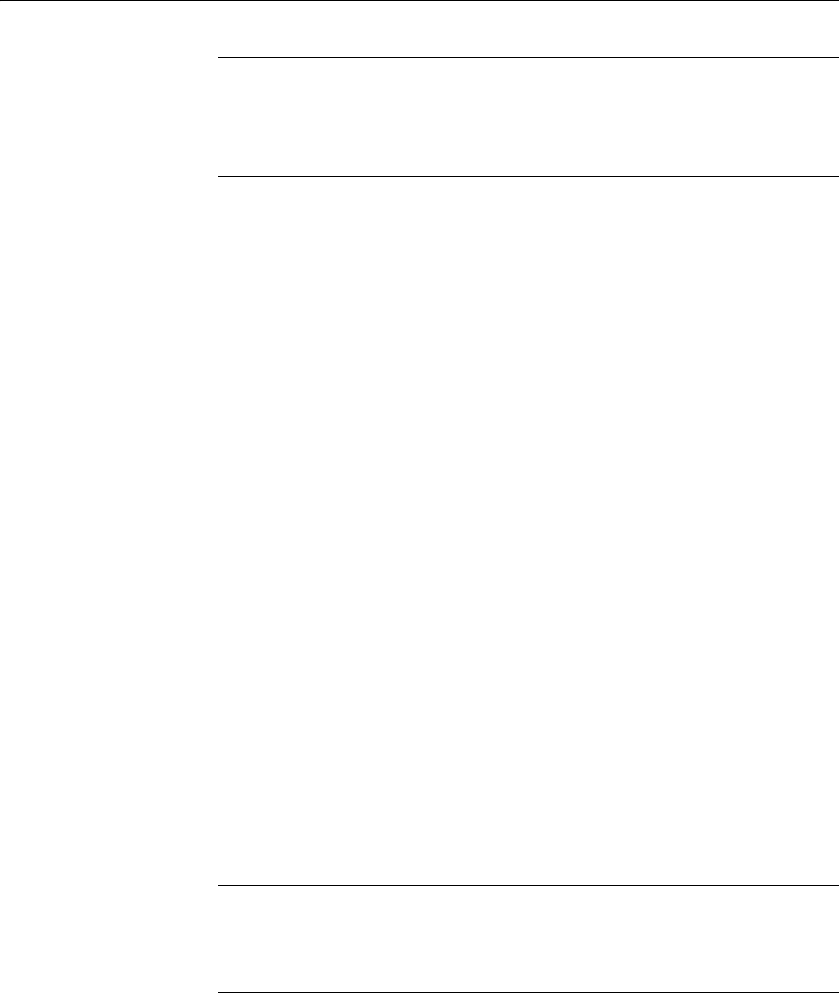
Adding controls to a DataWindow object
202 DataWindow .NET
Adding columns not previously retrieved to the data source
To specify that you want to retrieve a column not previously retrieved (that is,
add a column to the data source), you must modify the data source.
See “Modifying the data source of a DataWindow object” on page 183.
❖ To add a column from the data source to a DataWindow object:
1 Select Insert>Control>Column from the menu bar.
2 Click where you want to place the column.
The Select Column dialog box displays, listing all columns included in the
data source of the DataWindow object.
3 Select the column and click OK.
Adding text to a DataWindow object
When DataWindow Designer generates a basic DataWindow object from a
presentation style and data source, it places columns and their headings in the
workspace. You can add text anywhere you want to make the DataWindow
object easier to understand.
❖ To add text to a DataWindow object:
1 Select Insert>Control>Text from the menu bar.
2 Click where you want the text.
DataWindow Designer places the text control in the Design view and
displays the word
text.
3 Type the text you want.
4 (Optional) Change the font, size, style, and alignment for the text using the
StyleBar.
Displaying an ampersand character
If you want to display an ampersand character, type a double ampersand in the
Text field. A single ampersand causes the next character to display with an
underscore because it is used to indicate accelerator keys.