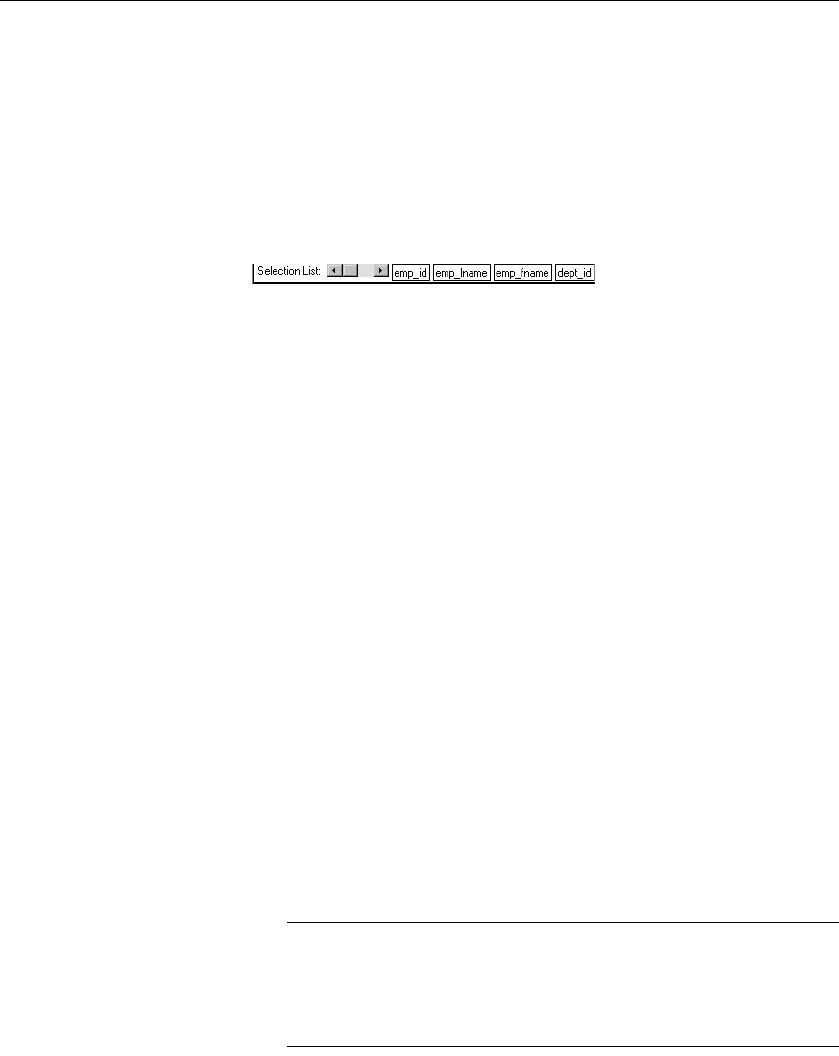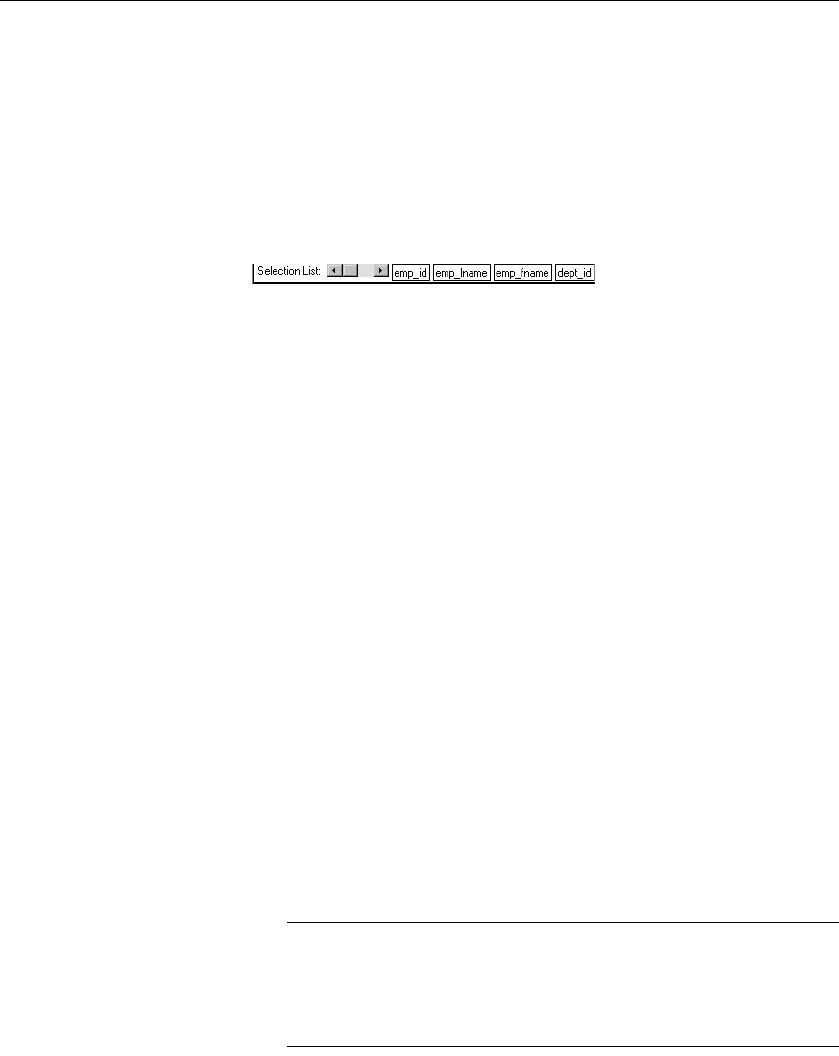
Using SQL Select
124 DataWindow .NET
Selecting columns
You can click each column you want to include from the table representations
in the Table Layout view. DataWindow Designer highlights selected columns
and places them in the Selection List at the top of the Select painter.
❖ To reorder the selected columns:
• Drag a column in the Selection List with the mouse. Release the mouse
button when the column is in the proper position in the list.
❖ To select all columns from a table:
• Move the pointer to the table name and select Select All from the pop-up
menu.
❖ To include computed columns:
1 Click the Compute tab to make the Compute view available (or select
View>Compute if the Compute view is not currently displayed).
Each row in the Compute view is a place for entering an expression that
defines a computed column.
2 Enter one of the following:
• An expression for the computed column. For example:
salary/12
• A function supported by your DBMS. For example, the following is
an Adaptive Server Anywhere function:
substr("employee"."emp_fname",1,2)
You can display the pop-up menu for any row in the Compute view. Using
the pop-up menu, you can select and paste the following into the
expression:
• Names of columns in the tables used in the report, form, or pipeline
• Any retrieval arguments you have specified
• Functions supported by the DBMS
About these functions
The functions listed here are provided by your DBMS. They are not
DataWindow Designer functions. This is so because you are now
defining a
SELECT statement that will be sent to your DBMS for
processing.