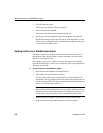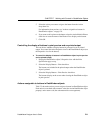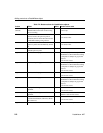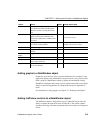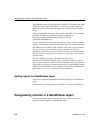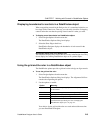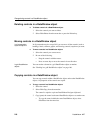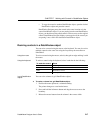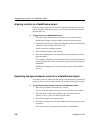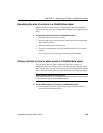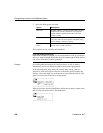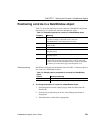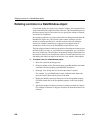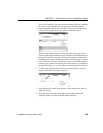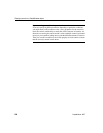Reorganizing controls in a DataWindow object
218 DataWindow .NET
Aligning controls in a DataWindow object
Often you want to align several controls or make them all the same size. You
can use the grid to align the controls or you can have DataWindow Designer
align them for you.
❖ To align controls in a DataWindow object:
1 Select the control whose position you want to use to align the others.
DataWindow Designer displays handles around the selected control.
2 Extend the selection by pressing and holding the Ctrl key and clicking the
controls you want to align with the first one.
All the controls have handles on them.
3 Select Format>Align from the menu bar.
4 From the cascading menu, select the dimension along which you want to
align the controls.
For example, to align the controls along the left side, select the first choice
on the cascading menu. You can also use the Layout drop-down toolbar on
PainterBar2.
DataWindow Designer moves all the selected controls to align with the
first one.
Equalizing the space between controls in a DataWindow object
If you have a series of controls and the spacing is fine between two of them but
wrong for the rest, you can easily equalize the spacing around all the controls.
❖ To equalize the space between controls in a DataWindow object:
1 Select the two controls whose spacing is correct.
To do so, click one control, then press Ctrl and click the second control.
2 Select the other controls whose spacing match that of the first two
controls. To do so, press Ctrl and click each control.
3 Select Format>Space from the menu bar.
4 From the cascading menu, select the dimension whose spacing you want
to equalize.
You can also use the Layout drop-down toolbar on PainterBar2.