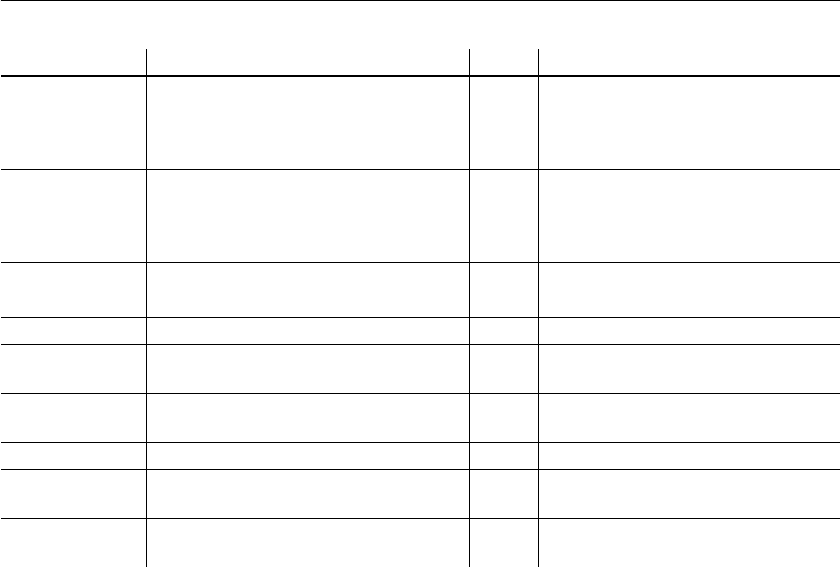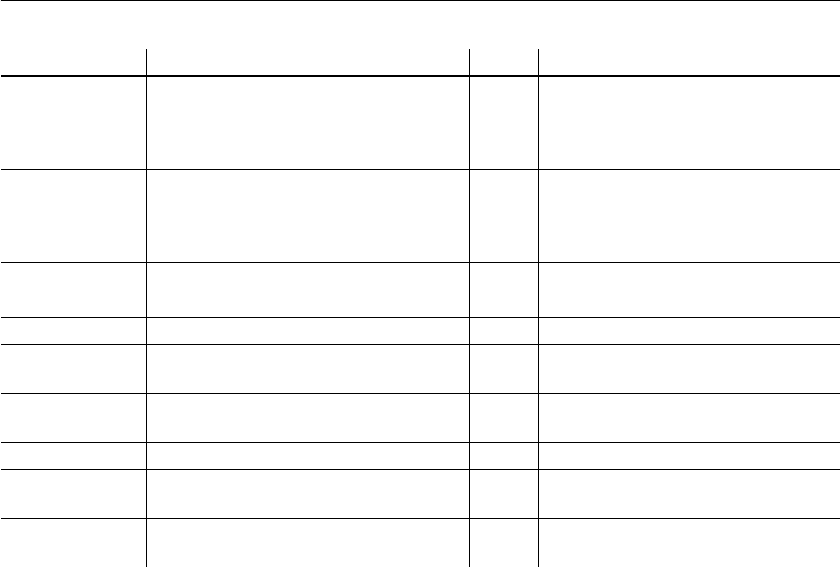
CHAPTER 7 Working with Controls in DataWindow Objects
DataWindow Designer User’s Guide 213
Adding graphs to a DataWindow object
Graphs are one of the best ways to present information. For example, if your
application displays sales information over the course of a year, you can easily
build a graph in a DataWindow object to display the information visually.
DataWindow Designer offers many types of graphs and provides you with the
ability to control the appearance of a graph to best meet your application's
needs.
For information on using graphs, see Chapter 15, “Working with Graphs.”
Adding InkPicture controls to a DataWindow object
The InkPicture control is designed for use on a Tablet PC and provides the
ability to capture ink input from users of Tablet PCs. The control captures
signatures, drawings, and other annotations that do not need to be recognized
as text.
Insert Row If button is in detail band, inserts row using
row number associated with the button;
otherwise, inserts row using the current
row.
12 Row number of newly inserted row.
Update Saves changes to the database. If the
update is successful, a
Commit will be
issued; if the update fails, a
Rollback will
be issued.
13 1 if successful.
-1 if an error occurs.
Save Rows As Displays Save As dialog box and saves
rows in the format specified.
14 Number of rows filtered.
Number < 0 if an error occurs.
Print Prints one copy of the DataWindow object. 15 0
Preview Toggles between preview and print
preview.
16 0
Preview With
Rulers
Toggles between rulers on and off. 17 0
Query Mode Toggles between query mode on and off. 18 0
Query Sort Allows user to specify sorting criteria
(forces query mode on).
19 0
Query Clear Removes the
WHERE clause from a query
(if one was defined).
20 0
Action Effect Value Action return code