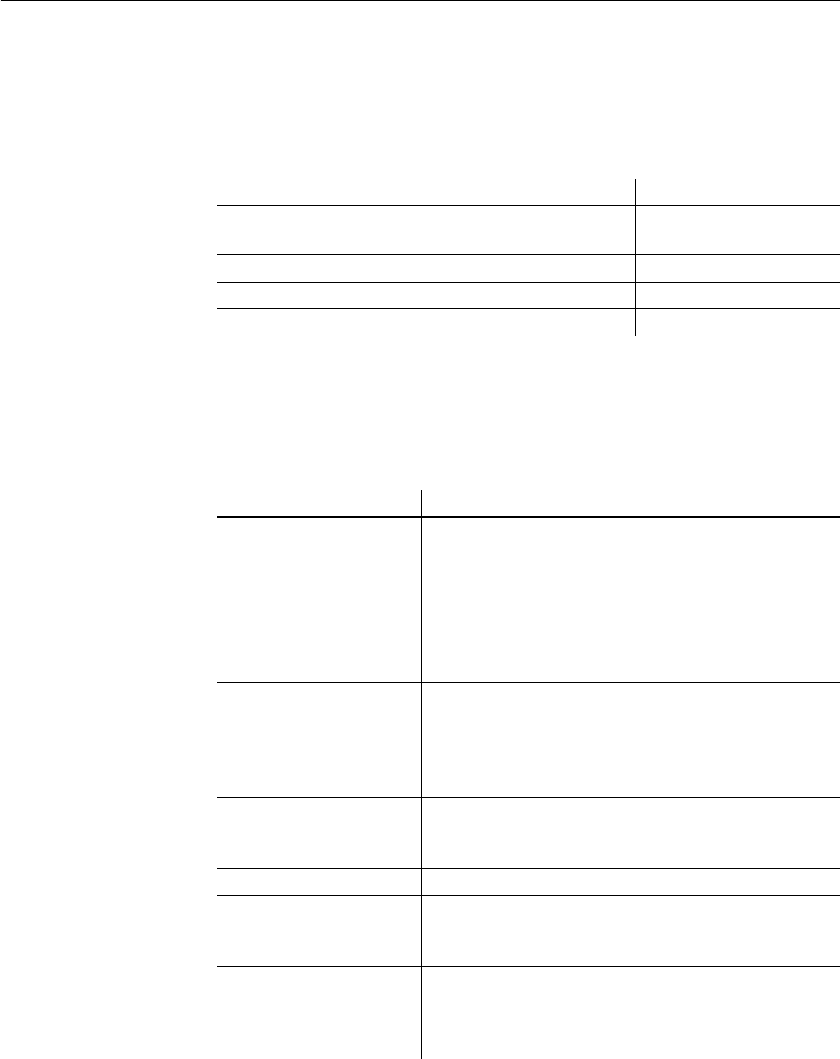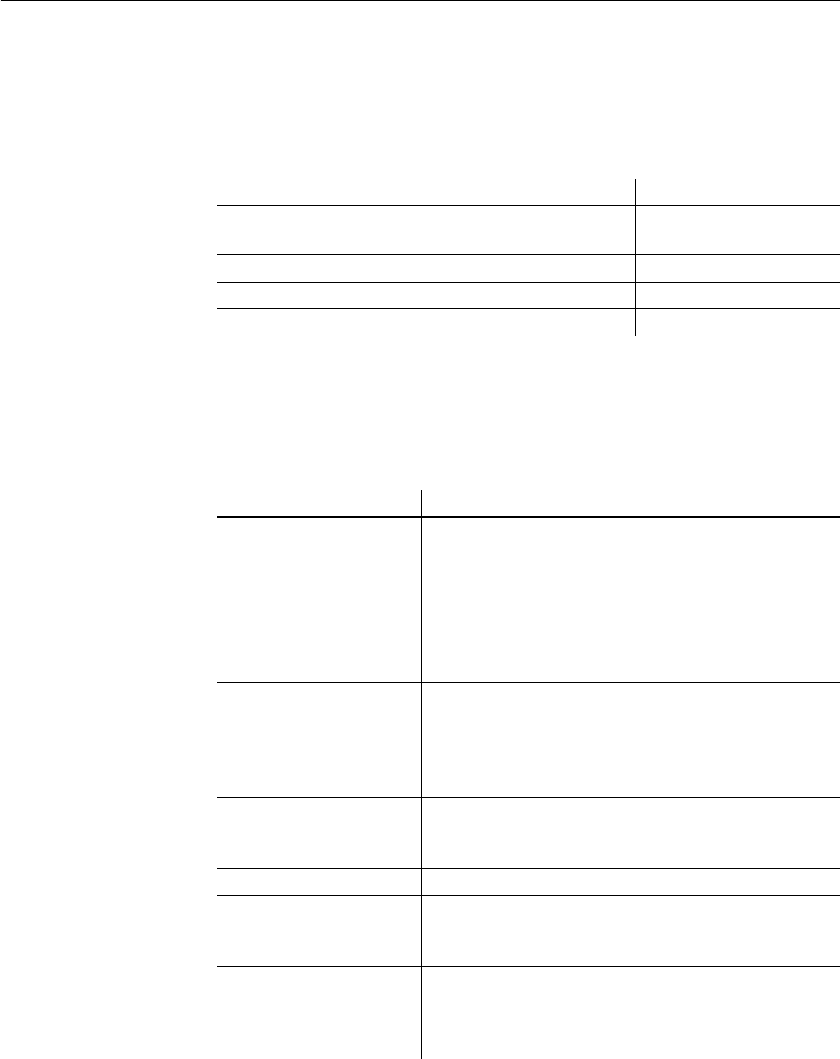
CHAPTER 3 Managing the Database
DataWindow Designer User’s Guide 57
Dragging and
dropping
You can select certain database objects from the Objects view and drag them
to the Object Details, Object Layout, Columns, and/or ISQL views. Just
position the pointer on the database object’s icon and drag it to the appropriate
view.
Table 3-2: Using drag and drop in the Database painter
Database painter
tasks
Table 3-3 describes how to do some basic tasks in the Database painter. Most
of these tasks begin in the Objects view. Many can be accomplished by
dragging and dropping objects into different views. If you prefer, you can use
buttons or menu selections from the main bar or from pop-up menus.
Table 3-3: Common tasks in the Database painter
Object Can be dragged to
Driver, group, metadata type, procedure or function,
table, column, user, primary or foreign key, index
Object Details view
Table or view Object Layout view
Table or column Columns view
Procedure or view ISQL view
To Do this
Modify a database profile Highlight a database profile and select Properties from
the Object or pop-up menu or use the Properties button.
Alternatively, use the Import and Export Profiles menu
selections to copy profiles.
For more information, see the section on importing and
exporting database profiles in Connecting to Your
Database.
Connect to a database Highlight a database profile and then select Connect
from the File or pop-up menu or use the Connect button.
With File>Recent Connections, you can review and
return to earlier connections. You can also make
database connections using the Database Profile button.
Create new profiles,
tables, views, columns,
keys, indexes, or groups
Highlight the database object and select New from the
Object or pop-up menu or use the Create button.
Modify database objects Drag the object to the Object Details view.
Graphically display tables Drag the table icon from the list in the Objects view to
the Object Layout view, or highlight the table and select
Add To Layout from the Object or pop-up menu.
Manipulate data Highlight the table and select Grid, Tabular, or Freeform
from the Object>Data menu or the pop-up menu Edit
Data item, or use the appropriate Data Manipulation
button.