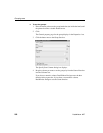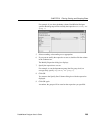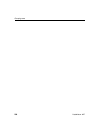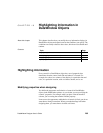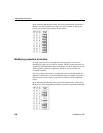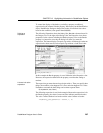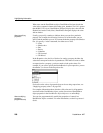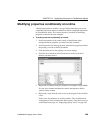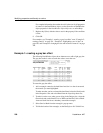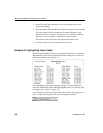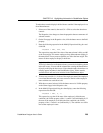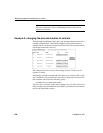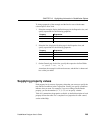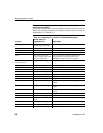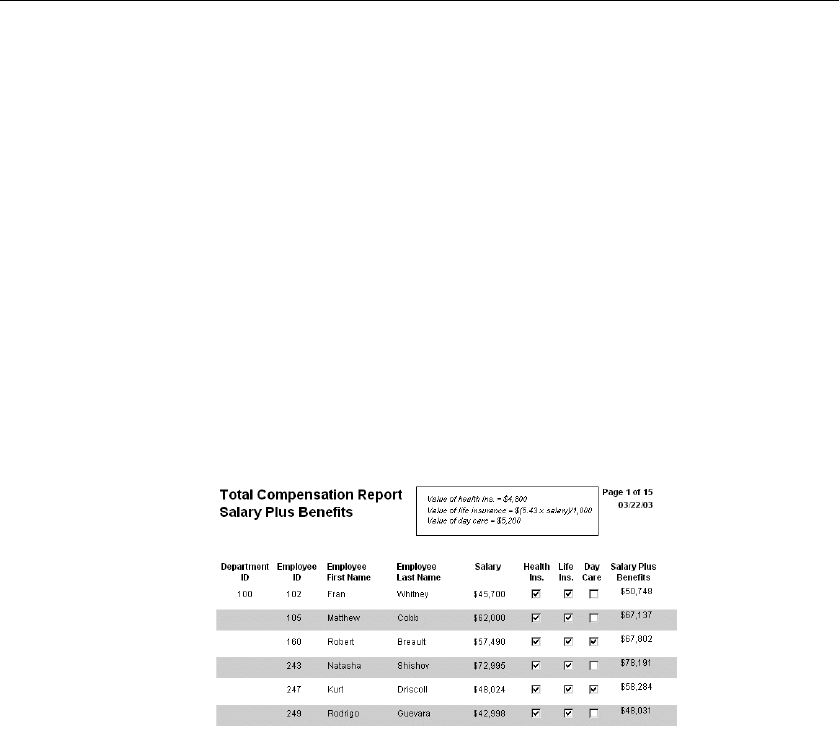
Modifying properties conditionally at runtime
290 DataWindow .NET
For complete information about what the valid values are for all properties
of controls in the DataWindow object, see the discussion of DataWindow
object properties in the DataWindow Object Reference or online Help.
7 Replace the f (false) with the value to use for the property if the condition
is false.
8 Click OK.
For examples, see "Example 1: creating a gray bar effect" next, “Example 2:
rotating controls” on page 291, “Example 3: highlighting rows of data” on
page 292, and “Example 4: changing the size and location of controls” on page
294.
Example 1: creating a gray bar effect
The following DataWindow object shows alternate rows with a light gray bar.
The gray bars make it easier to track data values across the row:
To create the gray bar effect:
1 Add a rectangle control to the detail band and size it so that it surrounds
the controls you want highlighted.
To make sure that you have selected the detail band, select the Position tab
in the Properties view and select Band from the Layer drop-down list.
2 To make it easier to see what you are doing in the Design view, select the
General tab and set the Brush Color to White and the Pen Color to Black.
A narrow black line forms a boundary around the rectangle.
3 Select Send to Back from the rectangle’s pop-up menu.
4 To hide the border of the rectangle, set the Pen Style to No Visible Line.