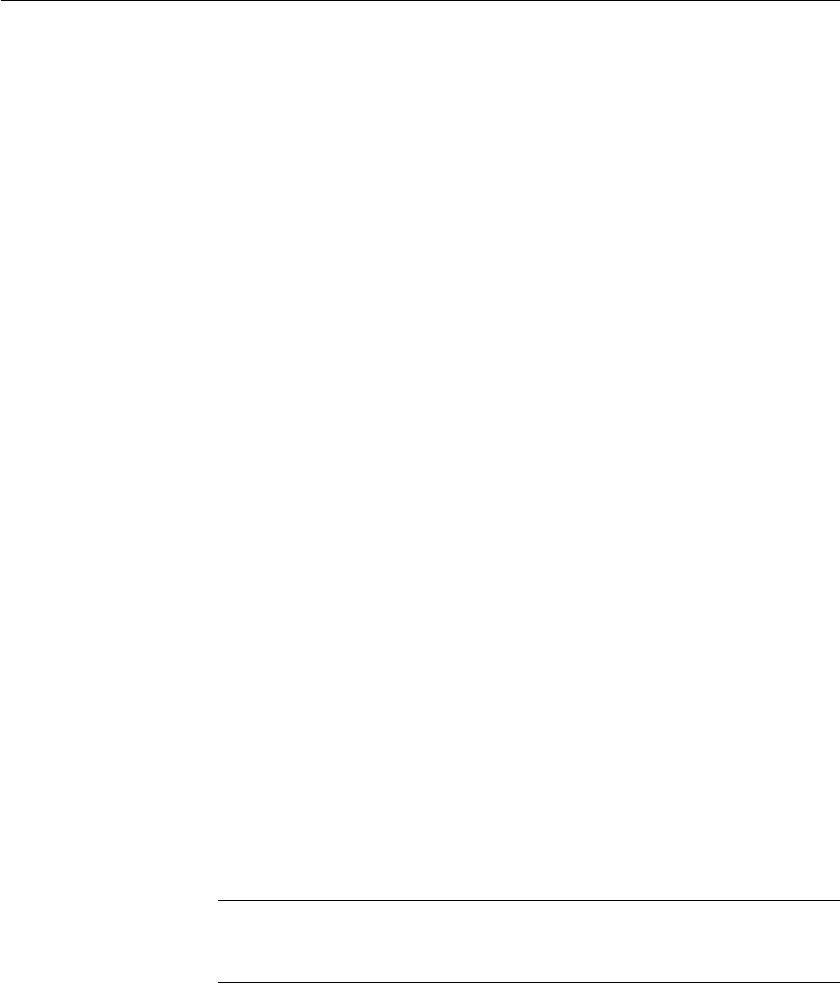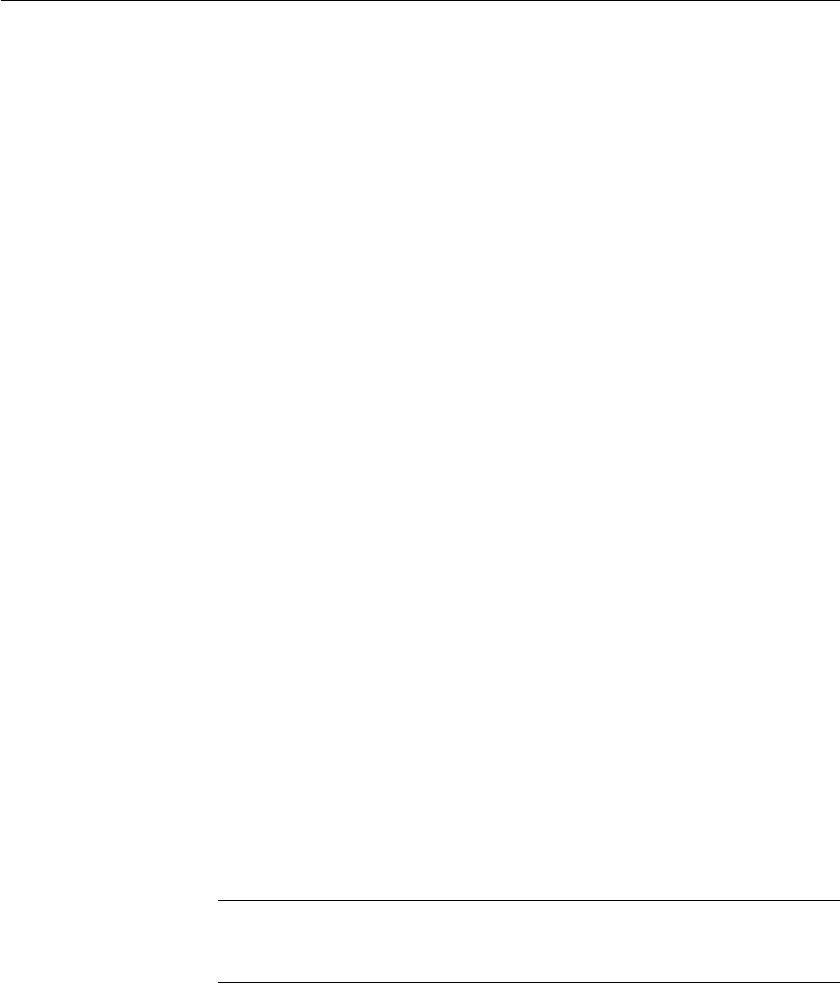
CHAPTER 3 Managing the Database
DataWindow Designer User’s Guide 79
Modifying keys
You can modify a primary key in DataWindow Designer.
❖ To modify a primary key:
1 Do one of the following:
• Highlight the primary key listed in the table’s expanded tree view and
click the Properties button.
• Select Properties from the Object or pop-up menu.
• Drag the primary key icon and drop it in the Object Details view.
2 Select one or more columns for the primary key.
3 Right-click on the Object Details view and select Save Changes from the
pop-up menu.
Any changes you make in the view are immediately saved to the table
definition.
Dropping a key
You can drop keys (remove them from the database) from within DataWindow
Designer.
❖ To drop a key:
1 Highlight the key in the expanded tree view for the table in the Objects
view or right-click the key icon for the table in the Object Layout view.
2 Select Drop Primary Key or Drop Foreign Key from the key’s pop-up
menu.
3 Click Yes.
Working with indexes
You can create as many single- or multi-valued indexes for a database table as
you need, and you can drop indexes that are no longer needed.
Update limitation
You can update a table in a DataWindow object only if it has a unique index or
primary key.