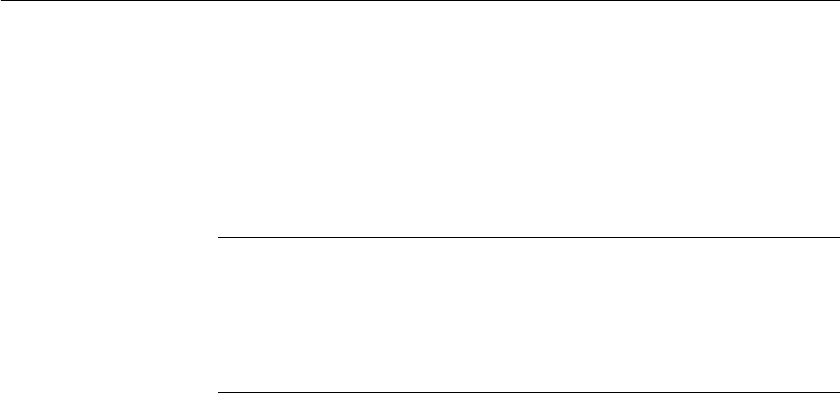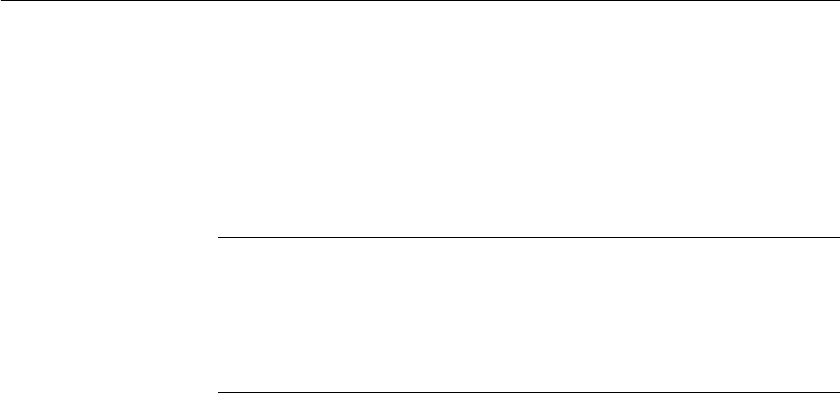
CHAPTER 13 Working with TreeViews
DataWindow Designer User’s Guide 363
What you can do
All of the techniques available in a tabular DataWindow object , such as
moving controls and specifying display formats, are available for modifying
and enhancing TreeView DataWindow objects. See "Adding and deleting
TreeView levels" next to read more about the bands in a TreeView
DataWindow object and see how to add features especially suited for TreeView
DataWindow objects, such as additional TreeView levels or summary
statistics.
DataWindow object is not updatable by default
When you generate a DataWindow object using the TreeView presentation
style, DataWindow Designer makes it not updatable by default. If you want to
be able to update the database through the TreeView DataWindow object, you
must modify its update characteristics. For more information, see Chapter 6,
“Controlling Updates in DataWindow Objects.”
Adding and deleting TreeView levels
You add and delete TreeView levels using the Rows menu in the DataWindow
painter.
❖ To create an additional level in a TreeView DataWindow:
1 Open the TreeView DataWindow if it is not already open.
2 Select Rows>Create TreeView Level from the menu bar.
The Specify Group Columns dialog box displays.
3 Specify the columns you want to set as the next TreeView level by
dragging them from the Source Data pane to the Columns pane.