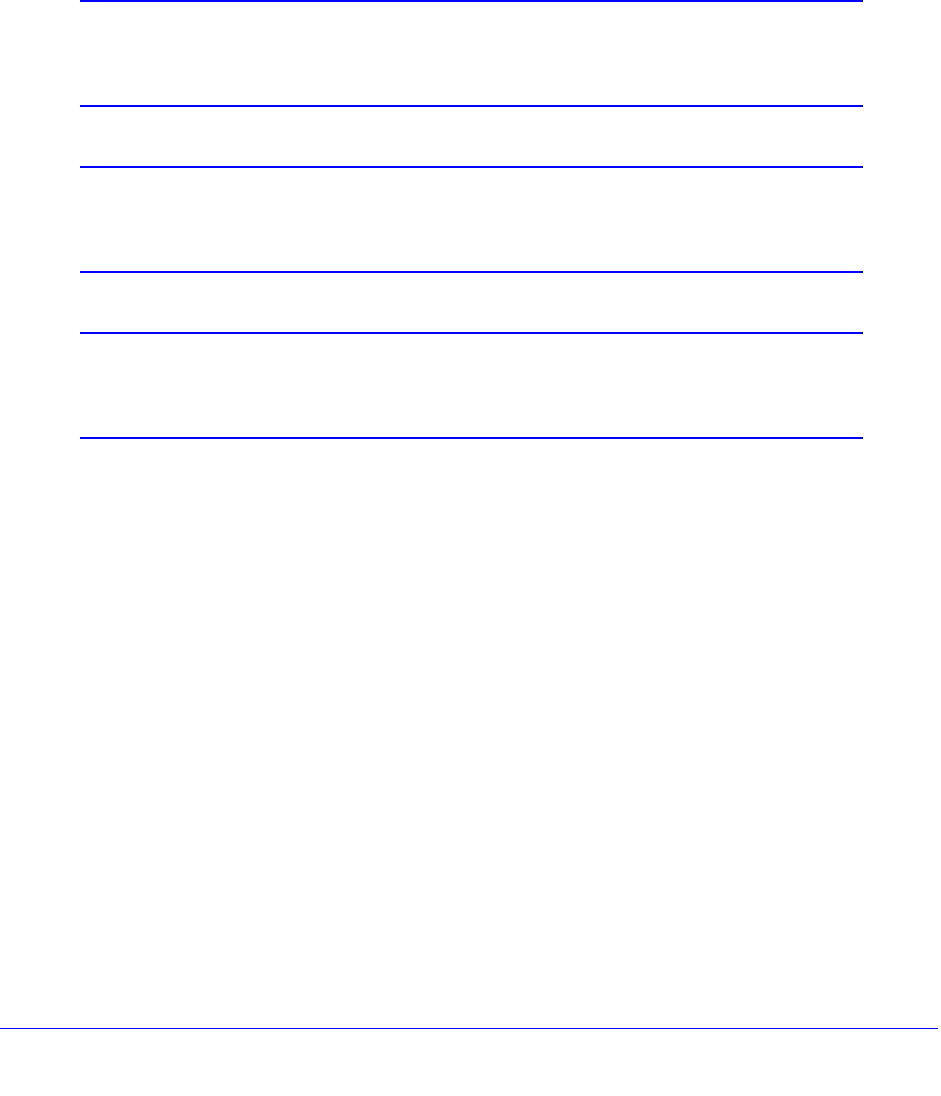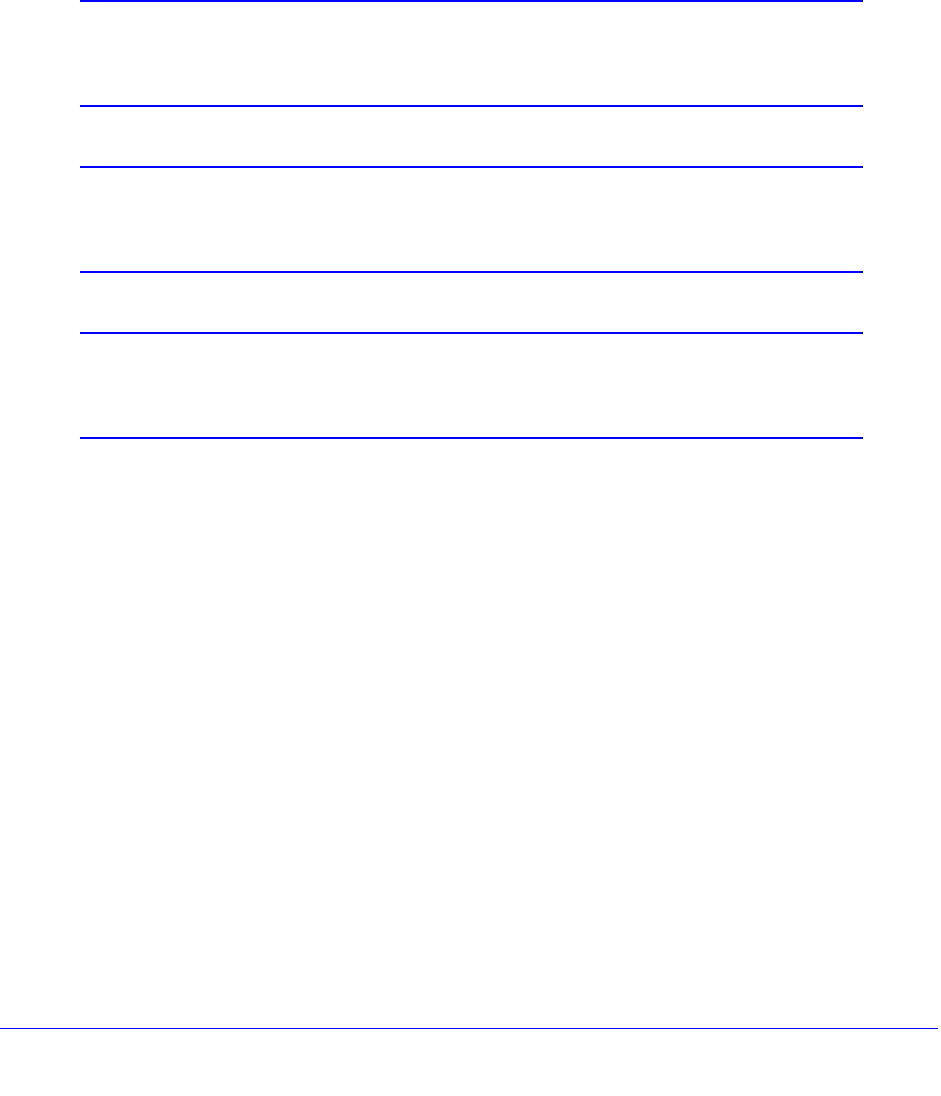
LAN Configuration
110
ProSafe Gigabit Quad WAN SSL VPN Firewall SRX5308
By default, the DMZ port and both inbound and outbound DMZ traffic are disabled. Enabling
the DMZ port and allowing traffic to and from the DMZ increases the traffic through the WAN
ports.
Using a DMZ port is also helpful with online games and videoconferencing applications that
are incompatible with NAT. The VPN firewall is programmed to recognize some of these
applications and to work correctly with them, but there are other applications that might not
function well. In some cases, local computers can run the application correctly if those
computers are used on the DMZ port.
Note: A separate firewall security profile is provided for the DMZ port that
is also physically independent of the standard firewall security
component that is used for the LAN.
Note: For information about how to define the DMZ WAN rules and LAN
DMZ rules, see
Configure DMZ WAN Rules on page 147 and
Configure LAN DMZ Rules on page 153, respectively.
Note: When you enable the DMZ port for IPv4 traffic, IPv6 traffic, or both,
the DMZ LED next to LAN port 4 (see
Front Panel on page 17) lights
green to indicate that the DMZ port is enabled.
DMZ Port for IPv4 Traffic
The DMZ Setup (IPv4) screen lets you set up the DMZ port for IPv4 traffic. You can enable or
disable the hardware DMZ port (LAN port 4; see Front Panel on page 17) and configure an
IPv4 address and subnet mask for the DMZ port.
To enable and configure the DMZ port for IPv4 traffic:
1. Select Ne
twork Configuration > DMZ Setup. In the upper right of the screen, the IPv4
radio button is selected by default. The DMZ Setup screen displays the IPv4 settings: