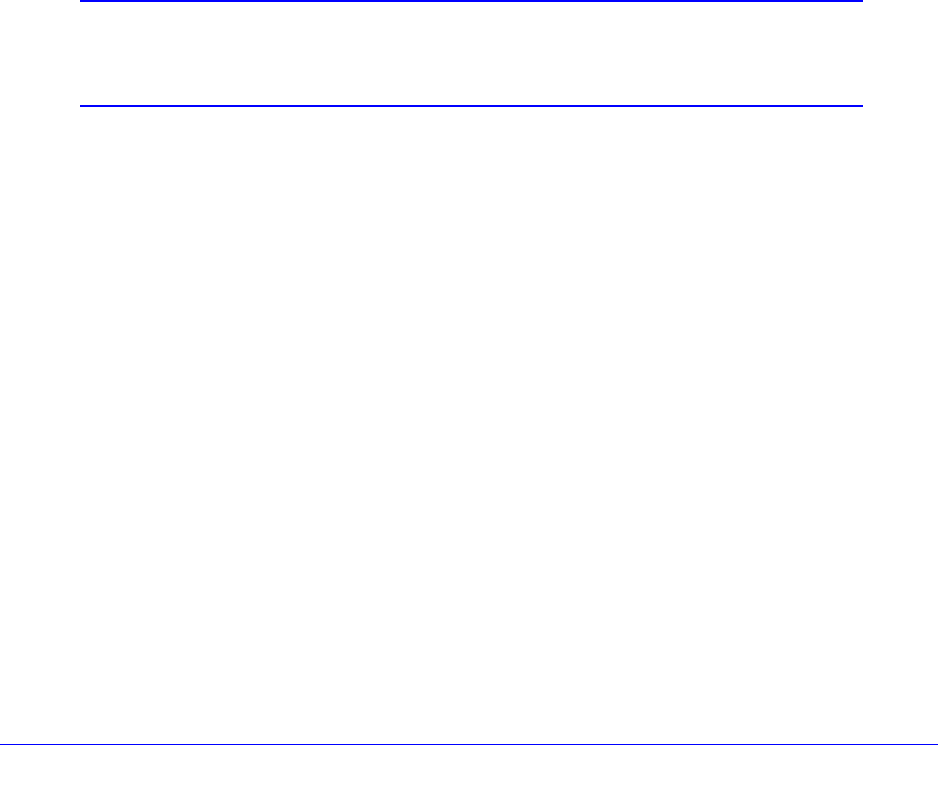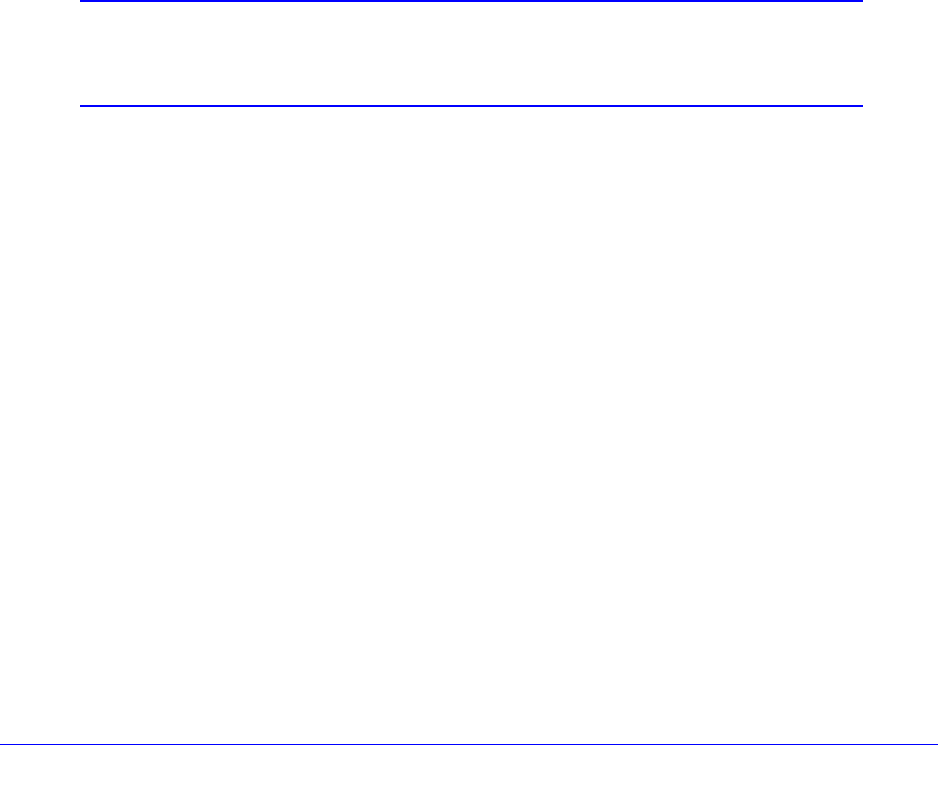
Firewall Protection
184
ProSafe Gigabit Quad WAN SSL VPN Firewall SRX5308
3. In the Web Components section of the screen, select the components that you want to block
(by default, none of these components are blocked, that is, none of these check boxes are
selected):
• Proxy.
Blocks proxy servers.
• Java. Blocks
Java applets from being downloaded.
• ActiveX. Blocks Act
iveX applets from being downloaded.
• Cookies. Blocks
cookies from being created by a website.
These components are explained in the introduction of this section on page 181.
4. Click Apply to
enable content filtering and blocking of the selected web components. The
screen controls are activated.
To apply keyword blocking to LAN groups:
1. In the App
ly Keyword Blocking to section of the screen, select the check boxes for the
groups to which you want to apply keyword blocking, or click the Select All button to
select all groups.
2. T
o activate keyword blocking for these groups, click the Enable button. To deactivate
keyword blocking for the selected groups, click the Disable button.
Note: If you changed the LAN group names on the Edit Group Names
screen (see
Change Group Names in the Network Database on
page 95), the new names are displayed on the Block Sites screen.
To build your list of blocked keywords or blocked domain names:
1. In the
Add Blocked Keyword section of the screen, in the Blocked Keyword field, enter a
keyword or domain name.
2. Af
ter each entry, click the Add table button. The keyword or domain name is added to the
Blocked Keywords table.
To edit an entry, click the Edit
table button in the Action column to the right of the entry.
To build your list of trusted domains:
1. In the Add
Trusted Domain section of the screen, in the Trusted Domains field, enter a
domain name.
2. Af
ter each entry, click the Add table button. The domain name is added to the Trusted
Domains table.
To edit an entry, click the Edit
table button in the Action column to the right of the entry.