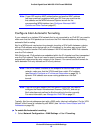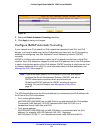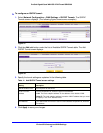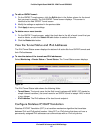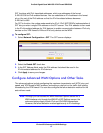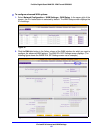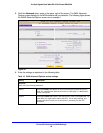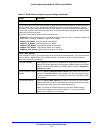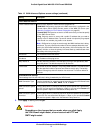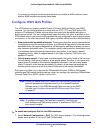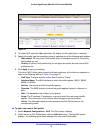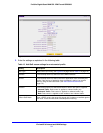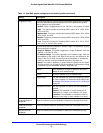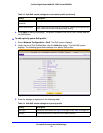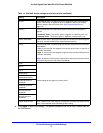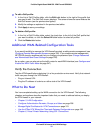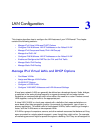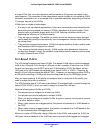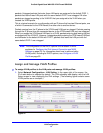IPv4 and IPv6 Internet and WAN Settings
72
ProSafe Gigabit Quad WAN SSL VPN Firewall SRX5308
If you want to configure the advanced settings for an additional WAN interface, select
another WAN interface and repeat these steps.
Configure WAN QoS Profiles
The VPN firewall can support multiple Quality of Service (QoS) profiles for each WAN
interface. You can assign profiles to services such as HTTP, FTP, and DNS and to LAN
groups or IP addresses. Profiles enforce either rate control with bandwidth allocation or
priority queue control. You can configure both types of profiles, but either all profiles on the
VPN firewall enforce rate control and the profiles that you configured for priority queue control
are inactive, or the other way around. Both types of profiles cannot be active simultaneously.
• Rate control
with bandwidth allocation. These types of profiles specify how bandwidth
is distributed among the services and hosts. A profile with a high priority is offered excess
bandwidth while the required bandwidth is still allocated to profiles that specify minimum
and maximum bandwidth rates. The congestion priority represents the classification level
of the packets among the priority queues within the system. If you select a default
congestion priority, traffic is mapped based on the Type of Service (ToS) field in the
packet’s IP header.
• Pri
ority queue control. These types of profiles specify the priority levels of the services.
You can select a high-priority queue or a low-priority queue. Services in the high-priority
queue share 60 percent of the interface bandwidth; services in the low-priority queue
share 10 percent of the interface bandwidth. By default, all services are assigned the
medium-priority queue in which they share 30 percent of the interface bandwidth.
Both types of profiles let you allocate the Differentiated Services (DiffServ) QoS packet
matching and QoS packet marking settings, which you configure by specifying Differentiated
Services Code Point (DSCP) values, from 0 to 63.
Note: Before you enable WAN QoS, make sure that the WAN connection
type and speeds are configured correctly in the Upload/Download
Settings section of the WAN Advanced Options screen for the WAN
interface (see
Configure Advanced WAN Options and Other Tasks
on page 67).
Note: To configure and apply QoS profiles successfully, familiarity with
QoS concepts such QoS priority queues, IP precedence, DHCP, and
their values is helpful.
To enable and configure QoS for the WAN interfaces:
1. Select Ne
twork Configuration > QoS. The QoS screen displays. (The following screen
shows some profiles in the List of QoS Profiles table).