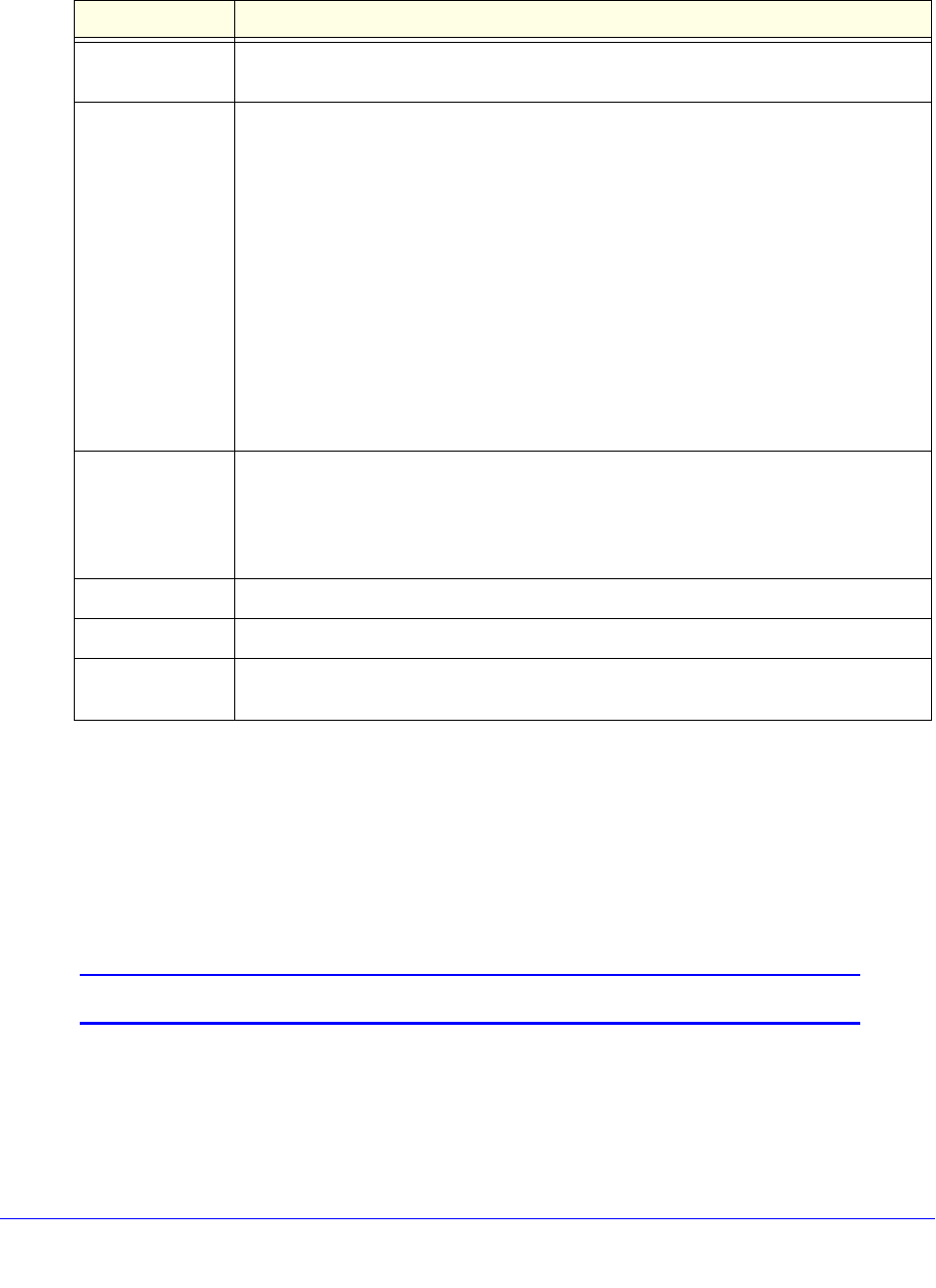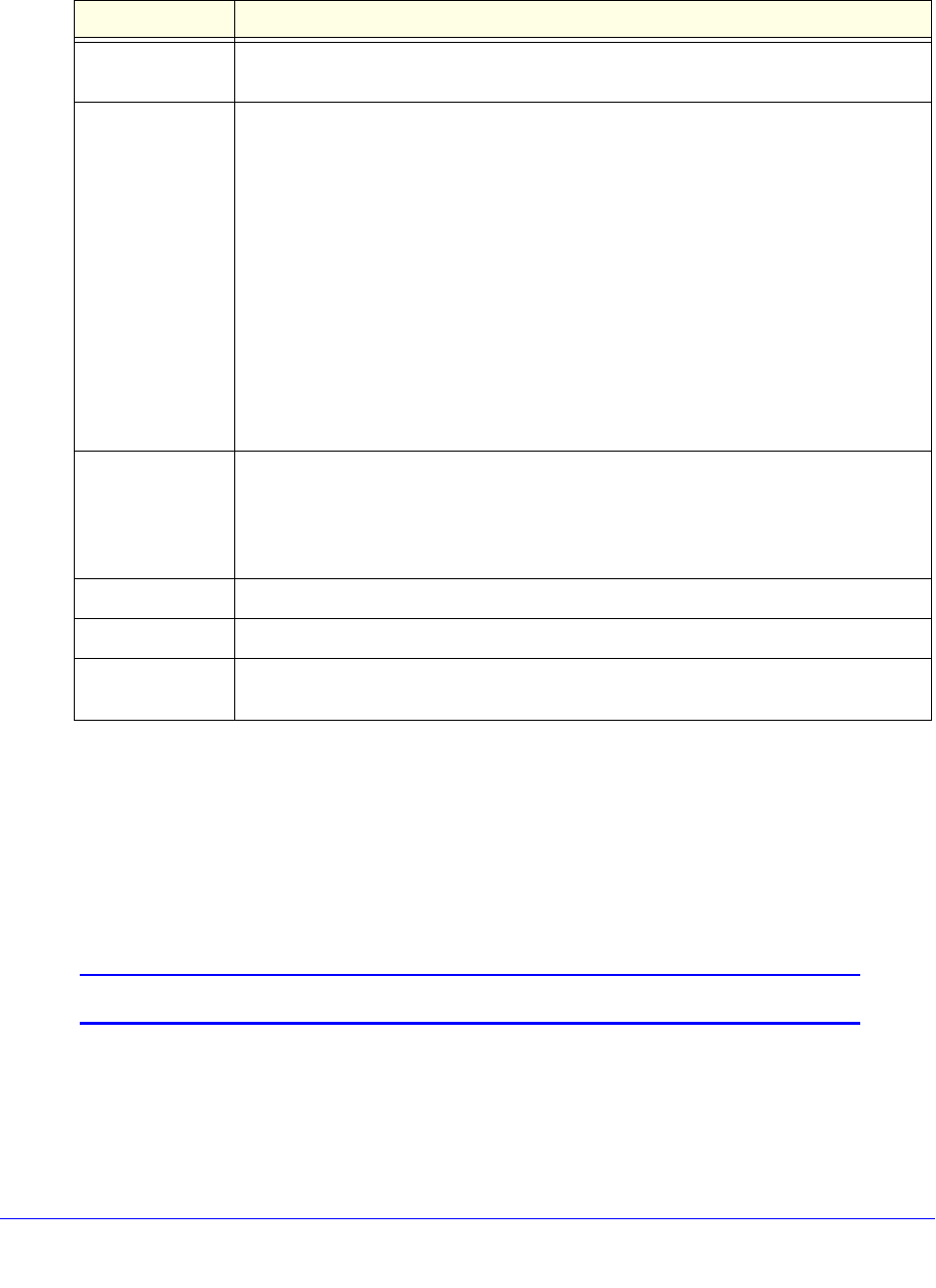
Manage Users, Authentication, and VPN Certificates
305
ProSafe Gigabit Quad WAN SSL VPN Firewall SRX5308
3. Enter the settings as explained in the following table:
4. Click App
ly to save your settings. The user is added to the List of Users table.
To delete one or more user accounts:
1. I
n the List of Users table, select the check box to the left of each user account that you
want to delete, or click the Select All table button to select all accounts. You cannot
delete a default user account.
2. Click the Del
ete table button.
Note: You cannot delete the default admin or guest user.
Table 77. Add Users screen settings
Setting Description
User Name A descriptive (alphanumeric) name of the user for identification and management
purposes.
User Type From the drop-down list, select one of the
predefined user types that determines the
access credentials:
• SSL VPN User. A user who can log
in only to the SSL VPN portal.
• Administrator. A user who has full access and the capacity to change the VPN
firewall configuration (that is, read/write access).
• Gues
t (readonly). A user who can only view the VPN firewall configuration (that is,
read-only access).
• IPSEC VPN User. A user who
can make an IPSec VPN connection only through a
NETGEAR ProSafe VPN Client, and only when the XAUTH feature is enabled (see
Configure Extended Authentication (XAUTH) on page 239).
• L2
TP User. A user who can connect over an L2TP connection to an L2TP client that
is located behind the VPN firewall.
• PPTP User. A user wh
o can connect over a PPTP connection to a PPTP client that
is located behind the VPN firewall.
Select Group The drop-down list shows the groups that are
listed on the Group screen. From the
drop-down list, select the group to which the user is assigned. For information about
how to configure groups, see Configure Groups on page 300.
Note: The user is assigned to the domain that
is associated with the selected group.
Password The password that the user needs to enter to gain access to the VPN firewall.
Confirm Password This field needs to be identical to the password that you entered in the Password field.
Idle Timeout The period after which an idle user is automa
tically logged out of the web management
interface. The default idle time-out period is 5 minutes.