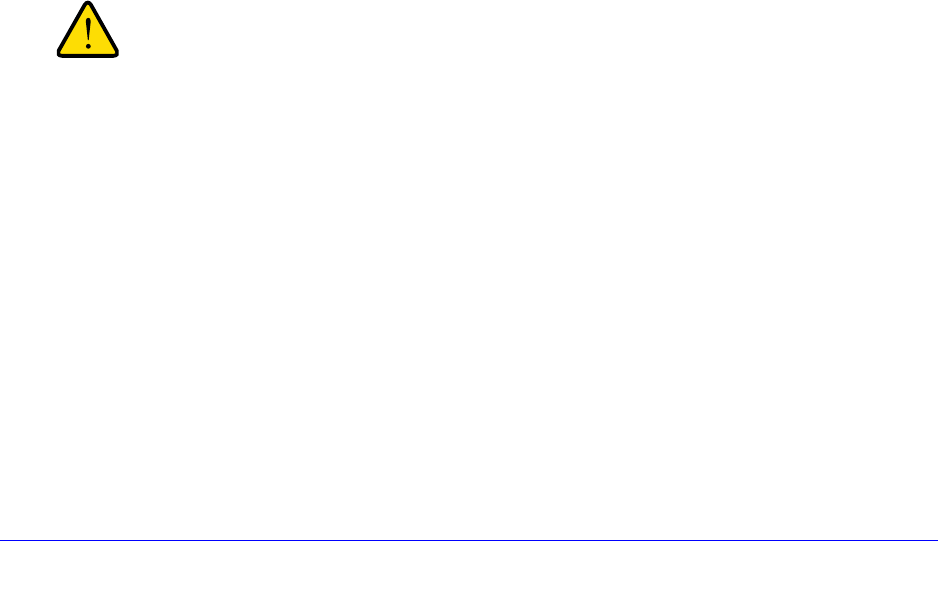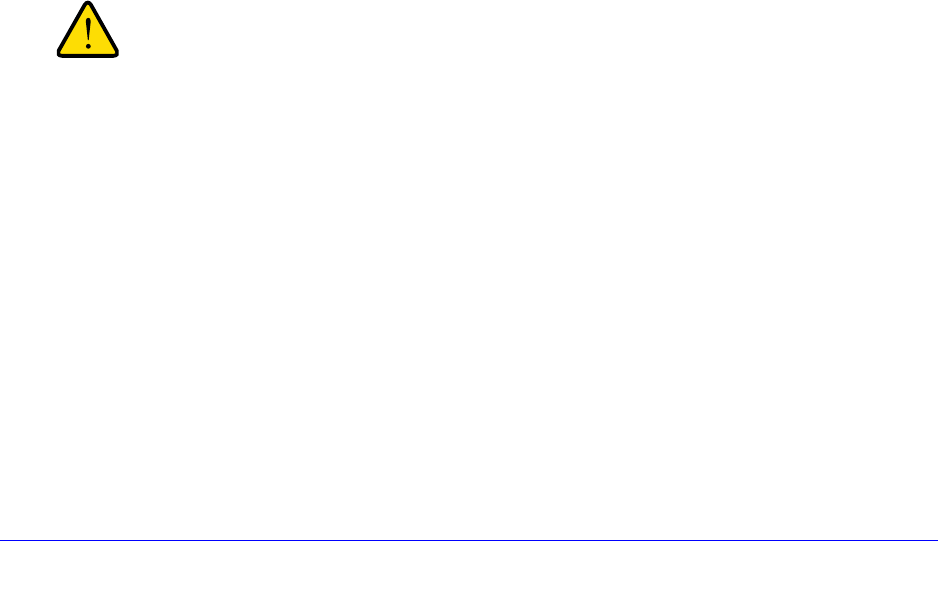
Network and System Management
340
ProSafe Gigabit Quad WAN SSL VPN Firewall SRX5308
Back Up Settings
The backup feature saves all VPN firewall settings to a file. Back up your settings periodically,
and store the backup file in a safe place.
Tip: Y
ou can use a backup file to export all settings to another VPN firewall
that has the same language and management software versions.
Remember to change the IP address of the second VPN firewall before
deploying it to eliminate IP address conflicts on the network.
To back up settings:
1. On
the Settings Backup and Firmware Upgrade screen (see Figure 221 on page 339),
next to Save a copy of current settings, click the Back
up button to save a copy of your
current settings. A screen displays, showing the file name of the backup file
(SRX5308.cfg).
2. Select Sav
e file, and then click OK.
3. Open the
folder in which you have saved the backup file, and then verify that it has been
saved successfully.
Note the following:
• If you
r browser is not configured to save downloaded files automatically, locate the folder
in which you want to save the file, specify the file name, and save the file.
• If your browser is co
nfigured to save downloaded files automatically, the file is saved to
your browser’s download location on the hard disk.
Restore Settings
Restore only settings that were backed up from the same software
version. Restoring settings from a different software version can
corrupt your backup file or the VPN firewall system software.
To restore settings from a backup file:
1. On
the Settings Backup and Firmware Upgrade screen (see Figure 221 on page 339),
next to Restore saved settings from file, click Browse.
2. Loca
te and select the previously saved backup file (by default, SRX5308.cfg).
3. Af
ter you have selected the file, click the Restore button. A warning message might display,
and you might have to confirm that you want to restore the configuration.
The VPN firewall reboots. During the reboot process, the Settings Backup and Firmware
Upgrade
screen might remain visible, or a status message with a counter might show the
number of seconds left until the reboot process is complete. The reboot process takes about
160 seconds. (If you can see the unit: The reboot process is complete when the Test LED on
the front panel goes off.)