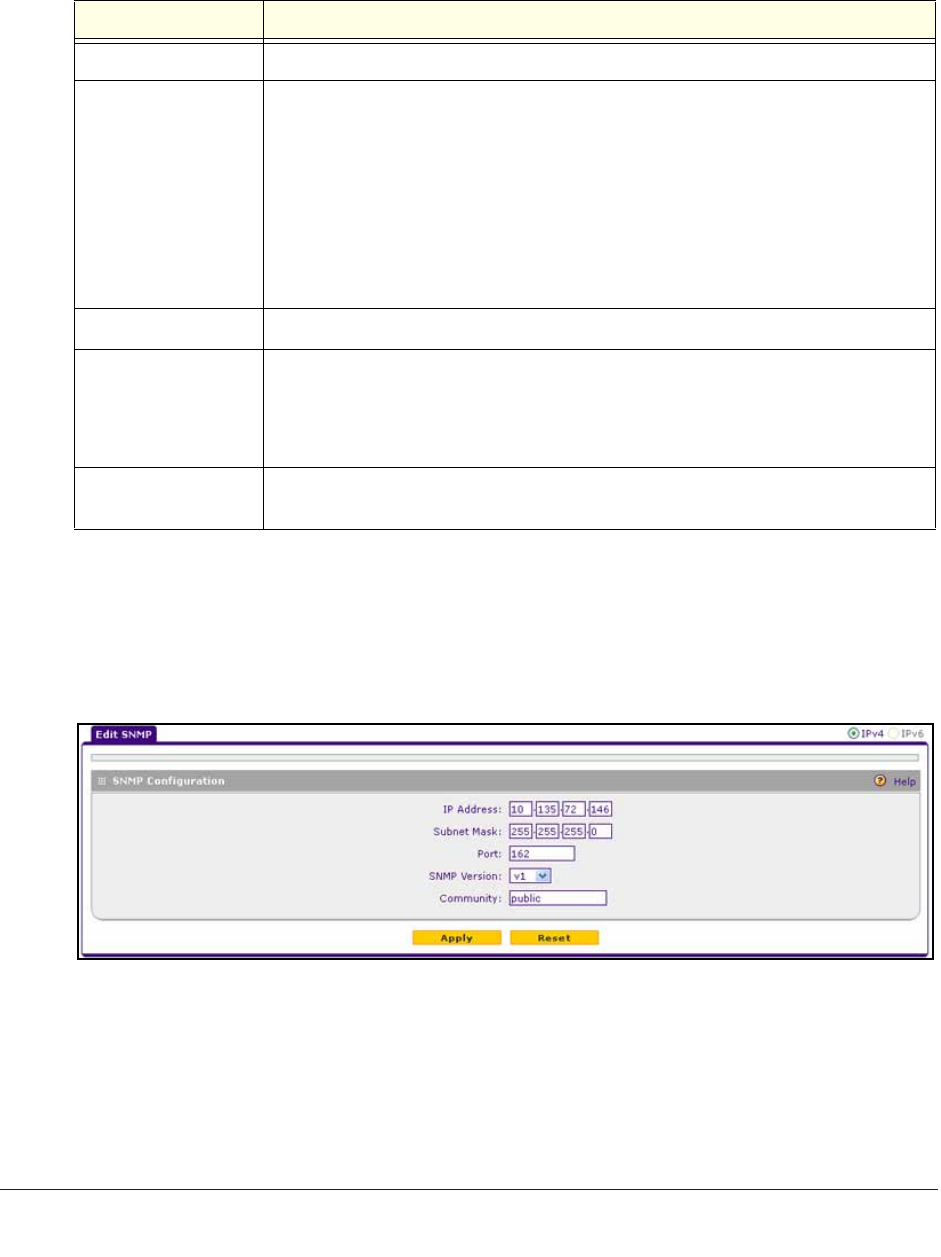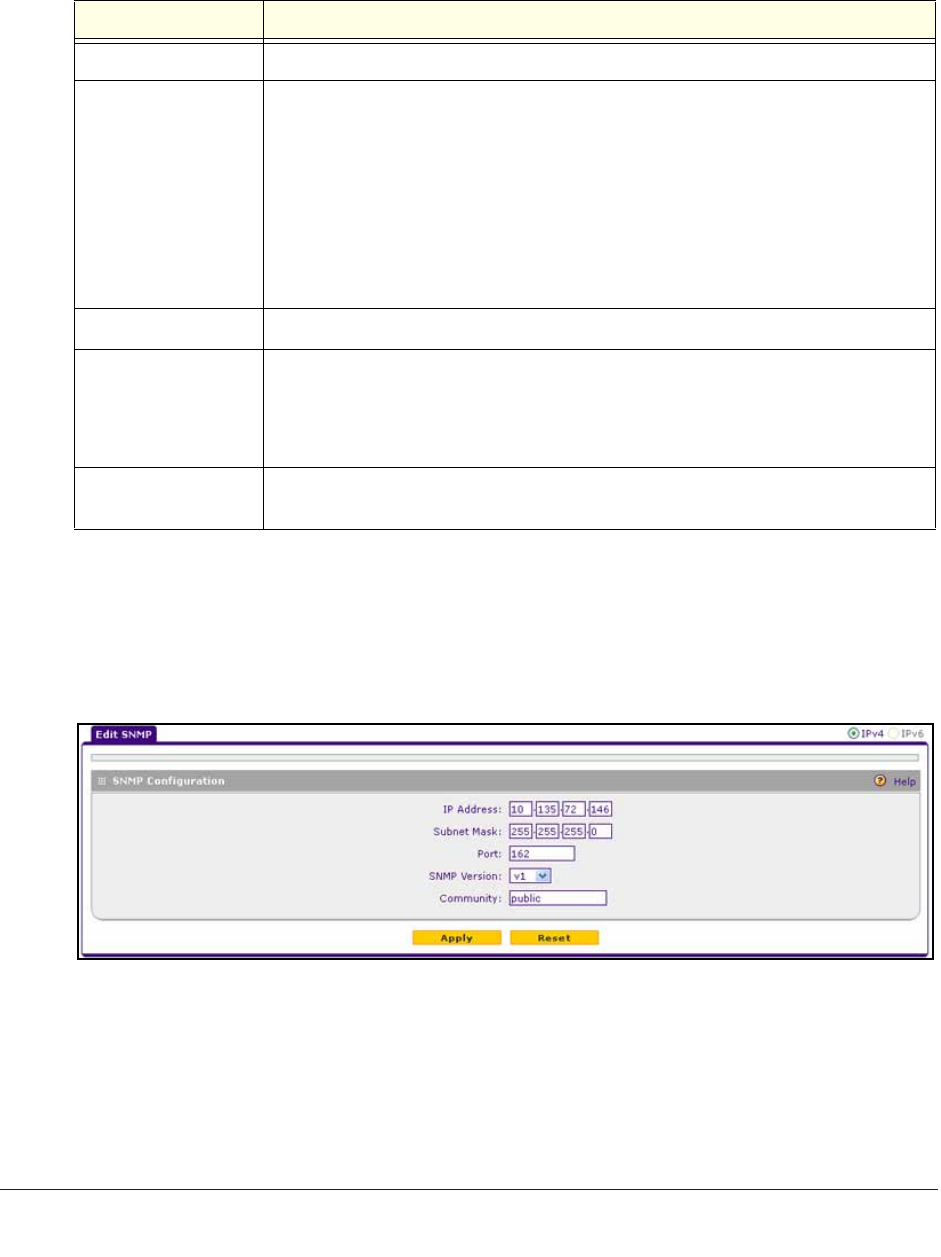
Network and System Management
336
ProSafe Gigabit Quad WAN SSL VPN Firewall SRX5308
2. To specify a new SNMP configuration, in the Create New SNMP Configuration Entry section
of the screen, configure the settings as explained in the following table:
3. Click Add to add the
new SNMP configuration to the SNMP Configuration table.
To edit an SNMP configuration:
1. On
the SNMP screen (see the previous figure), click the Edit button in the Action
column of the SNMP Configuration table for the SNMP configuration that you want to
modify. The Edit SNMP screen displays:
Figure 218.
2. Modify the settings as explained in the previous table.
3. Click Apply to save
your settings.
Table 83. SNMP screen settings
Setting Description
IP Address Enter the IP address of the new SNMP manager.
Subnet Mask Enter the subnet mask of the new SNMP manager.
Note the following:
• If you want to narrow down the number o
f devices that can access the VPN
firewall through the host IP address and receive traps, enter an IP address with a
subnet mask of 255.255.255.252.
• If you want to allow a subnet to access the VPN firewall through the host IP
ad
dress and receive traps, enter an IP address with a subnet mask of 255.0.0.0.
The traps are received at the IP address, but almost the entire subnet has access
through the community string.
Port Enter the port number of the new SNMP mana
ger. The default port number is 162.
SNMP Version From the drop-down list, select the SNMP version:
• v1. S
NMPv1.
• v2c. SNMPv2
c.
• v3. S
NMPv3.
Community Enter the community string that allows the SNMP manager access to the MIB
objects of the VPN firewall for the purpose of reading only.