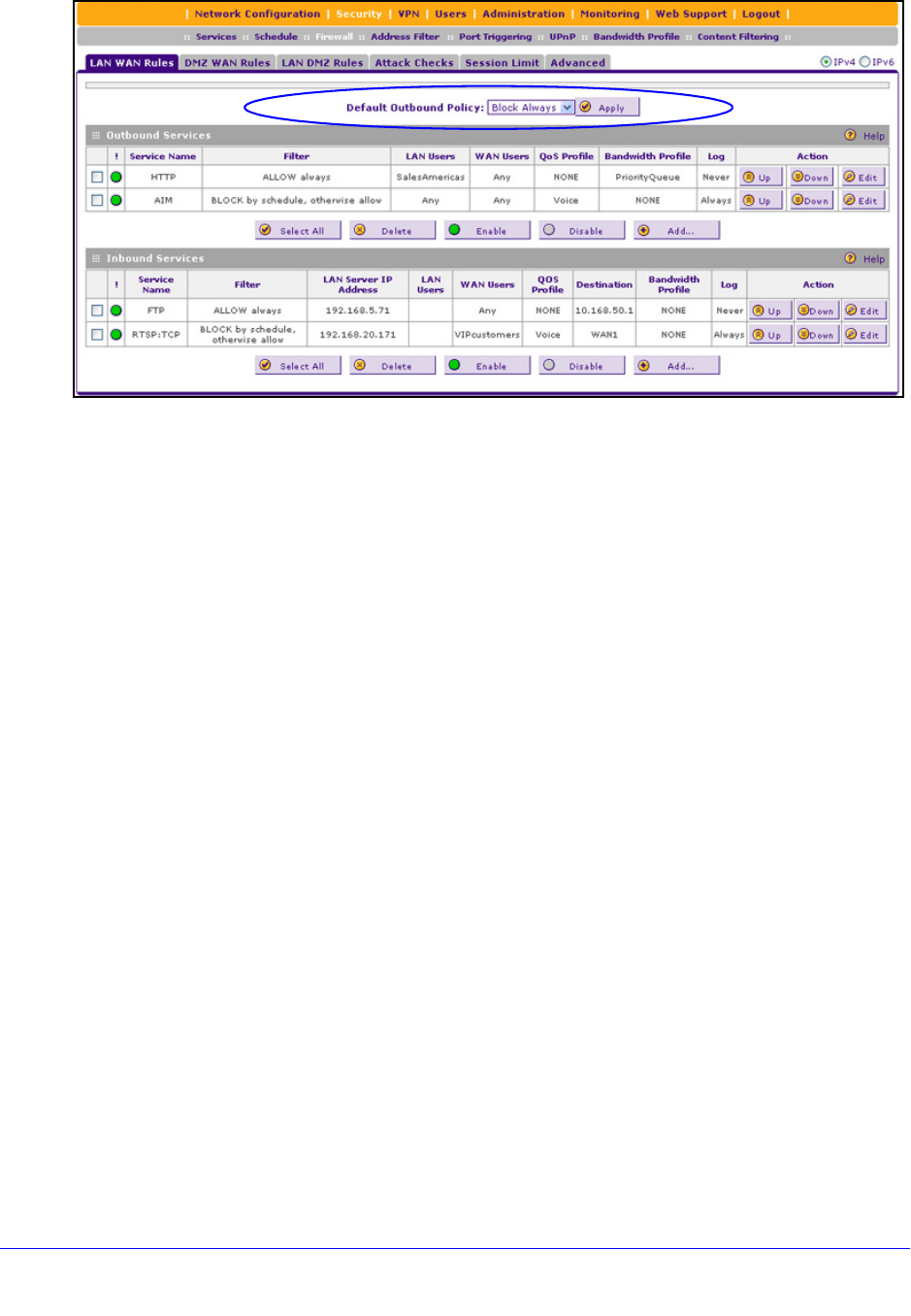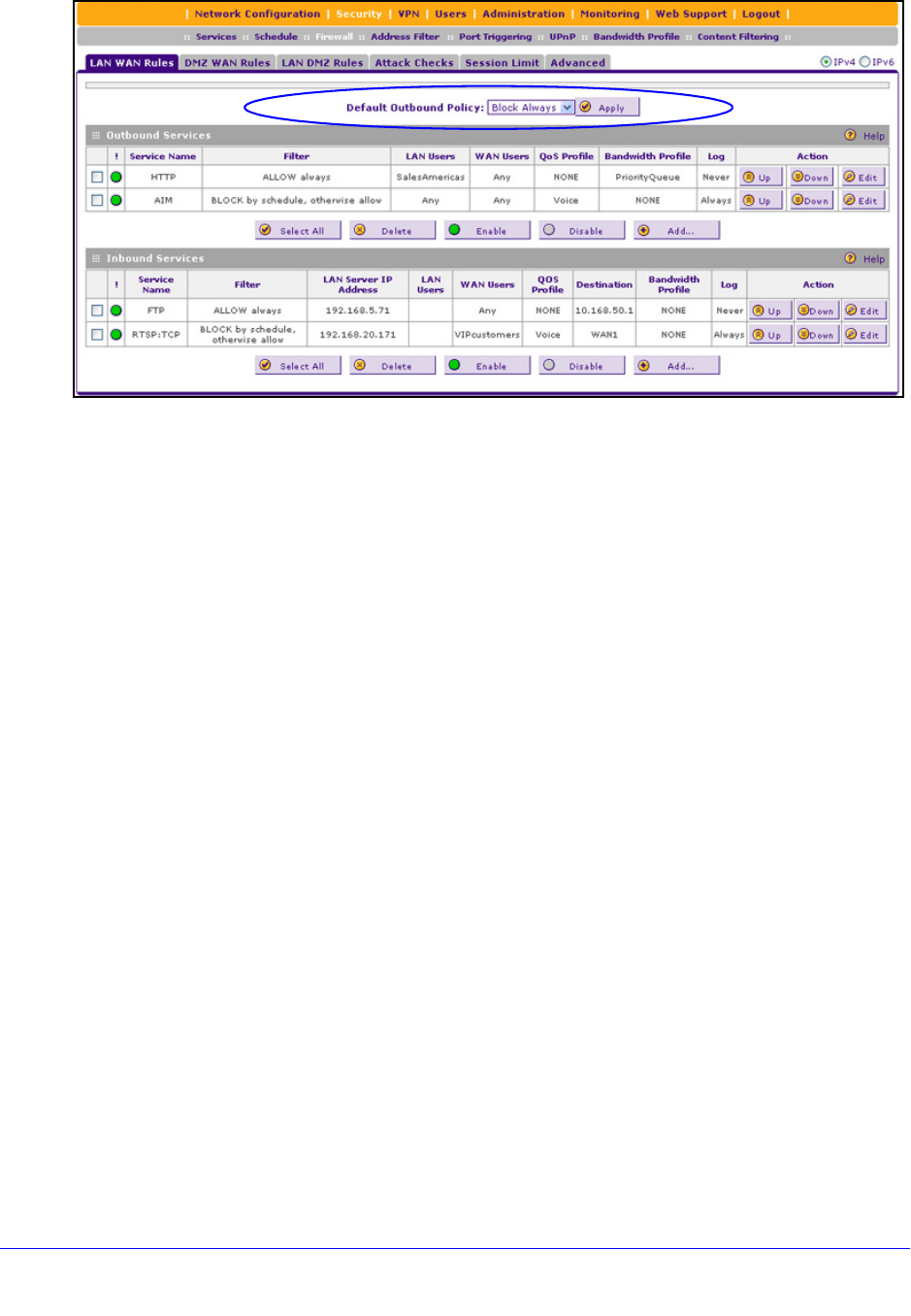
Firewall Protection
141
ProSafe Gigabit Quad WAN SSL VPN Firewall SRX5308
Figure 72.
2. From the Default Outbound Policy drop-down list, select Block Always. (By default, Allow
Always is selected.)
3. Next to th
e drop-down list, click the Apply table button.
To change an existing outbound or inbound service rule, in
the Action column to the right of
the rule, click one of the following table buttons:
• Up.
Moves the rule up one position in the table rank.
• Down. Moves the
rule down one position in the table rank.
• Edit. Allows you
to make any changes to the definition of an existing rule. Depending on
your selection, one of the following screens displays:
- Edit LAN W
AN Outbound Service screen for IPv4 (identical to Figure 74 on page 143)
- Edit LAN W
AN Inbound Service screen for IPv4 (identical to Figure 76 on page 145)
To change the default outbound policy for IPv6 traffic or to change existing IPv6 rules:
1. Select Se
curity > Firewall. The Firewall submenu tabs display with the LAN WAN
Rules screen for IPv4 in view.
2. In the upper
right of the screen, select the IPv6 radio button. The LAN WAN Rules screen
displays the IPv6 settings. (The following figure contains examples.)