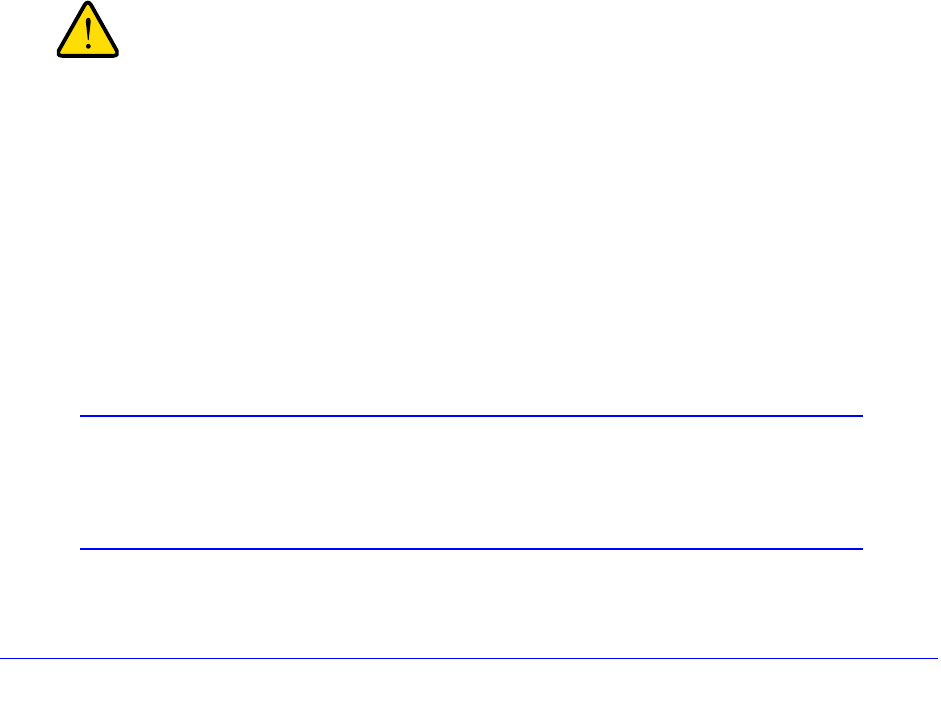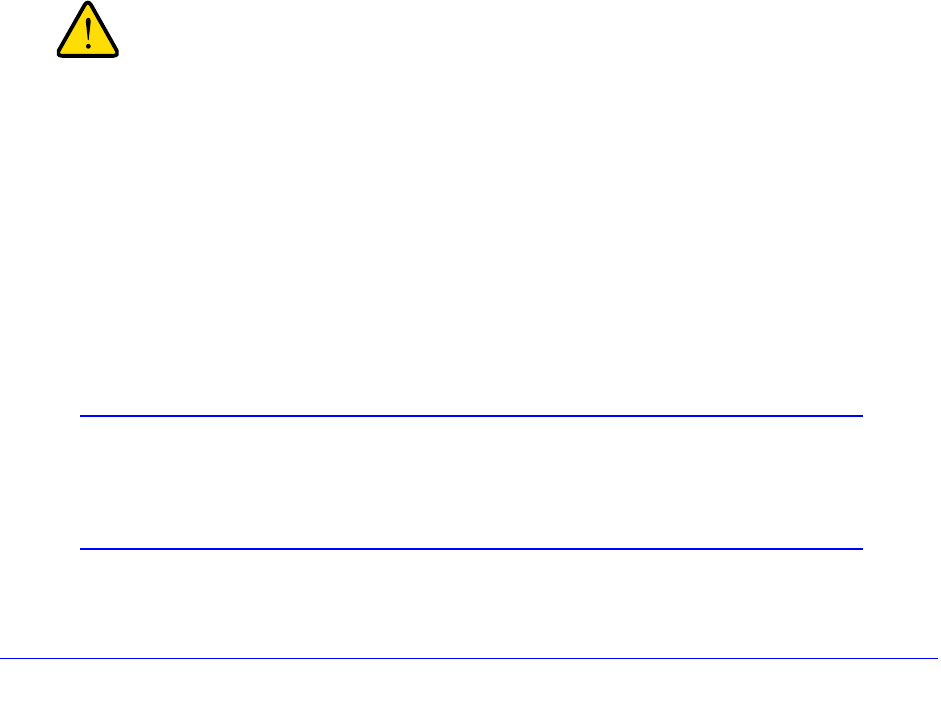
Network and System Management
342
ProSafe Gigabit Quad WAN SSL VPN Firewall SRX5308
Upgrade the Firmware
You can install a different version of the VPN firewall firmware from the Settings Backup and
Firmware Upgrade screen. To view the current version of the firmware that the VPN firewall is
running, from the main menu, select Monitoring. The Router Status screen displays,
showing the firmware version in the System Info section of the screen. After you have
upgraded the firmware, the new firmware version is displayed.
To download a firmware version and upgrade the firmware:
1. Go
to the NETGEAR website at http://support.netgear.com.
2. Navigate to th
e SRX5308 support page, and click the Downloads tab.
3. Click
the desired firmware version to reach the download page. Be sure to read the release
notes on the download page before upgrading the VPN firewall’s software.
4. On the
Settings Backup and Firmware Upgrade screen of the VPN firewall (see Figure 221
on page 339), in the Router Upgrade section, click Br
owse.
5. Loca
te and select the downloaded firmware file.
6. Click Upload. The upgrade process st
arts.
During the upgrade process, the Settings Backup and Firmware Upgrade screen remains
visib
le and a status bar shows the progress of the upgrade process. The upgrade process
can take up to 10 minutes. When the status bar shows that the upgrade process is
complete, it can take another 10 minutes before the VPN firewall reboots.
After you have started the firmware installation process, do not
interrupt the process. Do not try to go online, turn off the VPN
firewall, or do anything else to the VPN firewall until the VPN
firewall has fully rebooted.
7. When the reboot process is complete, log in to the VPN firewall again. (If you can see the
unit: The reboot process is complete when the Test LED on the front panel goes off.)
The newly installed firmware is the active firmwa
re. The previously installed firmware has
become the secondary firmware.
8. Select Mon
itoring. The Router Status screen displays, showing the new firmware
version in the System Info section of the screen.
Note: In some cases, such as a major upgrade, it might be necessary to
erase the configuration and manually reconfigure your VPN firewall
after upgrading it. See the firmware release notes that NETGEAR
makes available.