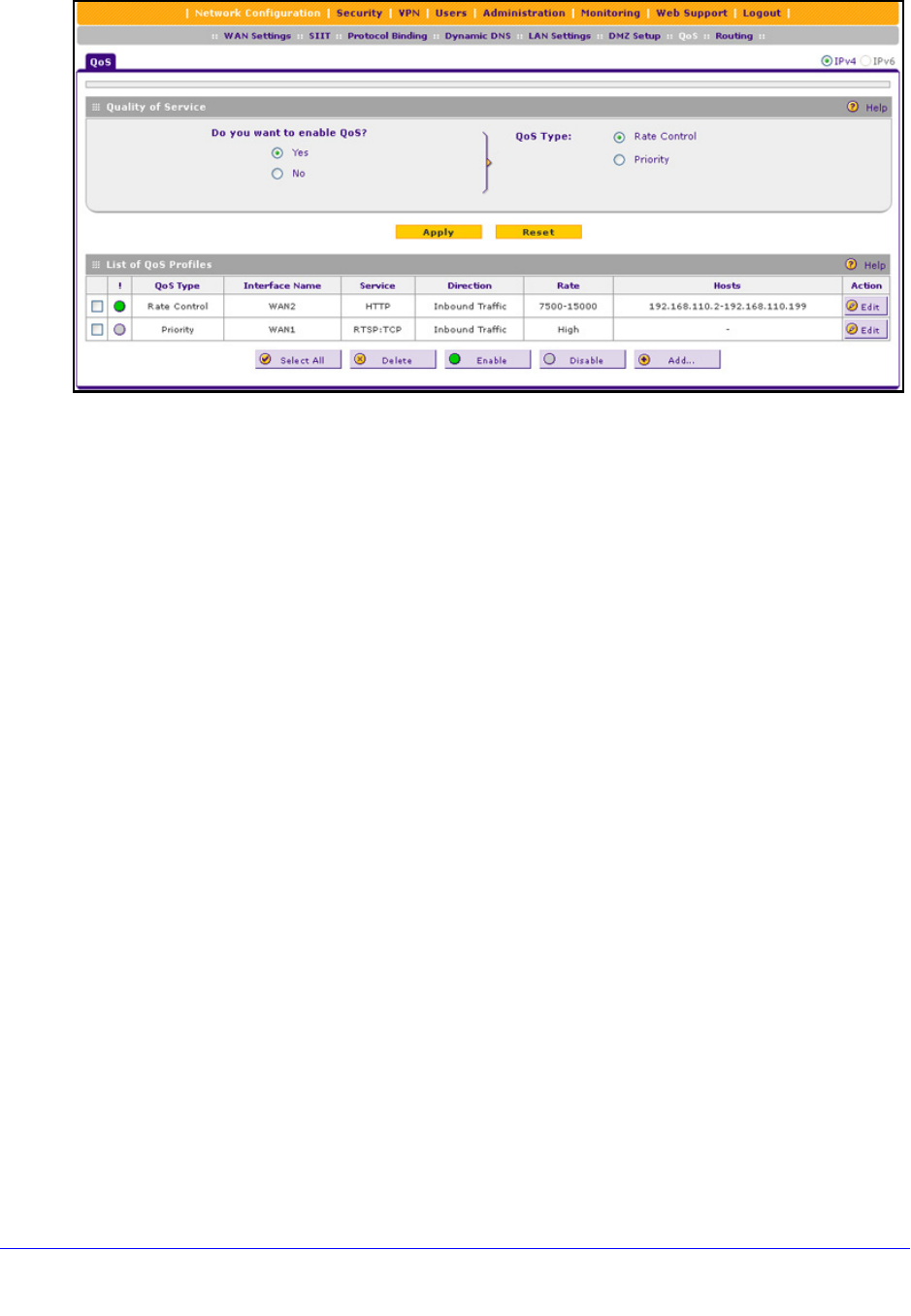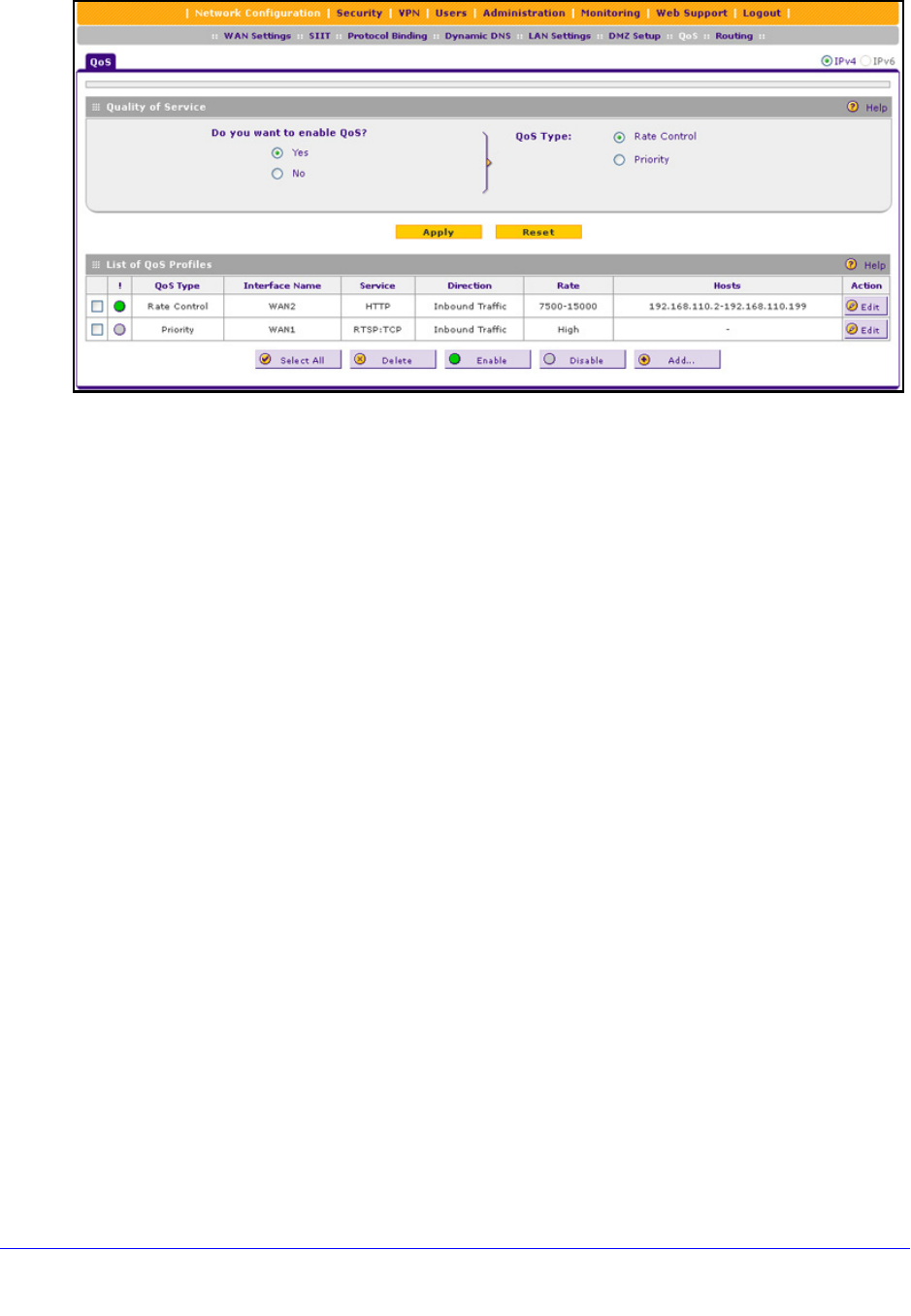
IPv4 and IPv6 Internet and WAN Settings
73
ProSafe Gigabit Quad WAN SSL VPN Firewall SRX5308
Figure 44.
2. To enable QoS, select the Yes radio button. By default, the No radio button is selected.
3. S
pecify the profile type that should be active by selecting one of the following radio buttons:
• Rate con
trol. All rate control QoS profiles that you configure are active, but priority
QoS profiles are not.
• Priority. All priority Qo
S profiles that you configure are active, but rate control QoS
profiles are not.
4. Click App
ly to save your settings.
The List of QoS Profiles table shows the following co
lumns, all of which are explained in
detail in the following table and Table 14 on
page 76.
• QoS T
ype. The type of profile, either Rate Control or Priority.
• Interface
Name. The WAN interface to which the profile applies (WAN1, WAN2,
WAN3, or WAN4).
• Service.
The service to which the profile applies.
• Dir
ection. The WAN direction to which the profile applies (inbound, outbound, or
both).
• Rate. Th
e bandwidth rate in Kbps, or the priority.
• Host
s. The IP address, IP addresses, or group to which the rate control profile
applies. (The information in this column does not apply to priority profiles).
• Action. Th
e Edit table button provides access to the Edit QoS screen for the
corresponding profile.
To add a rate control QoS profile:
1. Select Network Configuratio
n > QoS. The QoS screen displays.
2. Unde
r the List of QoS Profiles table, click the Add table button. The Add QoS screen
displays. The following figure shows settings for a rate control QoS profile: