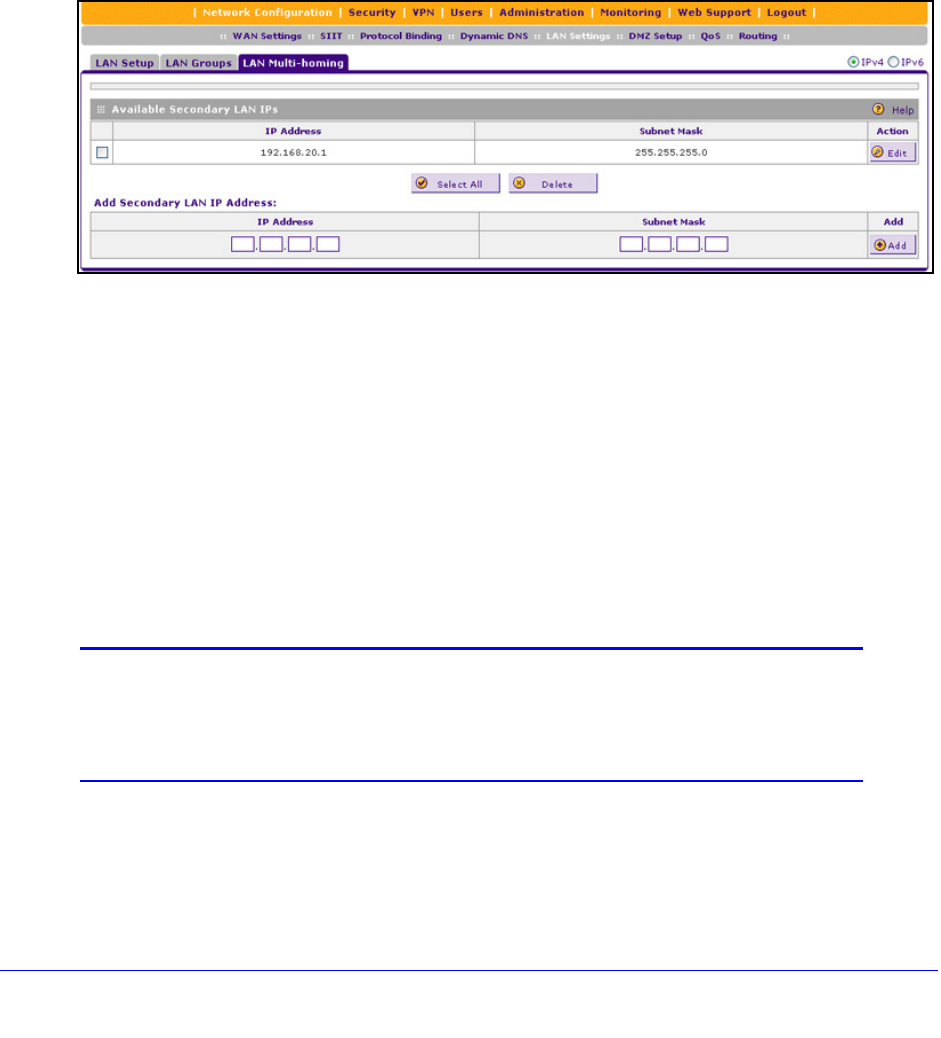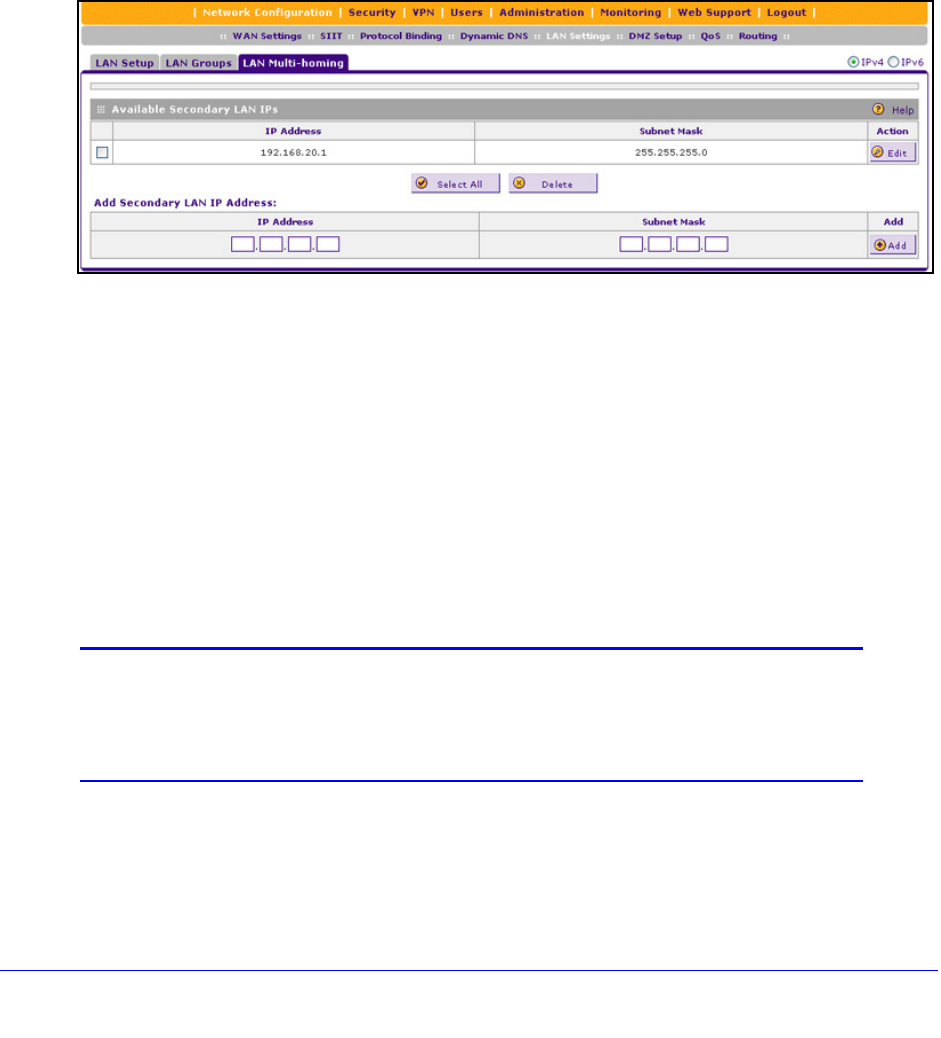
LAN Configuration
90
ProSafe Gigabit Quad WAN SSL VPN Firewall SRX5308
The following is an example of correctly configured IPv4 addresses:
• WAN IP address. 10.0.0.1 with subnet 255.0.0.0
• DMZ IP a
ddress. 176.16.2.1 with subnet 255.255.255.0
• Primary LAN IP ad
dress. 192.168.1.1 with subnet 255.255.255.0
• Seco
ndary LAN IP address. 192.168.20.1 with subnet 255.255.255.0
To add a secondary LAN IPv4 address:
1. Select Network Configuratio
n > LAN Settings > LAN Multi-homing. In the upper right
of the screen, the IPv4 radio button is selected by default. The LAN Multi-homing screen
displays the IPv4 settings. (The following figure contains one example.)
Figure 51.
The Available Secondary LAN IPs table displays the secondary LAN IP addresses added
to the VPN firewall.
2. In
the Add Secondary LAN IP Address section of the screen, enter the following settings:
• IP Address. Ent
er the secondary address that you want to assign to the LAN ports.
• Subnet Mask.
Enter the subnet mask for the secondary IP address.
3. Click the Add t
able button in the rightmost column to add the secondary IP address to the
Available Secondary LAN IPs table.
Repeat Step 2 and Step 3 for each secondary IP address that you want to add to the
Available Secondary LAN IPs table.
Note: Secondary IP addresses cannot be configured in the DHCP server.
The hosts on the secondary subnets need to be manually configured
with the IP addresses, gateway IP address, and DNS server IP
addresses.