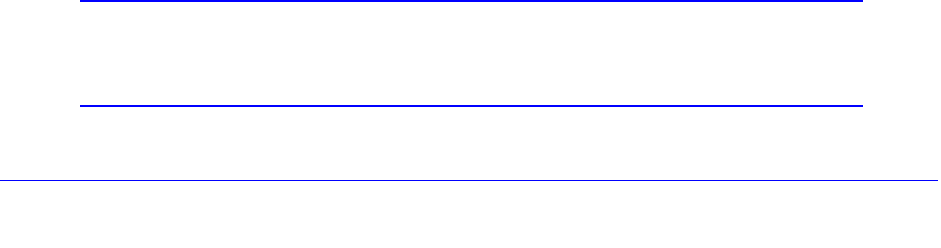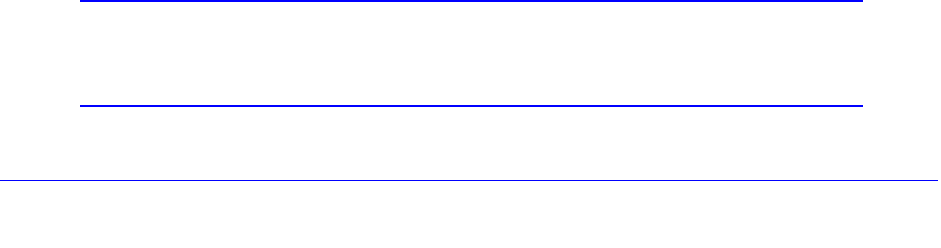
Monitor System Access and Performance
360
ProSafe Gigabit Quad WAN SSL VPN Firewall SRX5308
4. In the Traffic Selector section of the screen, make the following changes:
• From the Remote IP d
rop-down list, select Single.
• In the
Start IP fields, type 10.0.0.2, which is the WAN IP address of Gateway 2.
5. Click Apply to save
the settings.
Configure Gateway 2 at Site 2
To create a gateway-to-gateway VPN tunnel to Gateway 1, using the IPSec VPN wizard:
1. Select VPN > IPSec VPN > VPN W
izard. The VPN Wizard screen displays.
2. Configu
re a gateway-to-gateway VPN tunnel using the following information:
• Connection
name. Any name of your choice
• Pre-sh
ared key. The same key as you configured on Gateway 1
• Remot
e WAN IP address. 10.0.0.1
• Local W
AN IP address. 10.0.0.2
• Remot
e LAN IP Address. 192.168.10.0
• Remot
e LAN subnet mask. 255.255.255.0
3. Click Apply to save
the settings.
To change the local IP address in the VPN policy:
1. Select VPN > IPSec VPN > VPN Policies. The
VPN Policy screen displays.
2. Next to the policy name for the
Gateway 2–to–Gateway 1 autopolicy, click Edit. The Edit
VPN Policy screen displays.
3. In
the General section of the screen, clear the Enable NetBIOS check box.
4. In
the Traffic Selector section of the screen, make the following changes:
• From the Lo
cal IP drop-down list, select Single.
• In the
Start IP fields, type 10.0.0.2, which is the WAN IP address of Gateway 2.
5. Click Apply to save
the settings.
To specify the syslog server that is connected to Gateway 1:
1. Select Mon
itoring > Firewall Logs & E-mail. The Firewall Logs & E-mail screen
displays.
2. Enable the syslog server and
specify its IP address at Site 1. Enter 192.168.10.2 as the IP
address.
3. Click Apply to save
the settings.
Note: The VPN tunnel should be established automatically, and the
syslogs should be sent to the syslog server at Site 1. You can use
the IPSec VPN Connection Status screen to verify the connection.