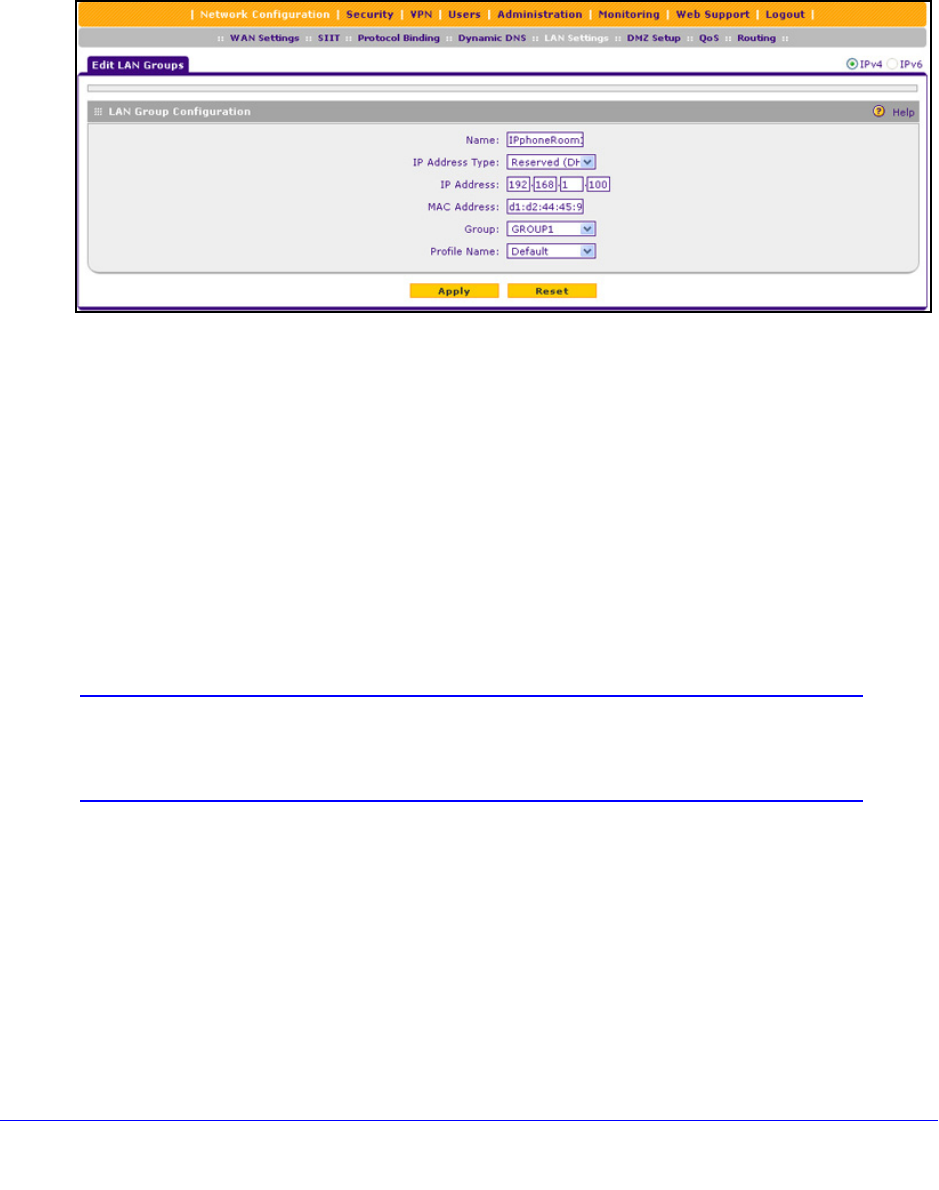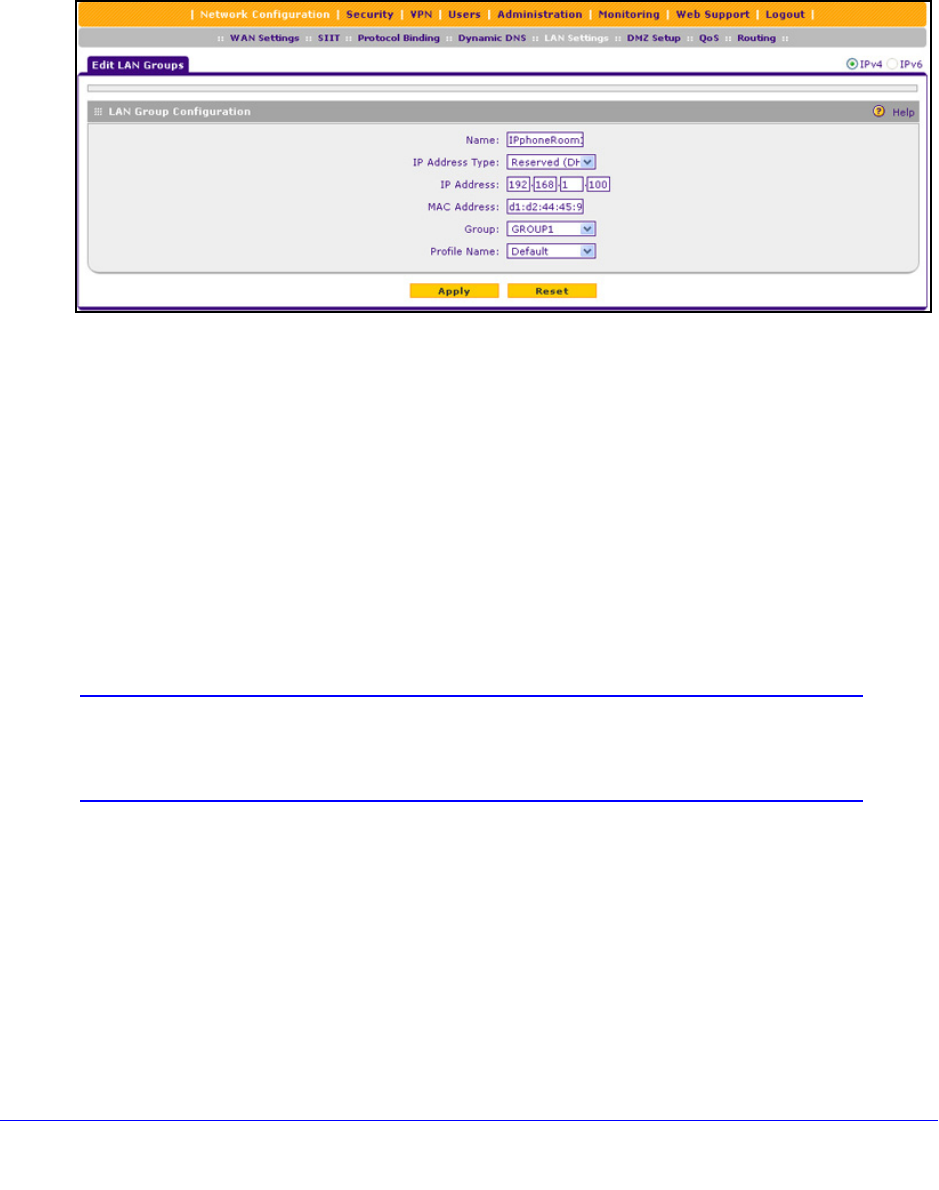
LAN Configuration
95
ProSafe Gigabit Quad WAN SSL VPN Firewall SRX5308
Edit Computers or Devices in the Network Database
To edit computers or devices manually in the network database:
1. I
n the Known PCs and Devices table of the LAN Groups screen (see Figure 52 on
page 93), click the Ed
it table button of a table entry. The Edit LAN Groups screen
displays (see the following figure, which contains an example).
Figure 53.
2. Modify the settings as explained in Table 16 on page 94.
3. Click App
ly to save your settings in the Known PCs and Devices table.
Deleting Computers or Devices from the Network Database
To delete one or more computers or devices from the network database:
1. On the
LAN Groups screen (see Figure 52 on page 93), select the check box to the left
of each computer or device that you want
to delete, or click the Select All table button
to select all computers and devices.
2. Click the Del
ete table button.
Note: If you delete a saved binding between an IP and MAC address on
the LAN Groups screen, make sure that you also delete the binding
on the IP/MAC Binding screen (see Figure 112 on page 188).
Change Group Names in the Network Database
By default, the groups are named Group1 through Group8. You can change these group
names to be more descriptive, such as GlobalMarketing and GlobalSales.