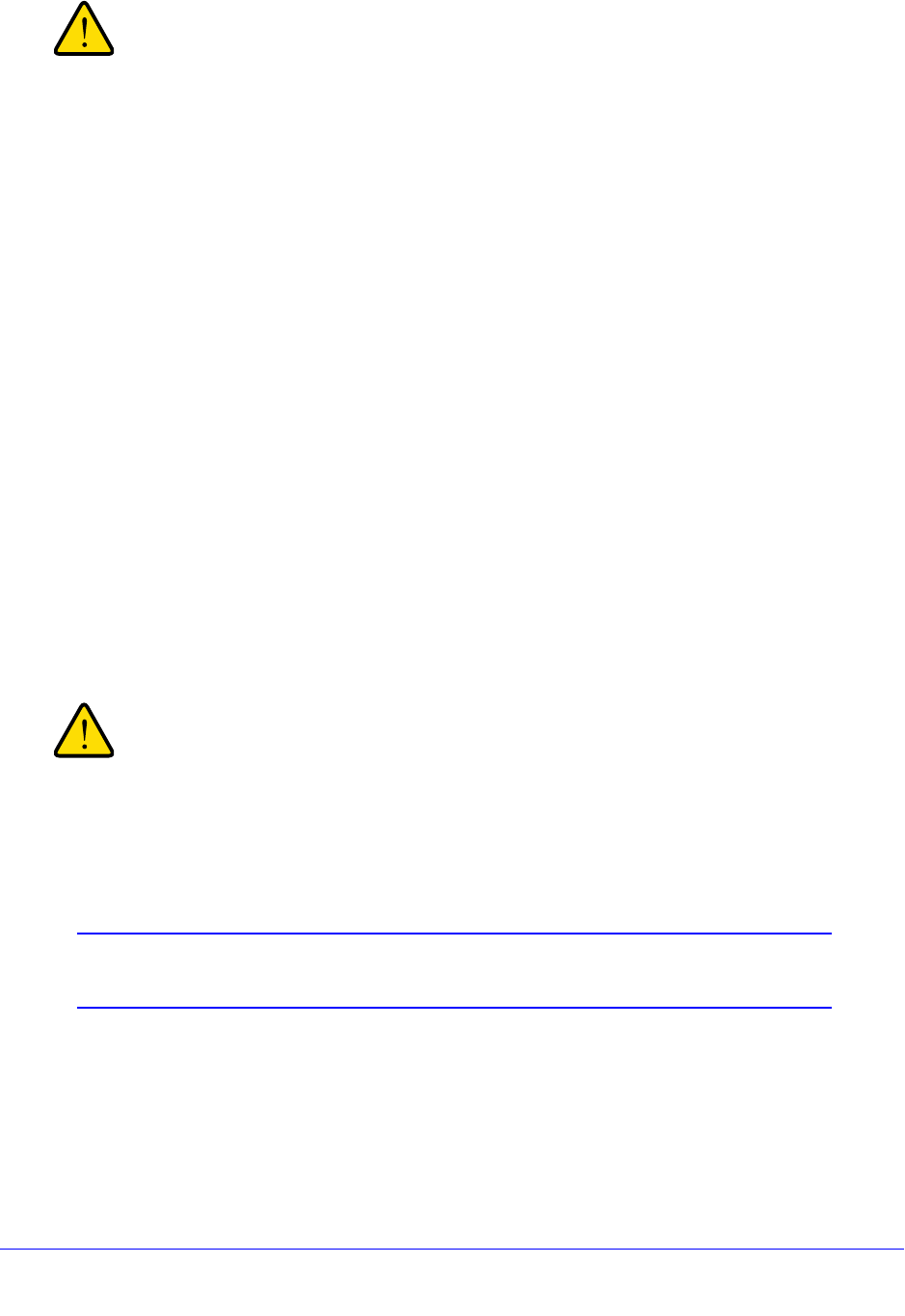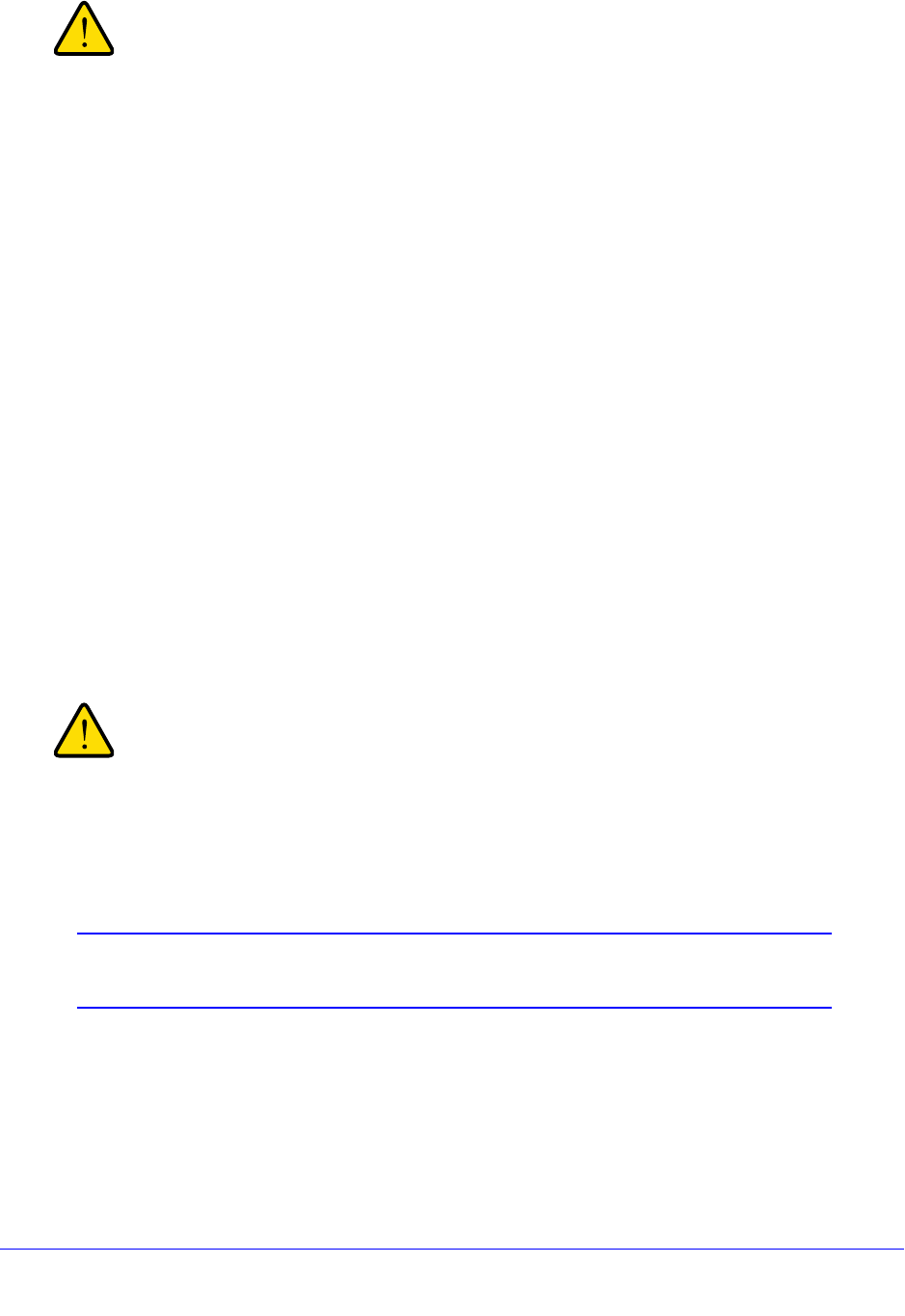
Network and System Management
341
ProSafe Gigabit Quad WAN SSL VPN Firewall SRX5308
Once you start restoring settings, do not interrupt the process. Do
not try to go online, turn off the VPN firewall, shut down the
computer, or do anything else to the VPN firewall until the settings
have been fully restored.
Revert to Factory Default Settings
To reset the VPN firewall to the original factory defaults settings:
Use one of the following two methods:
• Using
a sharp object, press and hold the factory default Reset button on the rear panel of
the VPN firewall (see Rear Panel on
page 19) for about 8 seconds until the Test LED
turns on and begins to blink (about 30 seconds). To restore the factory default settings
whe
n you do not know the administration password or IP address, you need to use the
factory default Reset button method.
• On th
e Settings Backup and Firmware Upgrade screen (see the Figure 221 on
page 339), next to Revert to factory defaults settings, click the Default button
, and
confirm your selection.
The VPN firewall reboots. If you use the software Default button, the Settings Backup and
F
irmware Upgrade screen might remain visible during the reboot process, or a status
message with a counter might show the number of seconds left until the reboot process is
complete. The reboot process takes about 160 seconds. (If you can see the unit: The reboot
process is complete when the Test LED on the front panel goes off.)
When you press the hardware factory default Reset button or click
the software Default button, the VPN firewall settings are erased.
All firewall rules, VPN policies, LAN and WAN settings, and other
settings are lost. Back up your settings if you intend on using
them.
Note: After you reboot with factory default settings, the VPN firewall’s
password is password, and the LAN IP address is 192.168.1.1.