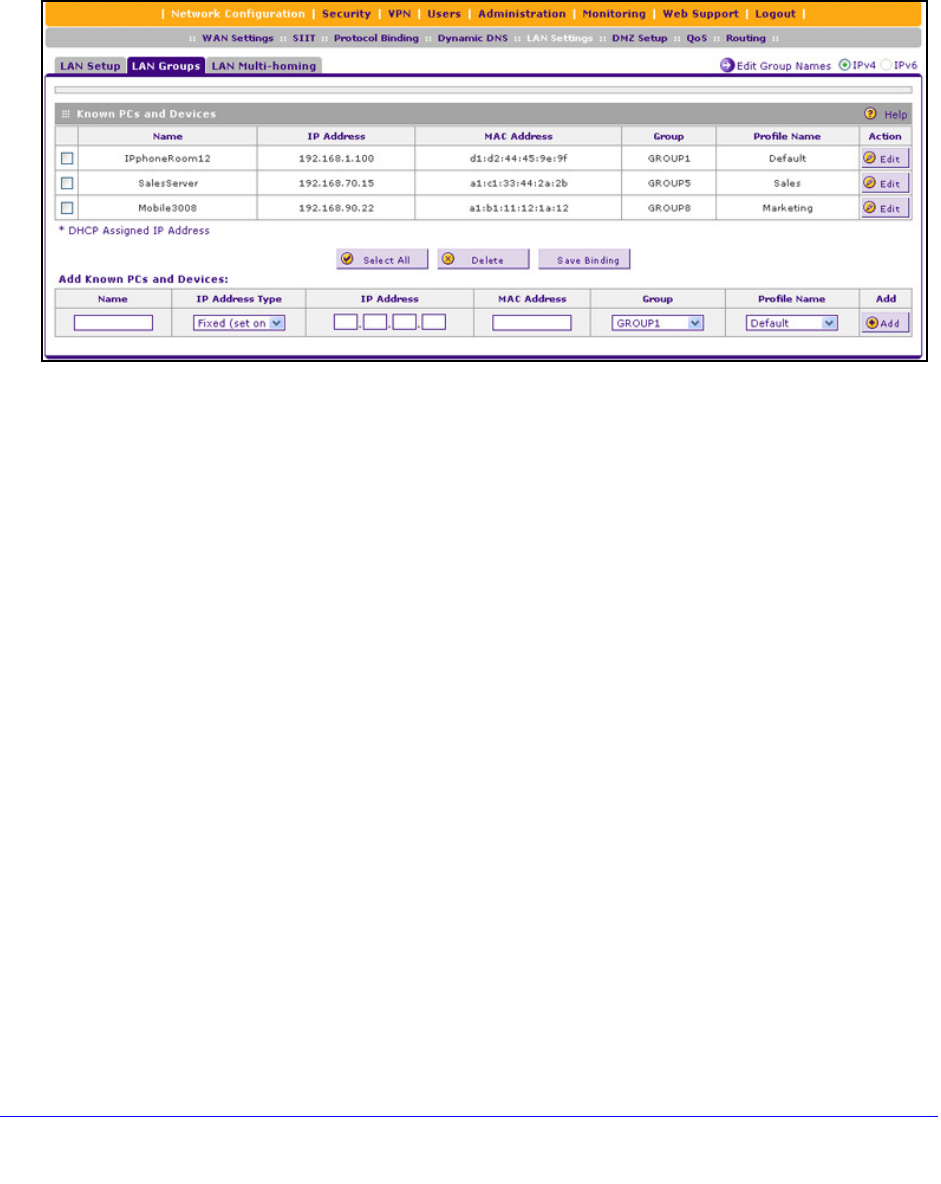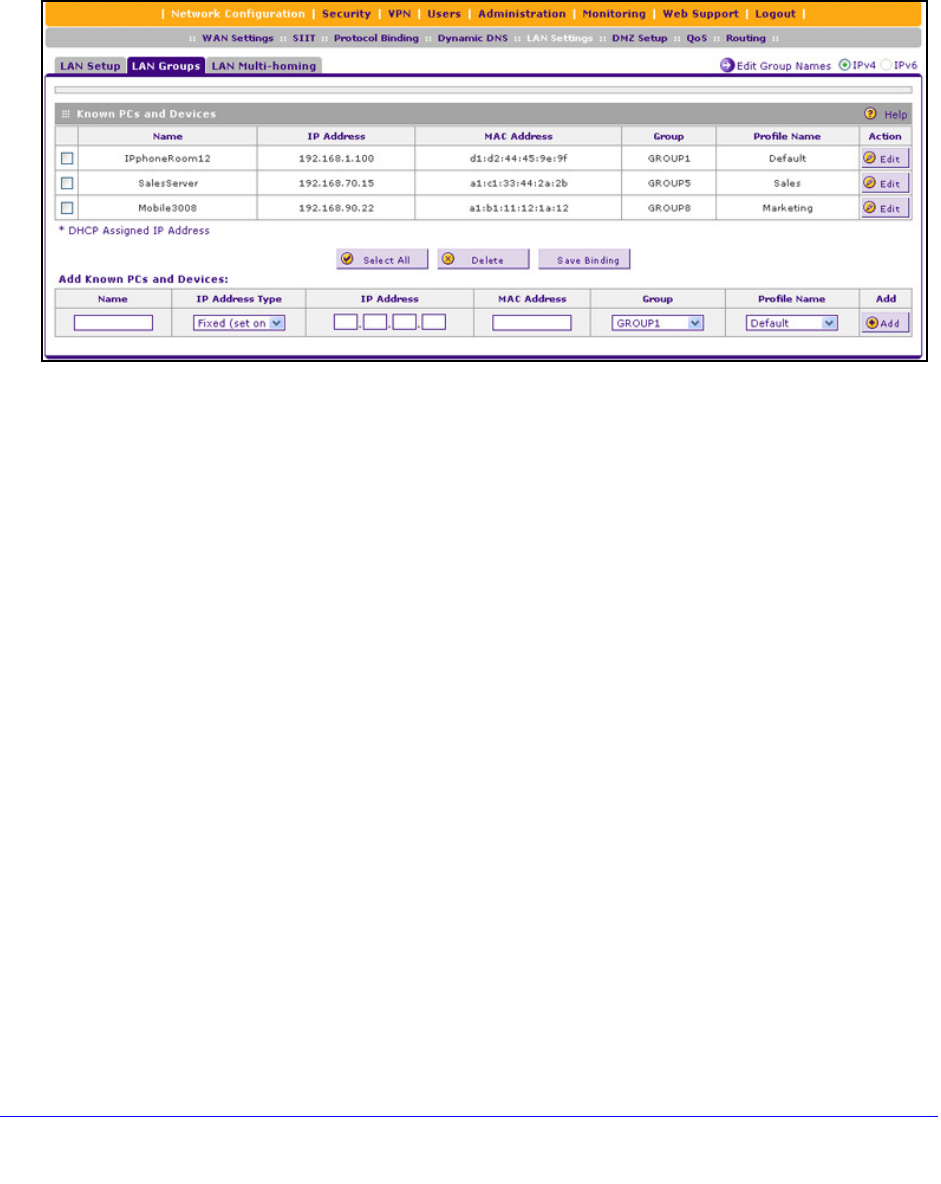
Monitor System Access and Performance
378
ProSafe Gigabit Quad WAN SSL VPN Firewall SRX5308
View the Attached Devices
To view the attached devices on the LAN Groups screen:
Select Network
Configuration > LAN Settings > LAN Groups. The LAN Groups screen
displays. (The following figure shows some examples in the Known PCs and Devices table.)
Figure 249.
The Known PCs and Devices table contains a list of all known computers and network
devices that are assigned dynamic IP addresses by the VPN firewall, have been discovered
by other means, or were manually added. Collectively, these entries make up the network
database. For information about how to edit the Known PCs and Devices table or manually
add entries to the table, see Manage the Network Database o
n page 92.
For each attached computer or device, the Known PCs and Devices table displays the
following
fields:
• Check b
ox. Allows you to select the computer or device in the table.
• Name. T
he name of the computer or device. For computers that do not support the
NetBIOS protocol, the name is displayed as Unknown (you can edit the entry manually to
add a meaningful name). If the computer or device was assigned an IP address by the
DHCP server, then the name is appended by an asterisk.
• IP Address. T
he current IP address of the computer or device. For DHCP clients of the
VPN firewall, this IP address does not change. If a computer or device is assigned a static
IP address, you need to update this entry manually after the IP address on the computer
or device has changed.
• MAC Address.
The MAC address of the computer’s or device’s network interface.
• Group.
Each computer or device can be assigned to a single LAN group. By default, a
computer or device is assigned to Group 1. You can select a different LAN group from the
Group drop-down list in the Add Known PCs and Devices section or on the Edit Groups
and Hosts screen.
• Action. Th
e Edit table button, which provides access to the Edit Groups and Hosts
screen.