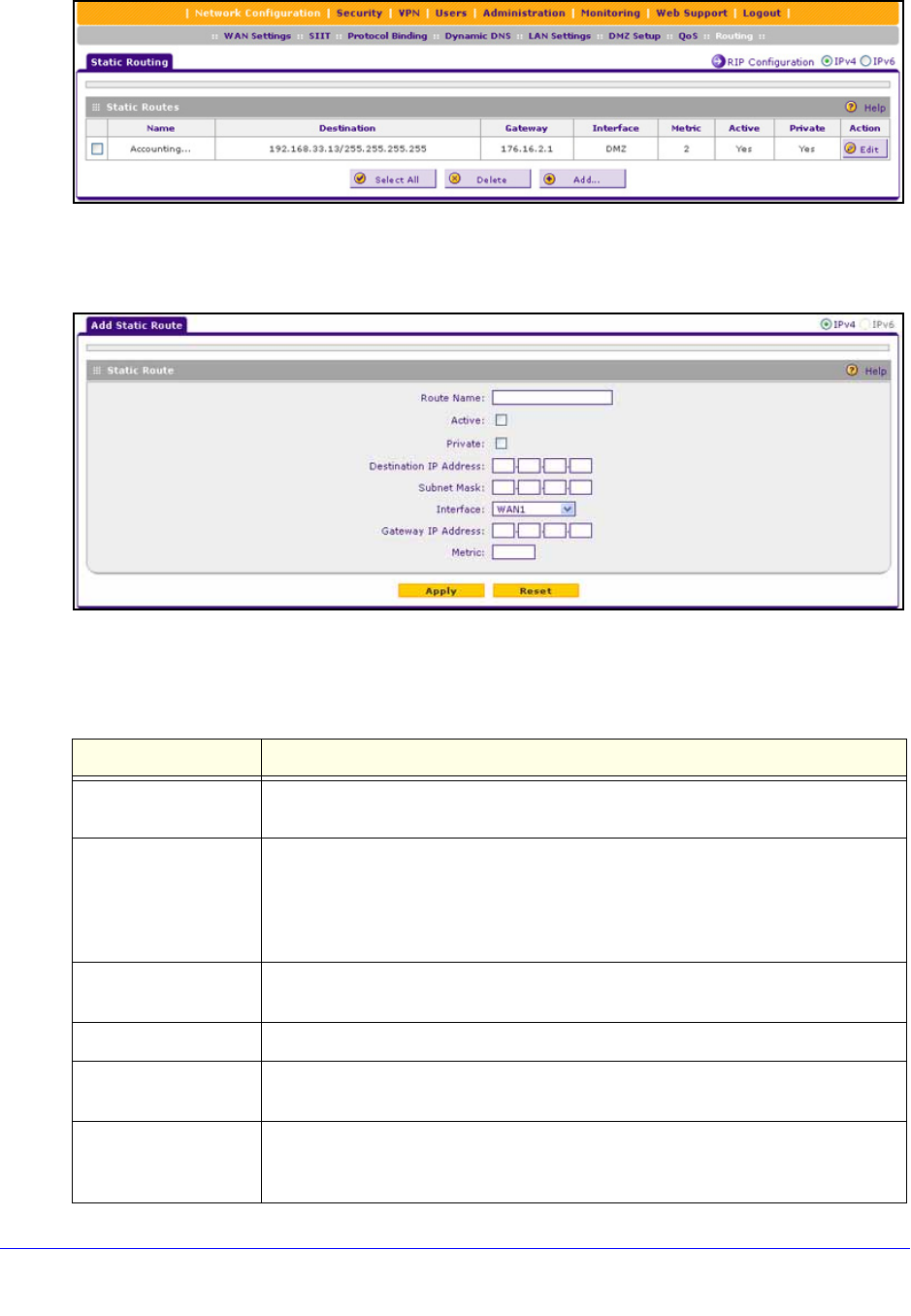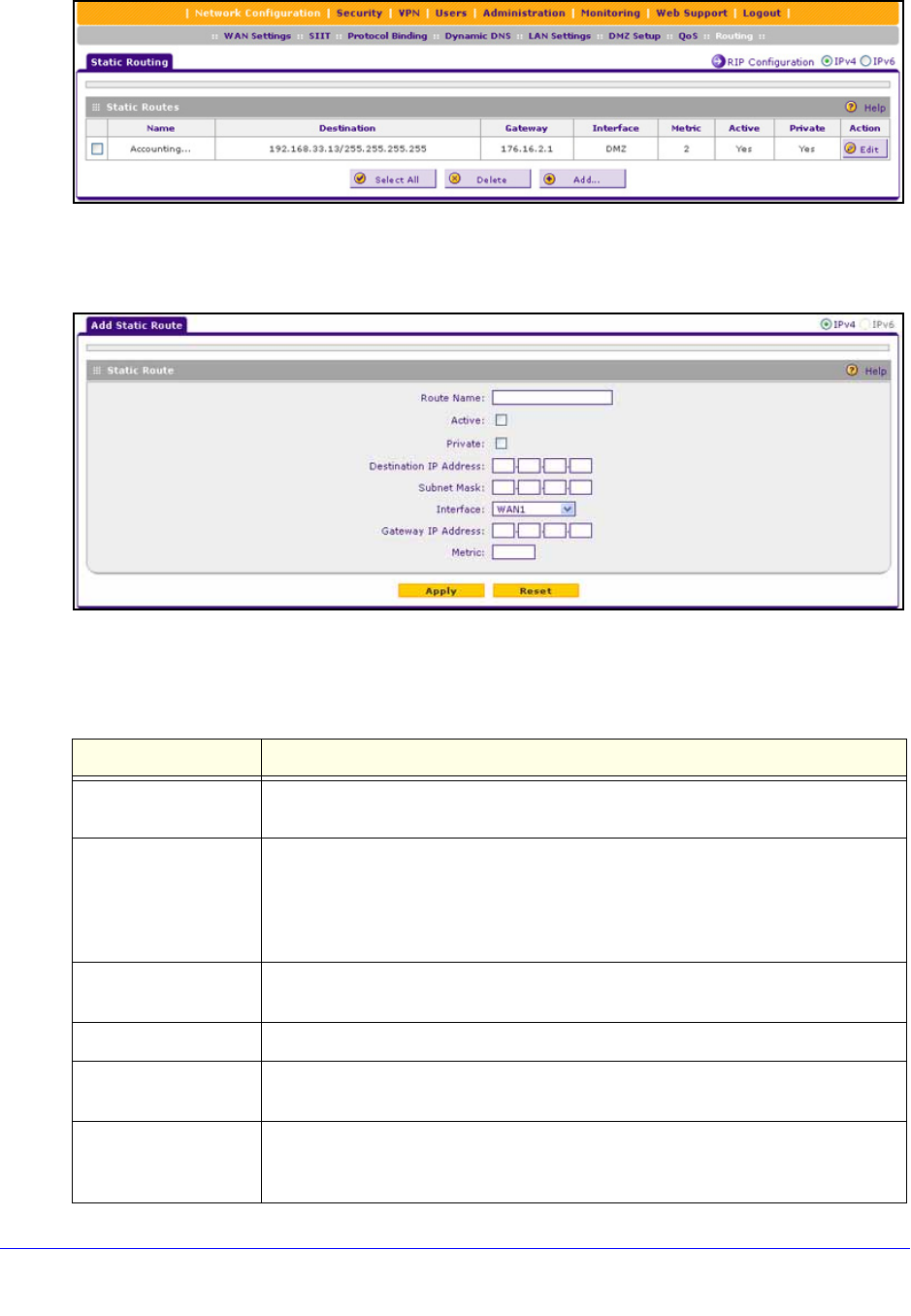
LAN Configuration
123
ProSafe Gigabit Quad WAN SSL VPN Firewall SRX5308
Figure 66.
2. Click the Add table button under the Static Routes table. The Add Static Route screen
displays:
Figure 67.
3. Enter the settings as explained in the following table:
Table 28. Add Static Route screen settings for IPv4
Setting Description
Route Name The route name for the static route (for purposes of identification and
management).
Active To make the static route effective, select the Active check box.
Note: A route can be added to the table and made inactive if not needed. This
allows you to use routes as needed without deleting and re-adding the entry. An
inactive route is not advertised if RIP is enabled.
Private If you want to limit access to the LAN only, select the Private check box. Doin
g so
prevents the static route from being advertised in RIP.
Destination IP Address The destination IP address of the host or network to which the route leads.
Subnet Mask The IP subnet mask of the host or network to which the route leads. If the
destination is a single host, enter 255.255.255.255.
Interface From the drop-down list, select the physical or virtual network interface (the WAN1,
WAN2, WAN3, or WAN4 interface, a VLAN, or the DMZ interface) through which
the route is accessible.