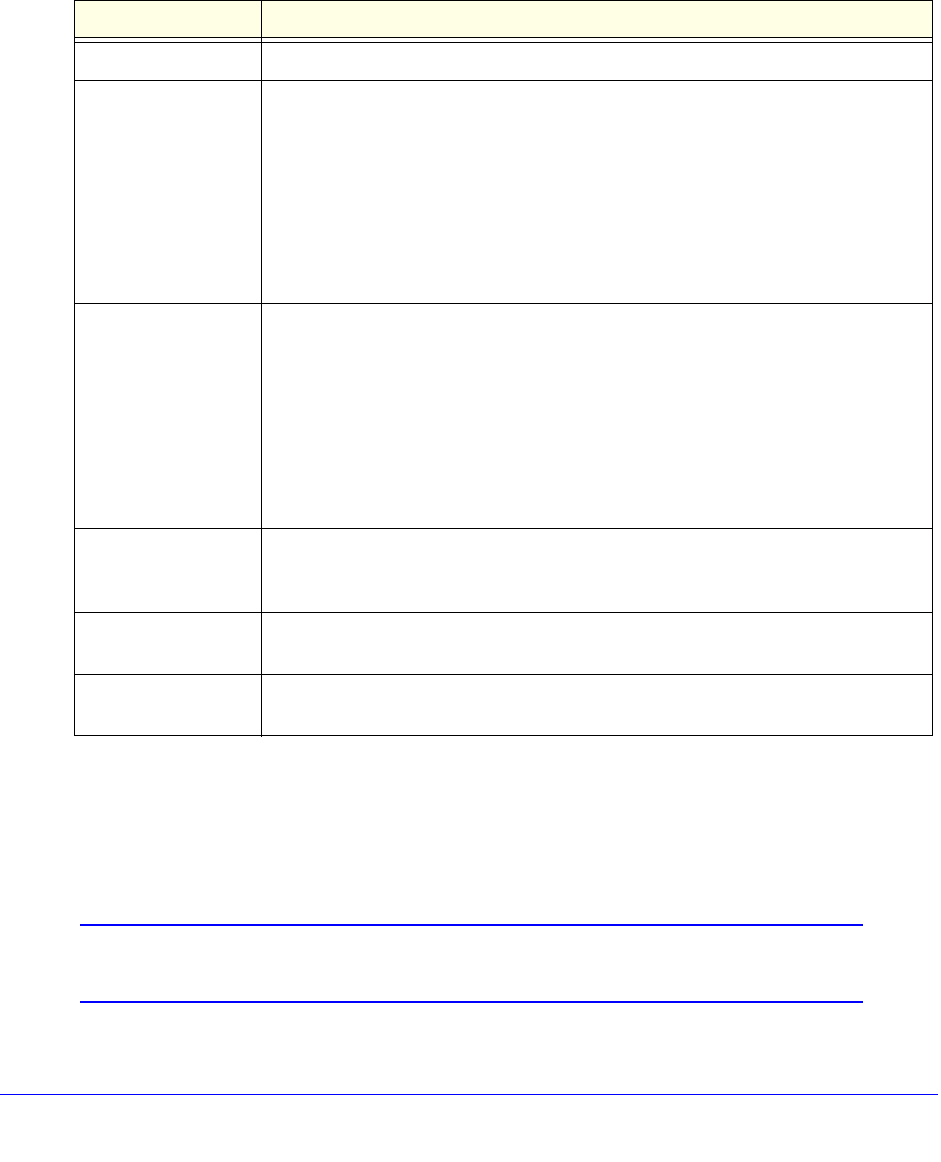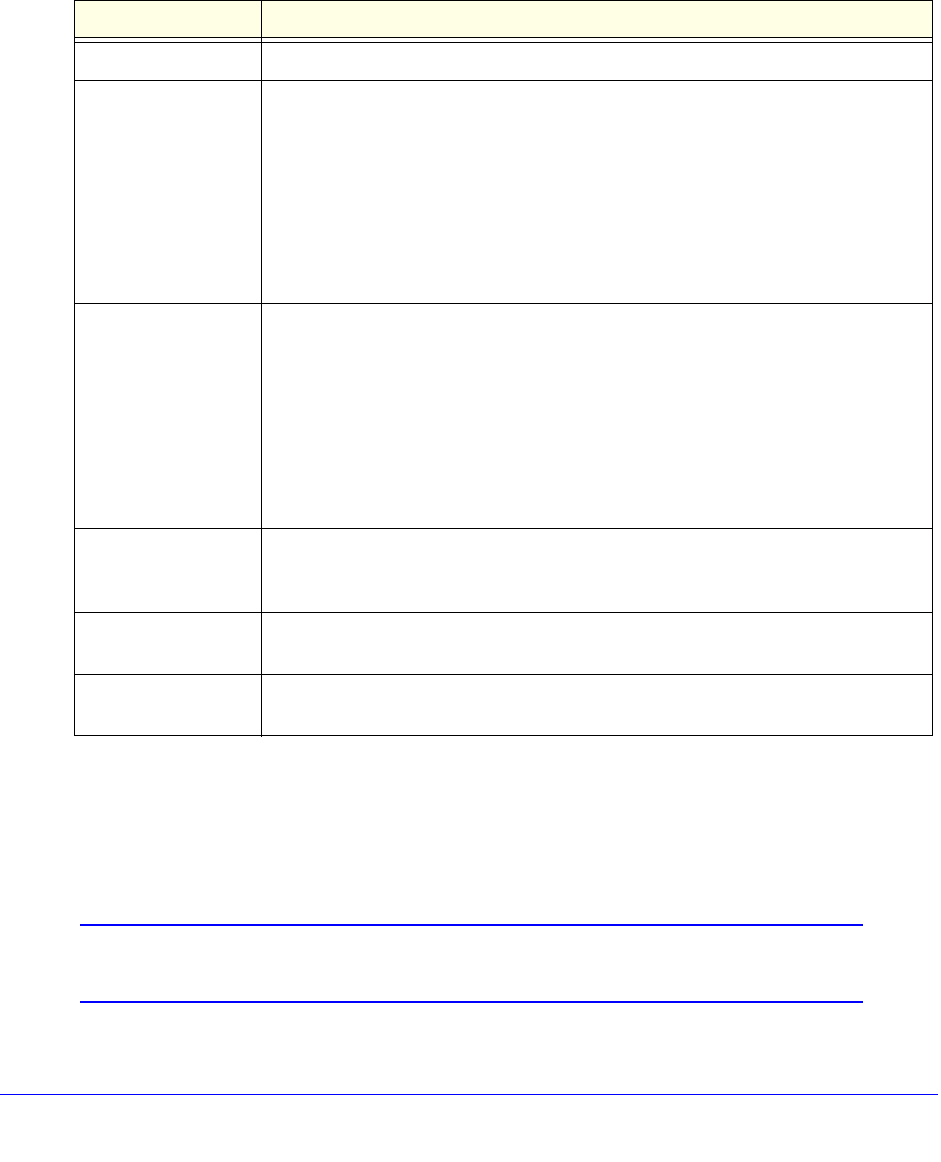
LAN Configuration
94
ProSafe Gigabit Quad WAN SSL VPN Firewall SRX5308
Add Computers or Devices to the Network Database
To add computers or devices manually to the network database:
1. In t
he Add Known PCs and Devices section of the LAN Groups screen (see the previous
figure), enter the settings as explained in the following table:
2. Click the Add t
able button to add the computer or device to the Known PCs and Devices
table.
3. As
an optional step: To save the binding between the IP address and MAC address for the
entry that you just added to the Known PCs and Devices table, select the check box for the
table entry, and click the Save Binding button.
Note: The saved binding is also displayed on the IP/MAC Binding screen
(see Figure 112 on page 188).
Table 16. Add Known PCs and Devices section settings
Setting Description
Name Enter the name of the computer or device.
IP Address Type From the drop-down list, select how the computer or device receives its IP address:
• Fixed (set on PC). The IP address is statically assigned on the computer or
device.
• R
eserved (DHCP Client). The DHCP server of the VPN firewall always assigns
the specified IP address to this client during the DHCP negotiation (see also Set
Up DHCP Address Reservation on
page 96).
Note: For both types of IP addresses, the VPN firewall reserves the IP address for
th
e associated MAC address.
IP Address Enter the IP address that this computer or device is assigned to:
• If the IP address type is Fixed (set on PC), the IP address needs to be outside of
th
e address range that is allocated to the DHCP server pool to prevent the IP
address from also being allocated by the DHCP server.
• If the IP address type is Reserved (DHCP Clie
nt), the IP address can be inside or
outside the address range that is allocated to the DHCP server pool.
Note: Make sure that the IP address is in the IP
subnet for the VLAN profile that
you select from the Profile Name drop-down list.
MAC Address Enter the MAC address of th
e computer’s or device’s network interface. The MAC
address format is six colon-separated pairs of hexadecimal characters (0–9 and
a–f), such as 01:23:d2:6f:89:ab.
Group From the drop-down list, select the group to which the computer or device is
assigned. (Group 1 is the default group.)
Profile Name From the drop-down list, select the name of the VLAN profile to which the computer
or device is assigned.