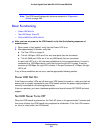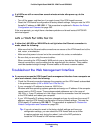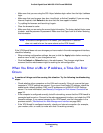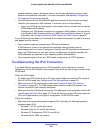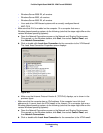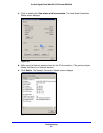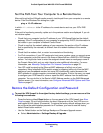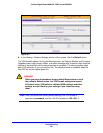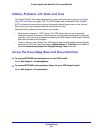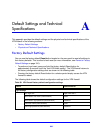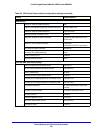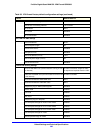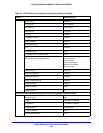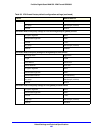Troubleshooting
393
ProSafe Gigabit Quad WAN SSL VPN Firewall SRX5308
Test the Path from Your Computer to a Remote Device
After verifying that the LAN path works correctly, test the path from your computer to a remote
device. From the Windows Run dialog box, type:
ping -n 10 <IP address>
in which <IP
address> is the IP address of a remote device such as your ISP’s DNS
server.
If the path is functioning correctly, replies as in the
previous section are displayed. If you do
not receive replies:
• Che
ck that your computer has the IP address of your VPN firewall listed as the default
gateway. If the IP configuration of your computer is assigned by DHCP, this information is
not visible in your computer’s Network Control Panel.
• Che
ck to see that the network address of your computer (the portion of the IP address
that is specified by the netmask) is different from the network address of the remote
device.
• Che
ck that the modem, dish, or router is connected and functioning.
• F
or IPv4 connections, if your ISP assigned a host name, system name, or account name
to your computer, enter that name in the Account Name field on a WAN IPv4 ISP Settings
screen. You might also have to enter the assigned domain name or workgroup name in
the Domain Name field, and you might have to enter additional information. For more
information, see Manually Configure an IPv4 Internet Connection on p
age 33.
• Y
our ISP could be rejecting the Ethernet MAC addresses of all but one of your
computers. Many broadband ISPs restrict access by allowing traffic only from the MAC
address of your broadband modem, but some ISPs additionally restrict access to the
MAC address of a single computer connected to that modem. If this is the case, you need
to configure your VPN firewall to clone or spoof the MAC address from the authorized
computer. You can do this in the Router’s MAC Address section on the WAN Advanced
Options screen. For more information, see Configure Advanced WAN Options and Other
Tasks on p
age 67.
Restore the Default Configuration and Password
To reset the VPN firewall to the original factory default settings, you can use one of the
following two methods:
• Pre
ss the factory default Reset button on the rear panel of the VPN firewall (see Rear
Panel o
n page 19) and hold the button for about 8 seconds until the Test LED turns on
and begins to blink (about 30 seconds). To restore the factory default settings when you
d
o not know the administration password or IP address, you need to use the factory
default Reset button method.
• Use the
Default button on the Settings Backup and Firmware Upgrade screen:
a. Select Ad
ministration > Settings Backup & Upgrade: