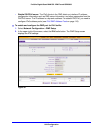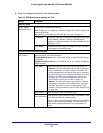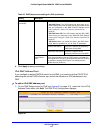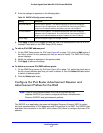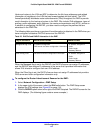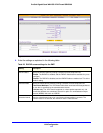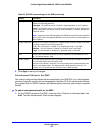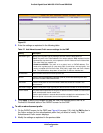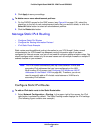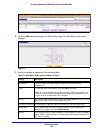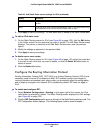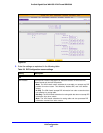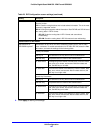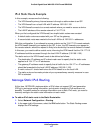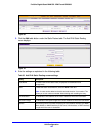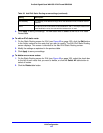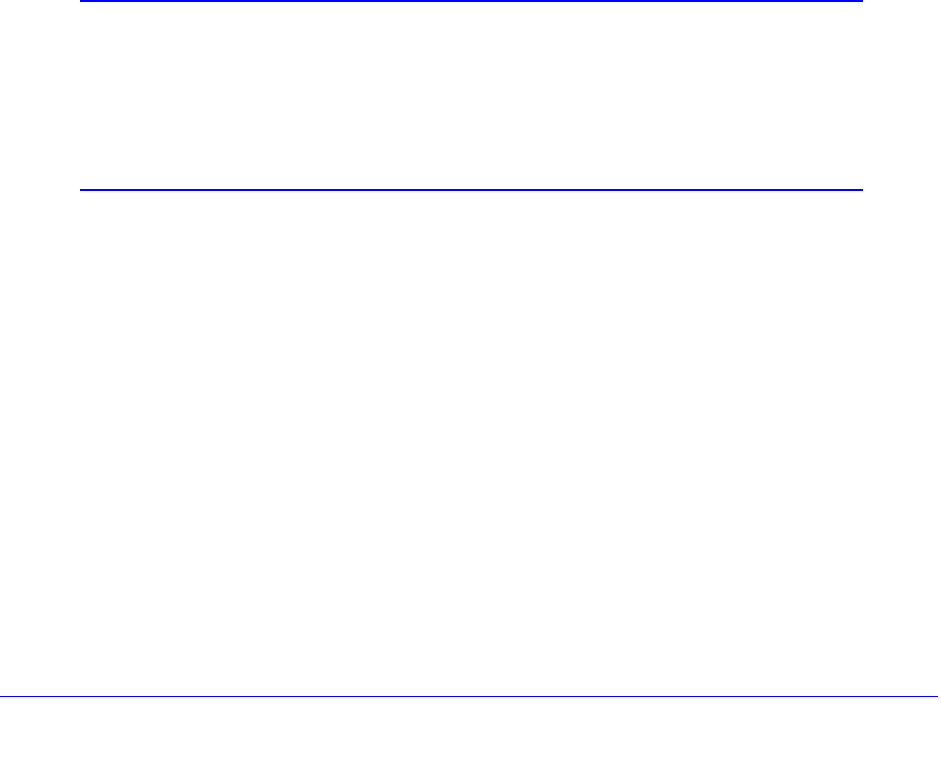
LAN Configuration
122
ProSafe Gigabit Quad WAN SSL VPN Firewall SRX5308
3. Click Apply to save your settings.
To delete one or more advertisement prefixes:
1. On
the RADVD screen for the DMZ screen (see Figure 64 on page 119), select the
check box to the left of each advertisement pref
ix that you want to delete, or click the
Select All table button to select all advertisement prefixes.
2. Click the Delete t
able button.
Manage Static IPv4 Routing
• Configure Static IPv4 Routes
• Configure the Routing Information Protocol
• IPv4 Static Route Example
Static routes provide additional routing information to your VPN firewall. Under normal
circumstances, the VPN firewall has adequate routing information after it has been
configured for Internet access, and you do not need to configure additional static routes. You
should configure static routes only for unusual cases such as multiple firewalls or multiple IP
subnets located on your network.
Note: The VPN firewall automatically sets up routes between VLANs and
secondary IPv4 addresses that you have configured on the LAN
Multi-homing (IPv4) screen (see
Configure IPv4 Multihome LAN IP
Addresses on the Default VLAN on p
age 89). Therefore, you do not
need to manually add an IPv4 static route between a VLAN and a
secondary IPv4 address.
Configure Static IPv4 Routes
To add an IPv4 static route to the Static Route table:
1. Select Netwo
rk Configuration > Routing. In the upper right of the screen, the IPv4
radio button is selected by default. The Static Routing screen displays the IPv4 settings.
(The following figure contains one example.)