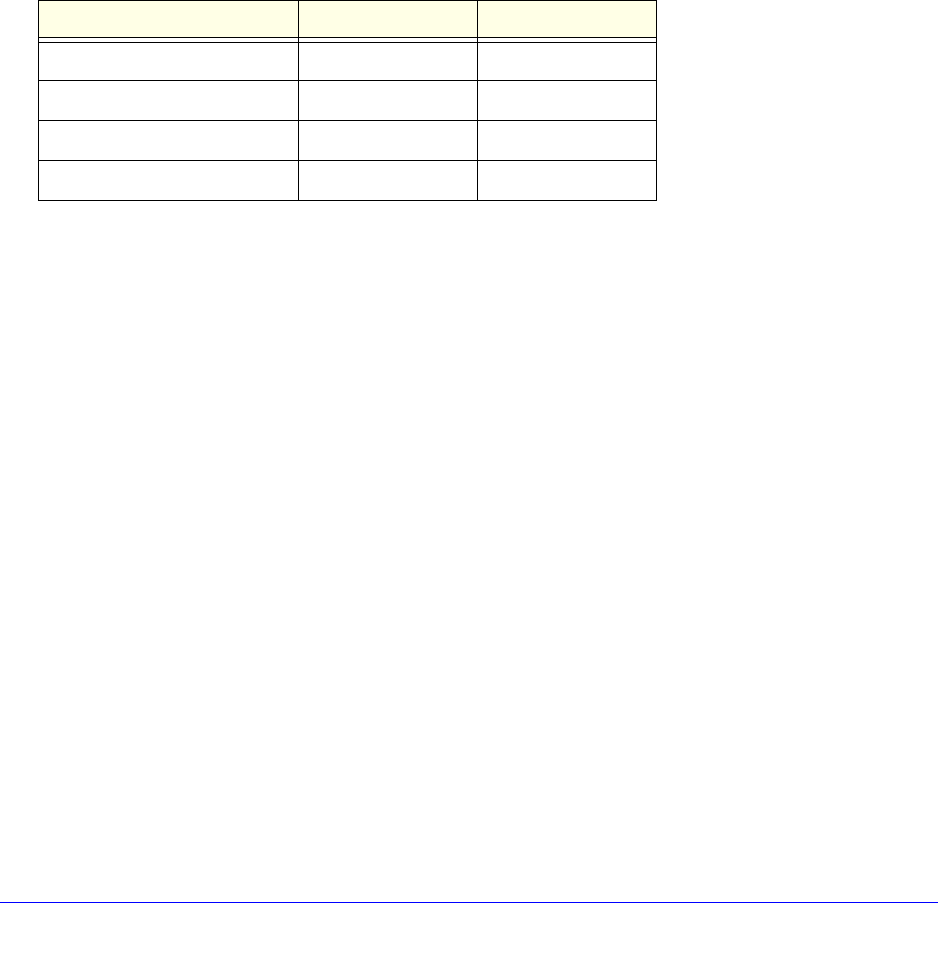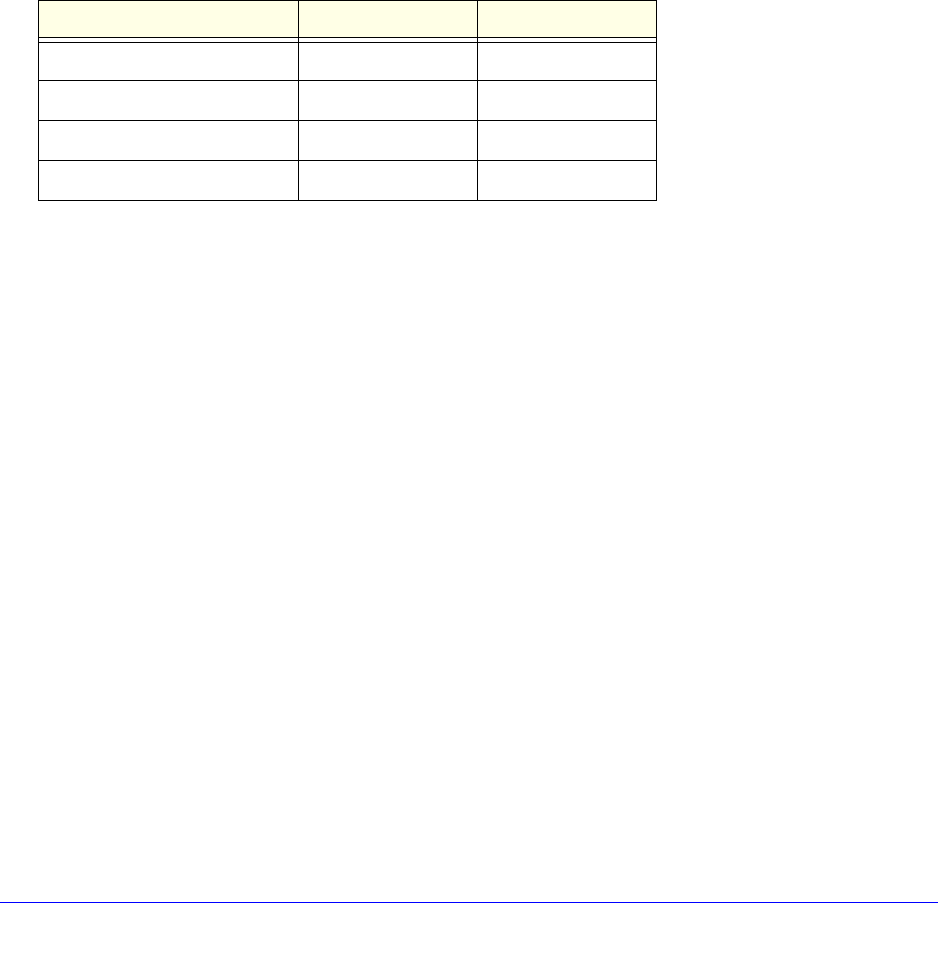
Monitor System Access and Performance
359
ProSafe Gigabit Quad WAN SSL VPN Firewall SRX5308
How to Send Syslogs over a VPN Tunnel between Sites
To send syslogs from one site to another over a gateway-to-gateway VPN tunnel:
1. At Site 1, se
t up a syslog server that is connected to Gateway 1.
2. Set up a VPN tun
nel between Gateway 1 at Site 1 and Gateway 2 at Site 2.
3. Chan
ge the remote IP address in the VPN policy on Gateway 1 to the WAN IP address of
Gateway 2.
4. Chan
ge the local IP address in the VPN policy on Gateway 2 to the WAN IP address of
Gateway 2.
5. At Sit
e 2, specify that Gateway 2 should send the syslogs to the syslog server at Site 1.
The following sections describe steps 2 through 4, using the topology
that is described in the
following table:
Configure Gateway 1 at Site 1
To create a gateway-to-gateway VPN tunnel to Gateway 2, using the IPSec VPN wizard:
1. Select VPN > IPSec VPN
> VPN Wizard. The VPN Wizard screen displays.
2. Conf
igure a gateway-to-gateway VPN tunnel using the following information:
• Con
nection name. Any name of your choice
• Pre
-shared key. Any key of your choice
• Remote W
AN IP address. 10.0.0.2
• L
ocal WAN IP address. 10.0.0.1
• Remote L
AN IP Address. 192.168.20.0
• Remote L
AN subnet mask. 255.255.255.0
3. Click App
ly to save the settings.
To change the remote IP address in the VPN policy:
1. Select VPN > IPSec VPN
> VPN Policies. The VPN Policy screen displays.
2. Next to th
e policy name for the Gateway 1–to–Gateway 2 autopolicy, click Edit. The Edit
VPN Policy screen displays.
3. In the Genera
l section of the screen, clear the Enable NetBIOS check box.
Type of Address Gateway 1 at Site 1 Gateway 2 at Site 2
WAN IP address 10.0.0.1 10.0.0.2
LAN IP address 192.168.10.0 192.168.20.0
LAN subnet mask 255.255.255.0 255.255.255.0
LAN IP address syslog server 192.168.10.2 Not applicable