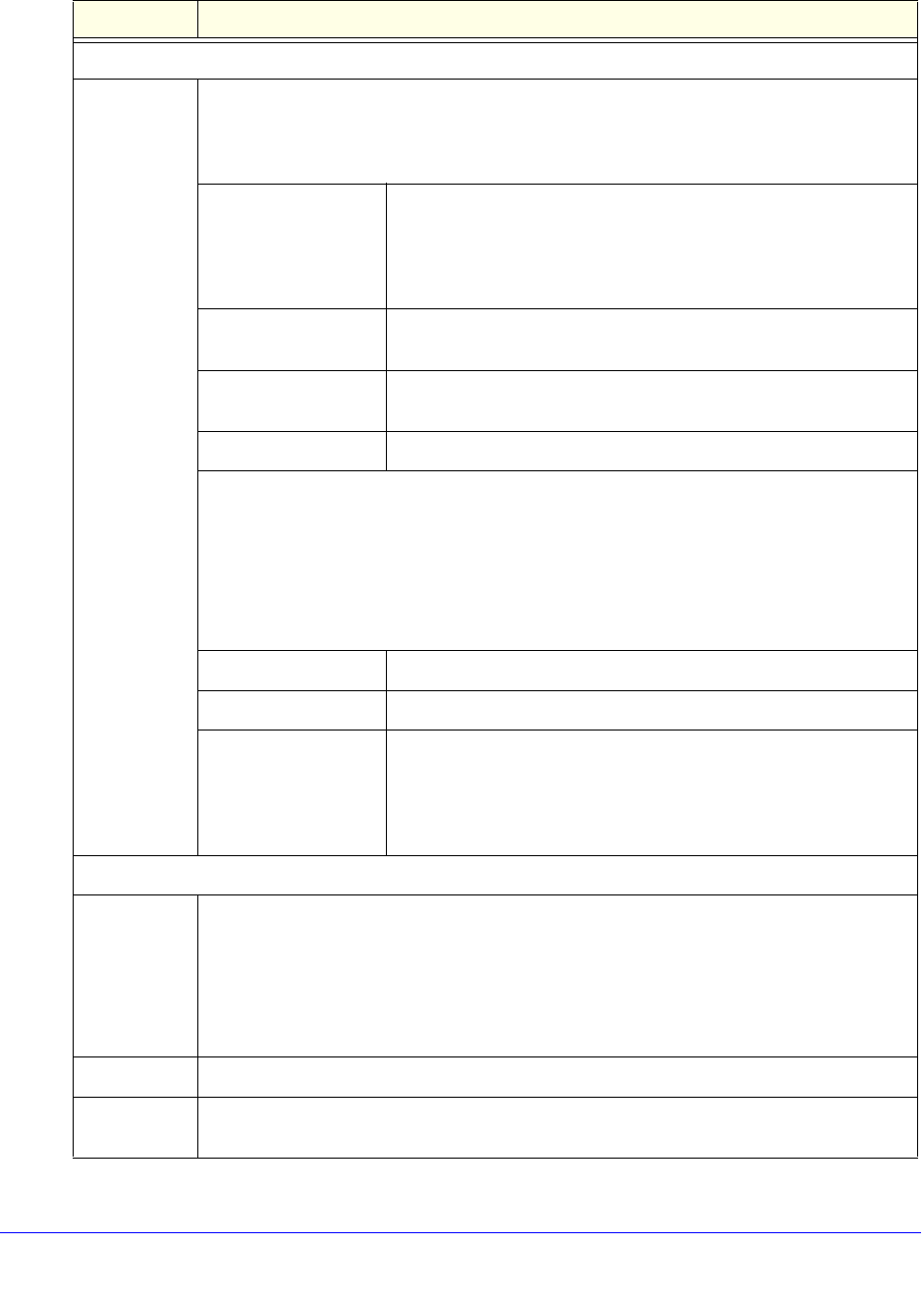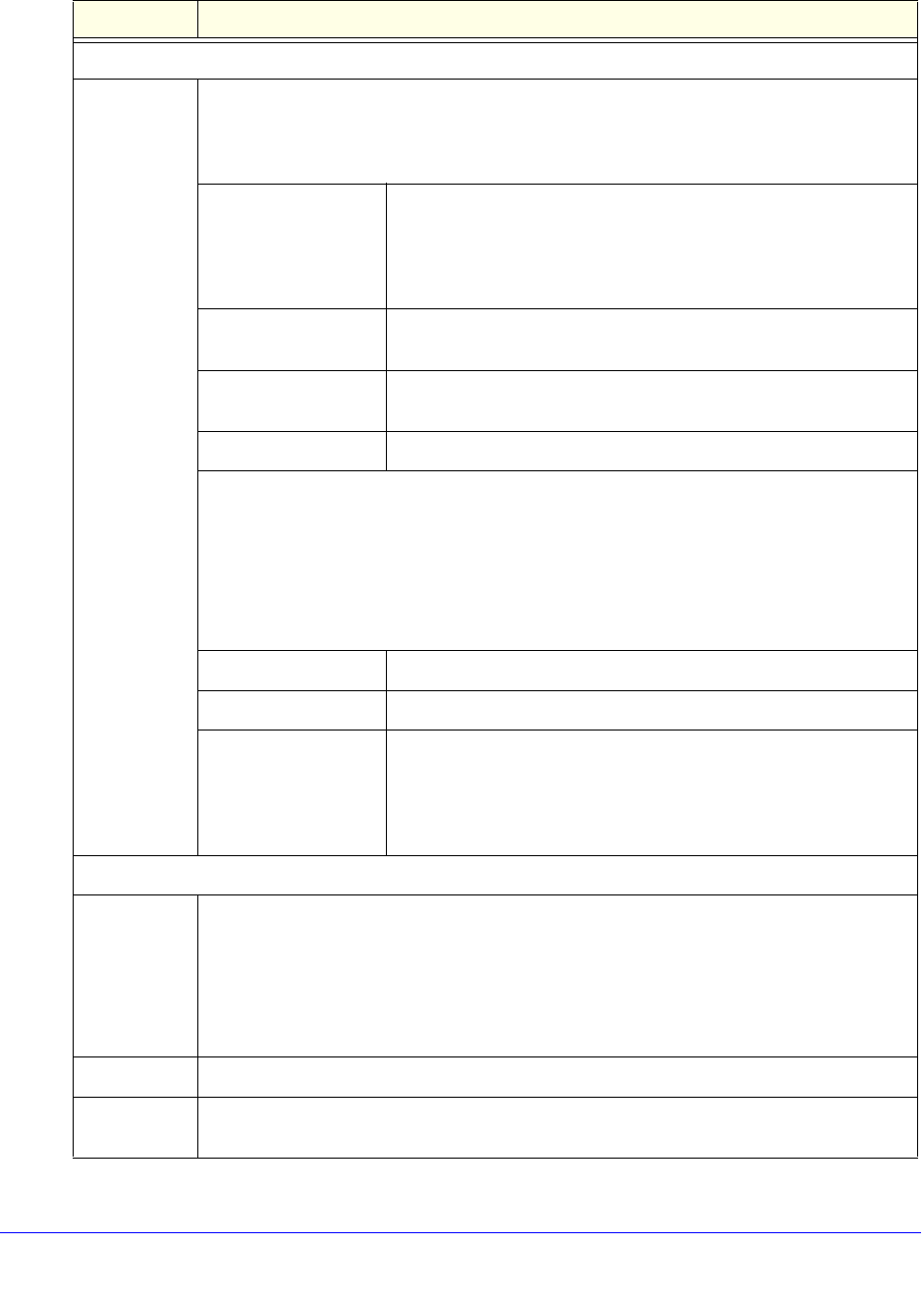
Monitor System Access and Performance
356
ProSafe Gigabit Quad WAN SSL VPN Firewall SRX5308
Enable E-mail Logs
Do you want
logs to be
emailed to
you?
Select the Yes radio button to enable the VPN firewall to email logs to a specified email
address. Complete the fields that are shown on the right side of the screen.
Select the No
radio button to prevent the logs from being emailed, which is the default
setting.
E-Mail Server Address The IP address or Internet name of your ISP’s outgoing email
SMTP server
.
Note: If you leave this field blank, the VPN firewall cannot send
em
ail logs and alerts.
Return E-Mail Address The email address of the sender for email identification purposes.
For example, enter srx_alerts@company.com.
Send to E-Mail
Address
The email address to which the logs a
re sent. Typically, this is the
email address of the administrator.
Custom SMTP Port Enter the port number of the SMTP serve
r for the outgoing email.
Select one of the following radio buttons to specify SMTP server authentication for the
outgoing email:
• No Authe
ntication. The SMTP server does not require authentication.
• Lo
gin Plain. The SMTP server requires authentication with regular login. Specify the
user name and password to be used for authentication.
• CRAM-MD5. Th
e SMTP server requires authentication with CRAM-MD5 login. Specify
the user name and password to be used for authentication.
Username The user name for SMTP server authentication.
Password The password for SMTP server authentication.
Respond to Identd
from SMTP Server
To respond to Ident protocol messages, select the Resp
ond to
Identd from SMTP Server check box. The Ident protocol is a
relatively weak scheme to verify the sender of an email. (A
common daemon program for providing the Ident service is
Identd.)
Send e-mail logs by Schedule
Unit Enter a schedule for sending the logs. From the Unit drop-down list, select one of the
foll
owing:
• Ne
ver. No logs are sent.
• Hour
ly. The logs are sent every hour.
• Daily. The logs are sent daily. Specify the time.
• W
eekly. The logs are sent weekly. Specify the day and time.
Day From the Day drop-down list, select the day on which the logs are sent.
Time From the Time drop-down list, select the hour on wh
ich the logs are sent, and then select
either the a.m. or p.m. radio button.
Table 89. Firewall Logs & E-mail screen settings (continued)
Setting Description