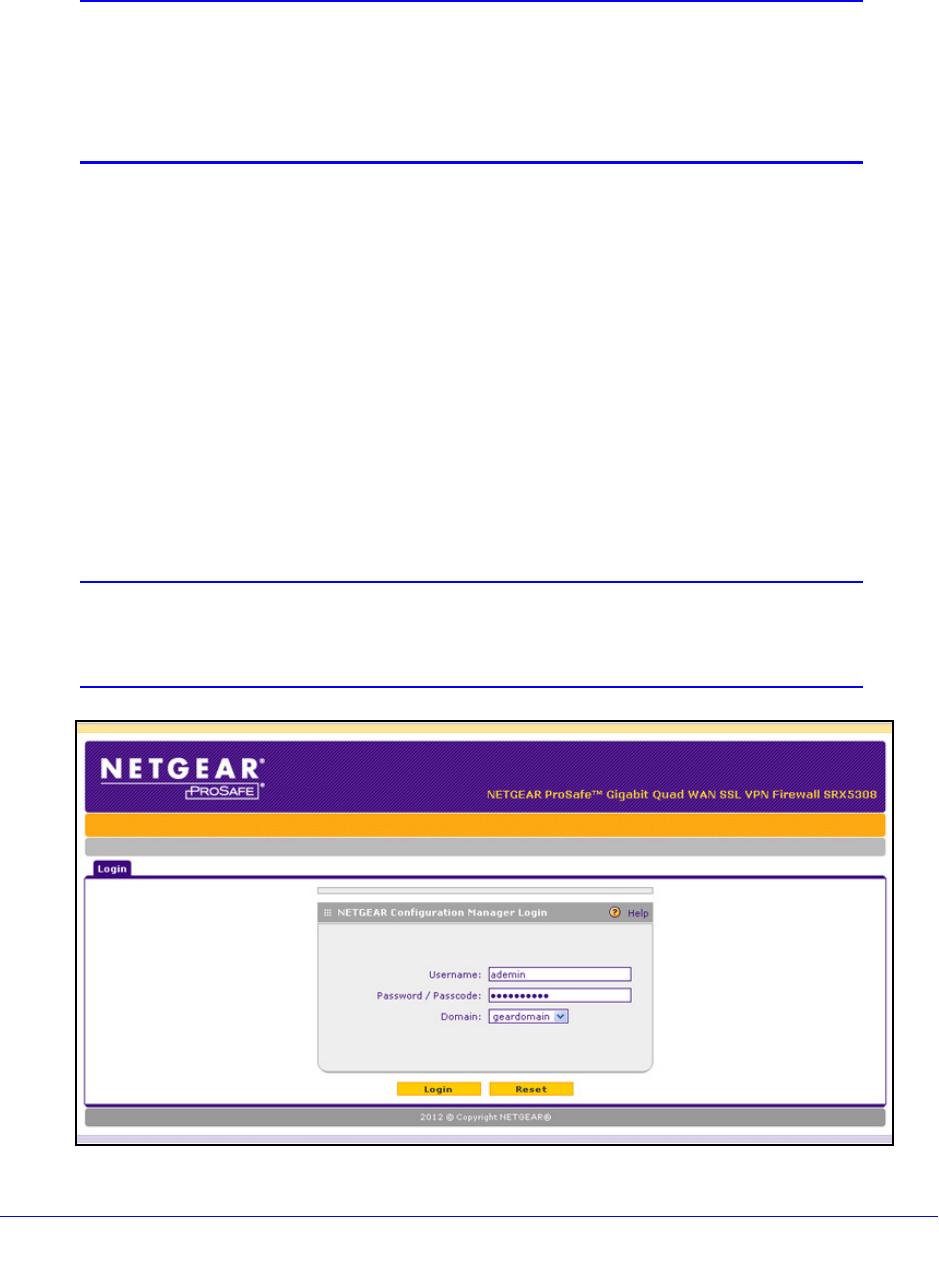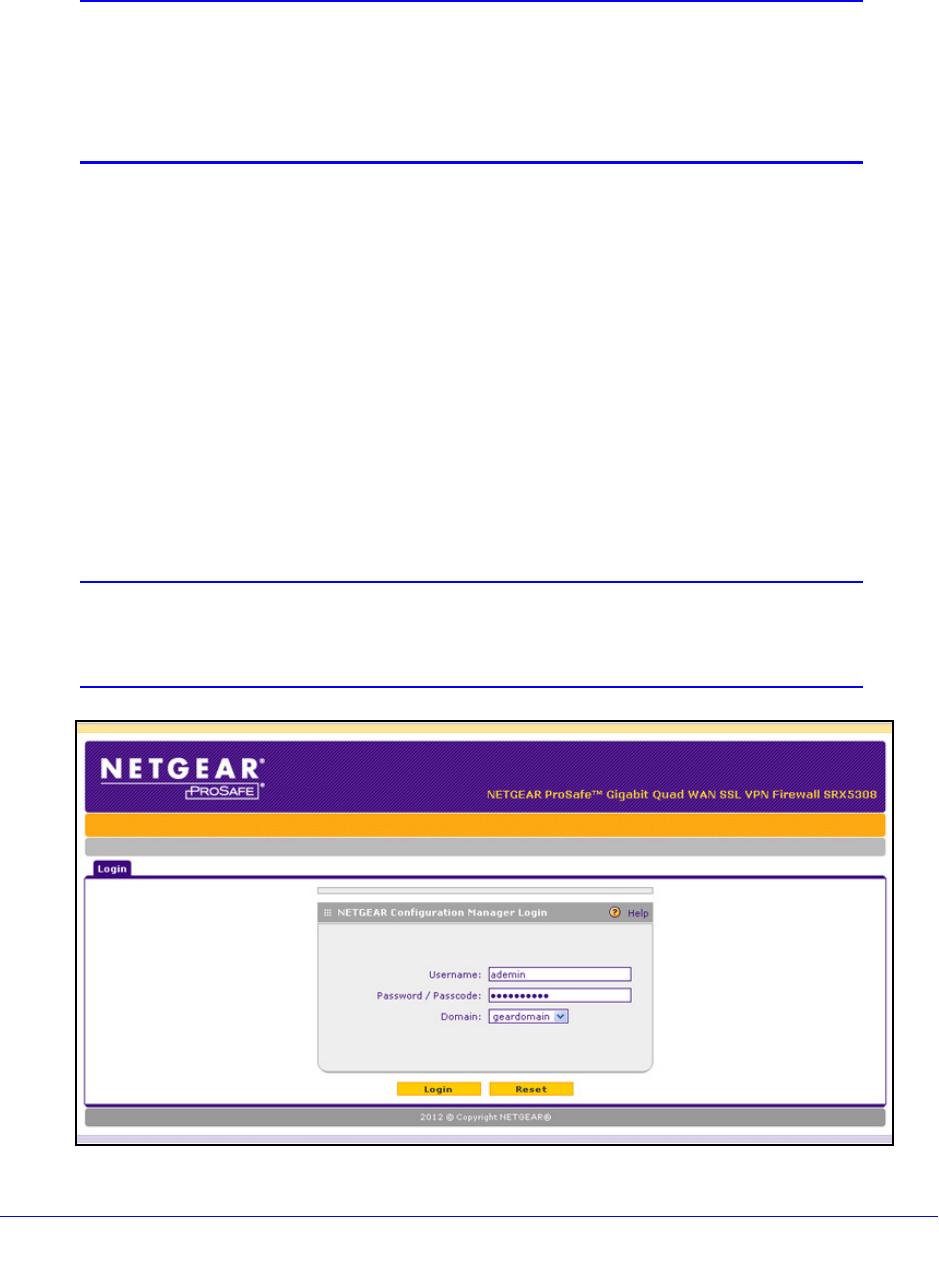
Introduction
21
ProSafe Gigabit Quad WAN SSL VPN Firewall SRX5308
Log In to the VPN Firewall
Note: To connect the VPN firewall physically to your network, connect the
cables and restart your network according to the instructions in the
ProSafe Gigabit Quad WAN SSL VPN Firewall SRX5308 Installation
Guide. A PDF of this guide is on the NETGEAR support website at
http://kb.netgear.com/app/products/model/a_id/13568.
To configure the VPN firewall, you need to use a web browser such as Microsoft Internet
Explor
er 7.0 or later, Mozilla Firefox 4.0 or later, or Apple Safari 3.0 or later with JavaScript,
cookies, and SSL enabled. (Google Chrome is not supported at this time.)
Although these web browsers are qualified for use with the VPN firewall’s web management
interface, SSL VPN users should choose a browser that supports JavaScript, Java, cookies,
SSL, and ActiveX to take advantage of the full suite of applications. Note that Java is required
only for the SSL VPN portal, not for the web management interface.
To log in to the VPN firewall:
1. S
tart any of the qualified web browsers.
2. In the
address field, enter https://192.168.1.1. The NETGEAR Configuration Manager Login
screen displays in the browser.
Note: The VPN firewall factory default IP address is 192.168.1.1. If you
change the IP address, you need to use the IP address that you
assigned to the VPN firewall to log in to the VPN firewall.
Figure 5.