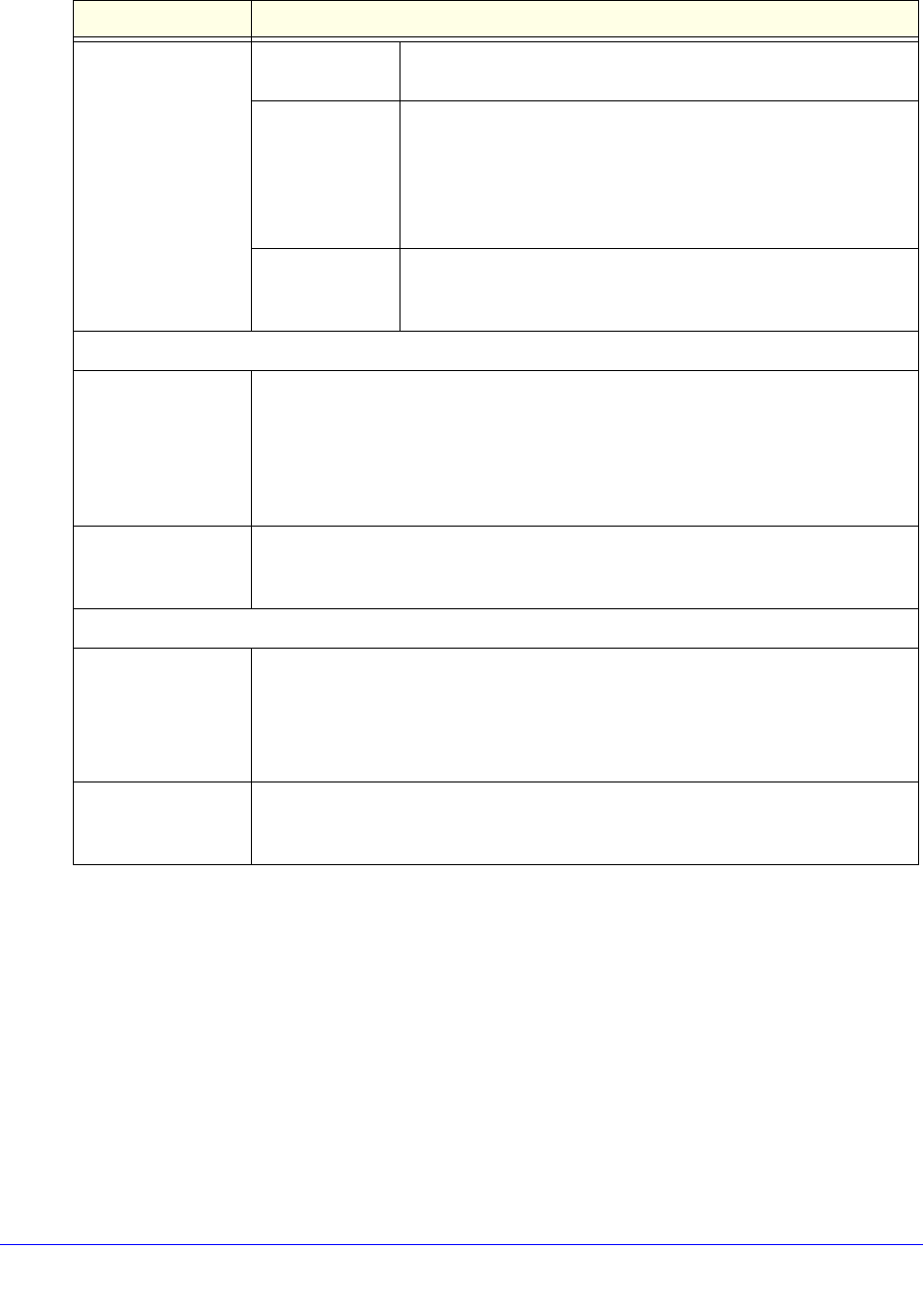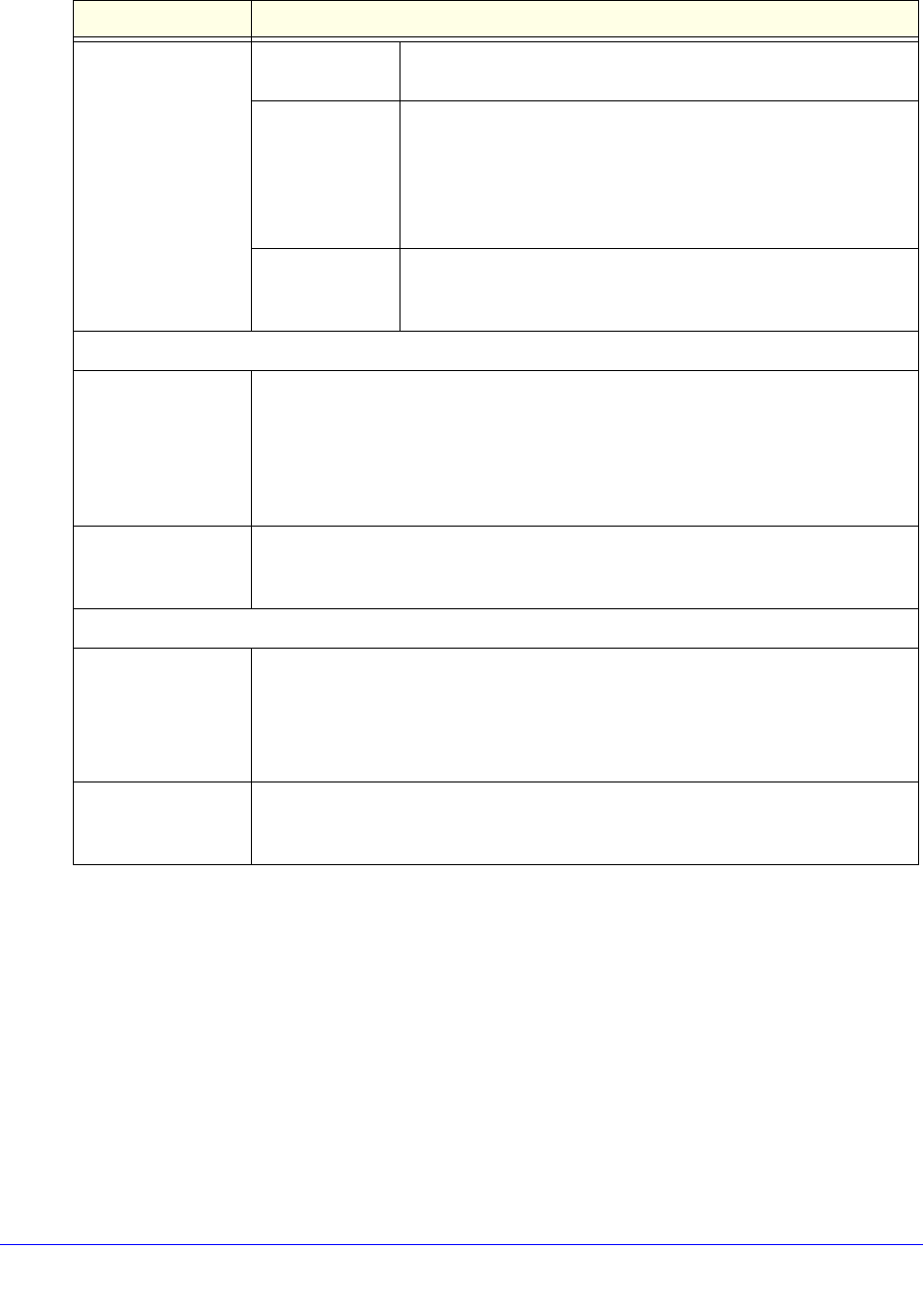
Monitor System Access and Performance
349
ProSafe Gigabit Quad WAN SSL VPN Firewall SRX5308
3. Click Apply to save your settings.
4. If you
want to enable the traffic meter for another WAN interface, click the associated WAN
Traffic Meter tab for that interface, and repeat Step 2 and Step 3 for that WAN interface.
The contents of the WAN2 Traffic Meter, WAN3 Traffic Meter, and WAN4 Traffic Meter
scre
ens are identical to the WAN1 Traffic Meter screen except for the WAN interface number.
To display a report of the Internet traffic by type for a
WAN interface, click the Traffic by
Protocol option arrow in the upper right of the associated WAN Traffic Meter screen. The
Traffic by Protocol pop-up screen displays. The incoming and outgoing volume of traffic for
each protocol and the total volume of traffic are displayed. Traffic counters are updated in
MBs; the counter starts only when traffic passed is at least 1 MB. In addition, the pop-up
Do you want to
enable Traffic
Metering on WAN1?
(continued)
Monthly Limit Enter the monthly traffic volume limit in MB. The default setting is
0 MB.
Increase this
month limit by
Select this check box to temporarily increase a previously
specified
monthly traffic volume limit, and enter the additional
allowed volume in MB. The default setting is 0 MB.
Note: When you click Apply to save these settings, this field is
reset
to 0 MB so that the increase is applied only once.
This month limit This is a nonconfigurable field that
displays the total monthly
traffic volume limit that applies to this month. This total is the sum
of the monthly traffic volume and the increased traffic volume.
Traffic Counter
Restart Traffic
Coun
ter
Select one of the following radio buttons to specify when the traffic counter restarts:
• Rest
art Traffic Counter Now. Select this option, and click Apply at the bottom of
the screen to restart the traffic counter immediately.
• R
estart Traffic Counter at a Specific Time. Restart the traffic counter at a
specific time and day of the month. Fill in the time fields, and select AM or PM and
the day of the month from the drop-down lists.
Send e-mail report
before rest
arting
counter
An email report is sent immediately before the counter restarts. Ensure that emailing
of logs is enabled on the Firewall Logs & E-mail screen (see Configure Logging,
Alerts, and Event Notifications on p
age 353).
When Limit is reached
Block Traffic Select one of the following radio buttons to specify which action the VPN firewall
performs when the traffic limit has been reached:
• Block All T
raffic. All incoming and outgoing Internet and email traffic is blocked.
• B
lock All Traffic Except E-Mail. All incoming and outgoing Internet traffic is
blocked, but incoming and outgoing email traffic is still allowed.
Send e-mail alert An email alert is sent when traffic is blocked. Ensure that emailing of logs is enabled
on
the Firewall Logs & E-mail screen (see Configure Logging, Alerts, and Event
Notifications o
n page 353).
Table 87. WAN1 Traffic Meter screen settings (continued)
Setting Description