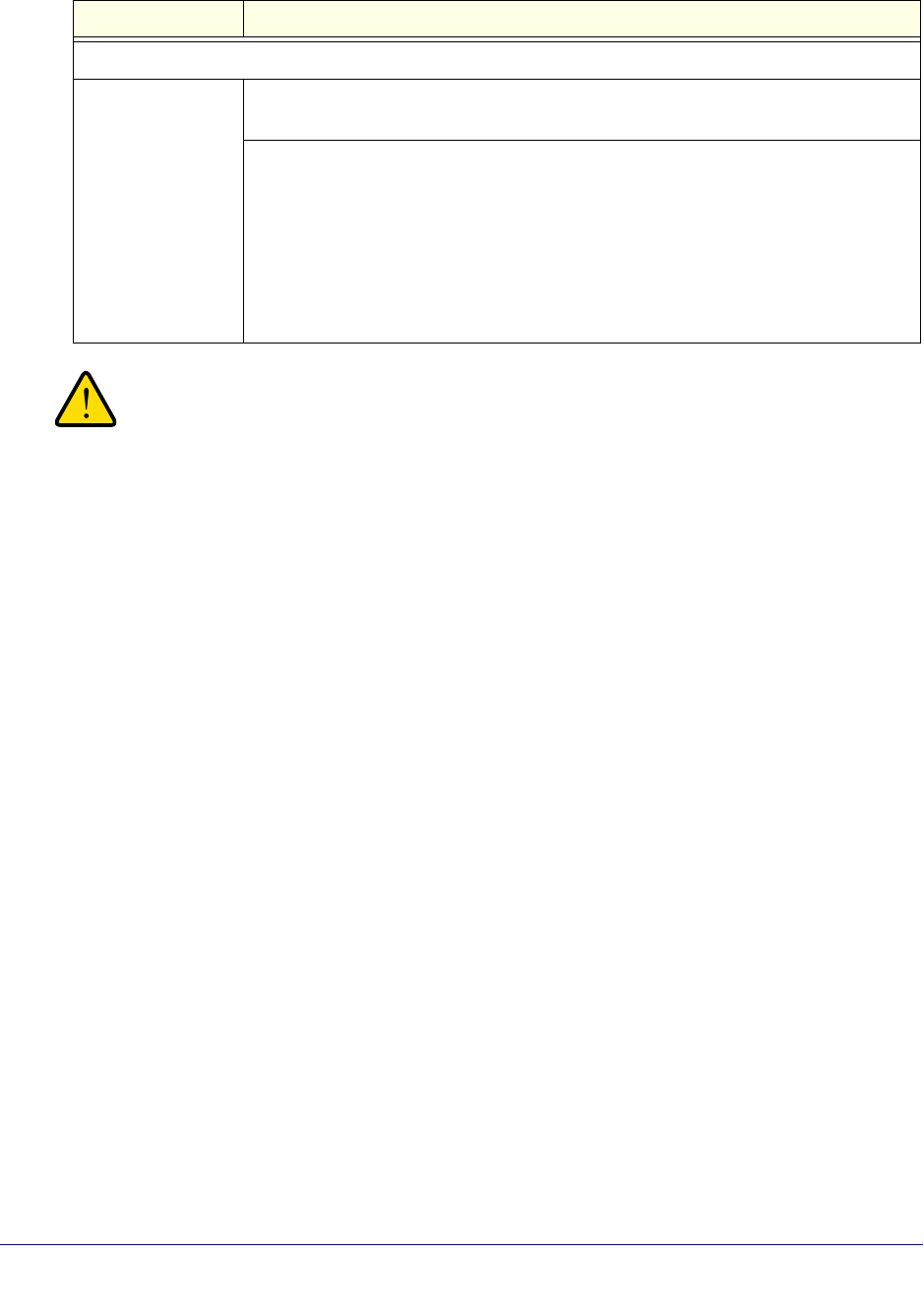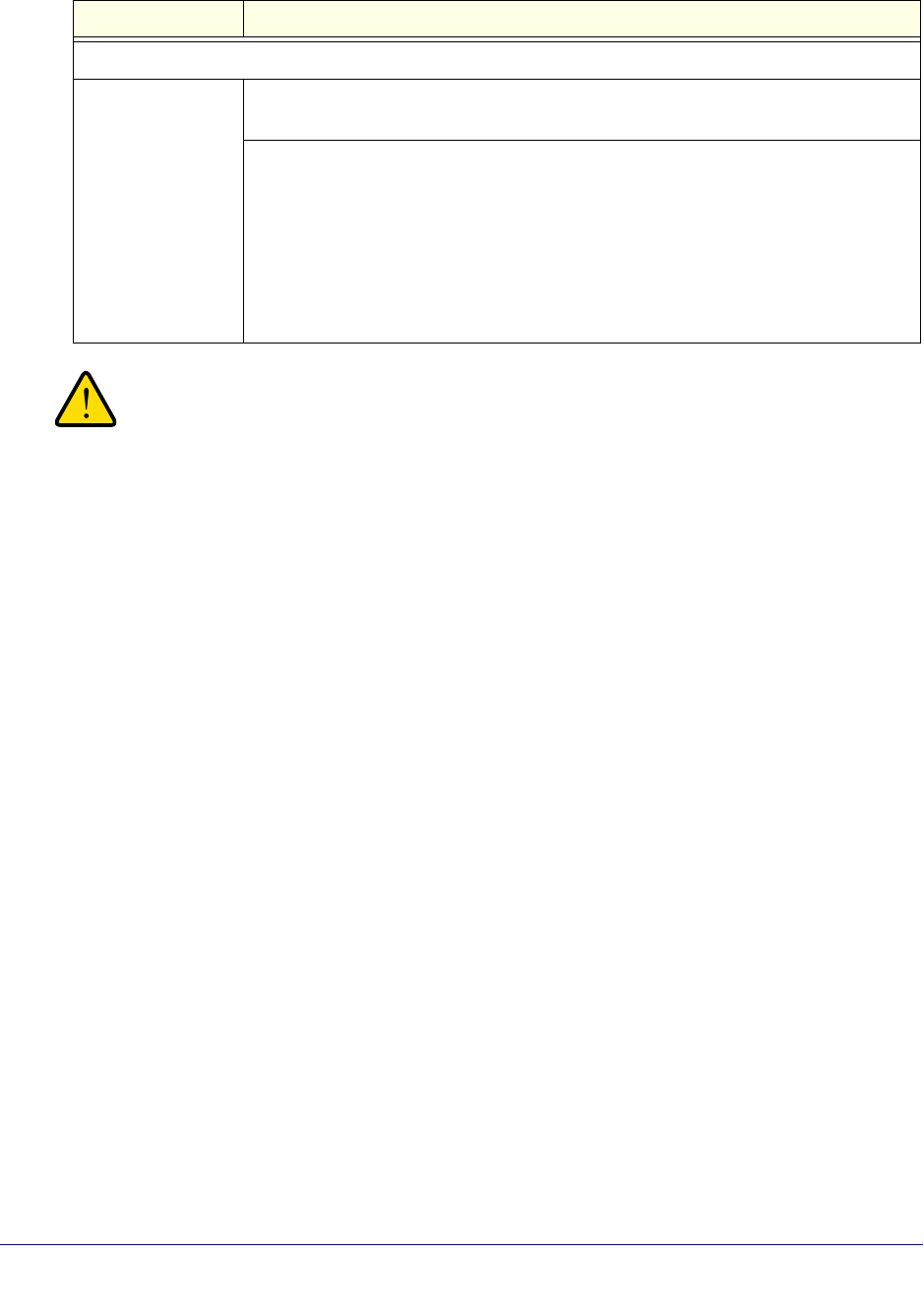
Network and System Management
333
ProSafe Gigabit Quad WAN SSL VPN Firewall SRX5308
If you are remotely connected to the VPN firewall and you select
the No radio button to disable secure HTTP management, you and
all other SSL VPN users are disconnected when you click Apply.
4. Click Apply to save your changes.
About Remote Access
When remote management is enabled, you need to use an SSL connection to access the
VPN firewall from the Internet. You need to enter https:// (not http://) and type the VPN
firewall’s WAN IP address and port number in your browser. For example, if the VPN
firewall’s WAN IP address is 192.168.15.175 and the port number is 443, type the following in
your browser: https://192.168.15.175:443.
The VPN firewall’s remote login URL is:
https://<IP_
address>:<port_number> or
https://<FullyQualifiedDomainName>:<port_number>
The IP address can be an IPv4 or IPv6 address.
With respect to security, note the following:
• F
or enhanced security, restrict access to as few external IP addresses as practical. See
Set User Login Policies on p
age 306 for instructions on restricting administrator access
by IP address.
• T
o maintain security, the VPN firewall rejects a login that uses http://address rather than
the SSL https://address.
• T
he first time that you remotely connect to the VPN firewall with a browser through an
SSL connection, you might get a warning message regarding the SSL certificate. If you
are using a Windows computer with Internet Explorer 7.0 or later, simply click Yes to
accept the certificate.
Telnet Management
Allow Telnet
Management?
To enable Telnet management, select the Yes radio button. To disable Telnet
management, select the No radio button, which is the default setting.
Specify the addresses through which access is allowed by selecting one of the
fol
lowing radio buttons:
• Everyone.
There are no IP address restrictions.
• IP a
ddress range. Only users who use devices in the specified IP address range
can manage over a Telnet connection. In the From fields, type the start IP address
of the range; in the To fields, type the end IP address of the range.
• O
nly this PC. Only a user who uses the device with the specified IP address can
manage over a Telnet connection. Type the IP address in the fields.
Table 82. Remote Management screen settings for IPv4 and IPv6 (continued)
Setting Description